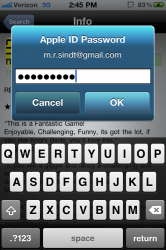OK, to start, the CSS file only handles the weather for this one. Time and calendar changes need to be made in the HTML file.
I can't give you exact numbers to use; it varies depending on your font and wallpaper. So you'll need to experiment. Save the original first, and then save copies as you go along; it can save you a lot of headaches.
Because this file has a ton of extra lines, it's best to edit it in a tool that has a line counter--I'm using Komodo Edit, which is free on the web. It also allows you to preview your changes in a pane below your edits. I split my time between that tool and Text Wrangler. If you don't have a line counter in your editing tool, just look for the lines below.
This section, lines 367-379, control the overall position of the calendar. Increase the number after top: to lower the entire widget at once. You can then individually move pieces of the widget to your liking if you prefer.
Code:
.CalendarWidget
{
text-align:center;margin-left:0px;margin-top:0px; width: 320px; height: 480px;
position: absolute; top: 360px; right: 0px; down: 0px; left: 0px;
Try dropping it by 20px (to 380) to start and see if that helps.
Individually, the year is controlled on line #579. Section for that is headed by:
Below that, you'll see lines for position, top, text-shadow (commented out) and others, including font size. In this case, position is a negative number, in pixels. To lower it on the page, you need to INCREASE the number--in other words, get it closer to zero. As an example, try changing it to -25 and preview the results--it defaults at -84.
Similarly, with the .month section, beginning on line 503, you'll want to alter the line:
I haven't quite been able to find where you alter the code to move the week by itself, but this should at least give you a start. Hopefully you can get that positioned by moving the overall widget, then just shift the month and year to where you prefer.
Hope that helps!