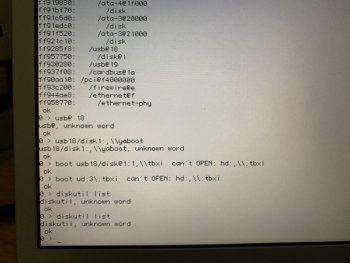I found a USB 2.0 drive Catalina on my 2017 MBP could not restore an image to the drive, so I tried the older 2011 MBP with High Siera Which worked.It could be some sort of compatibility issue with Firewire TDM between the more modern and older tech.
Did you have any luck with the USB method? I have previously installed Tiger via USB stick on an iBook G3 and Lombard, so I imagine the TiBook would handle it just fine. I dedicated an old USB 1.1 rated 4GB drive which I found in my old bits and pieces from about '04 and it has been consistently reliable as a Tiger install drive.
I’m not sure if I’m doing something wrong with the commands (I tried a few different ones in from the link you shared) but no dice.