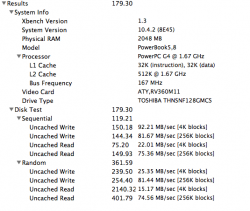Well, it seems like half of this sub-forum has acquired 12" 1.5 PowerBooks as of late.  mine has been working fairly well as a daily driver since I bought it in June last year; however, I've accumulated a couple questions about it I haven't been find satisfactory answers for searching on my own: any help is much appreciated.
mine has been working fairly well as a daily driver since I bought it in June last year; however, I've accumulated a couple questions about it I haven't been find satisfactory answers for searching on my own: any help is much appreciated. 
First and foremost, since day one the wi-fi reception has varied mostly between "crap" and "non-existent". From what I've read, that's pretty much par for the course with aluminum PB's. To be fair, my router is quite a far distance away from every wireless device in use - however, both my MacBook and eMac connect almost everytime, usually with at least fair if not pretty good signal strength. Heck, even my $20 phone has better range. I've had good luck in the past with cheap USB wi-fi dongles: They cost about $10 IIRC, and both my iBook G3 and eMac worked with the respective model I bought for each of them years ago, with little to no hassle. I'm very much open to going this route for my PowerBook, but I have no idea if there's still any out there that support Tiger, or PowerPC at all for that matter. Is there anything I need to look for in particular to ensure compatibility, or has anyone had success with a certain model?
I've had good luck in the past with cheap USB wi-fi dongles: They cost about $10 IIRC, and both my iBook G3 and eMac worked with the respective model I bought for each of them years ago, with little to no hassle. I'm very much open to going this route for my PowerBook, but I have no idea if there's still any out there that support Tiger, or PowerPC at all for that matter. Is there anything I need to look for in particular to ensure compatibility, or has anyone had success with a certain model?
On to the second issue: I've often thought about changing the HDD in my PowerBook for one reason or another, and now it seems I might have a good one to do so. Basically, when I listen to music in iTunes after a few songs the whole system grinds to a halt, beachballing and unresponsive to any input, while the hard drive becomes very loud, clicking and clacking near continuously. Every few seconds the HDD will abruptly end its racket and sound as if it were spinning down after a system shutdown, only to immediately resume the noise. It has also happened once when I was using only TenFourFox, but since then it has only happened if iTunes is involved. To me, it seems like the beginning stages of HDD failure, but to be honest I haven't even done any research on it as of thus far. I gave Oynx a go and it didn't report any issues, but I know diagnostic software is often hit or miss. In any case, even if the issue is unrelated to the hard drive, it's coming up on 10 years old: it is almost certain to cause problems sooner or later, so I might as well start planning on its replacement.
I know my PowerBook uses the PATA interface, which leaves me with a bit of a conundrum; compatible HDD's haven't been made in quite a while I believe, and the prices on them are through the roof for anything bigger than the 80 GB model I have. The other option I have heard of is getting an SSD and an adapter. What I know is while there is a speed boost from doing this, anecdotal evidence varies wildly from the SSD breathing new life into the machine, to only a measly few seconds quicker to boot and nothing else. Both options are on the pricey side, but initially the SSD seems like the way to go, both for the capacity vs. price, as well as the presumed higher reliability of the newer technology. The only worry is the talk I've seen about all PowerPC versions of OS X lacking TRIM support: I've done a little research on the matter but I still don't really understand it. It doesn't seem to be like a dealbreaker of an issue considering how many have put SSD's in their PowerPC Macs regardless, but how important is it really? Does the lack of TRIM shorten the life of the SSD, or some similar effect? Would my files be more at risk for loss or corruption? Any special procedures or measures required?
Finally, an oddity(?) that has been bugging me for a while. The biggest shortcoming of the 12" PowerBook for me is that 1.25 GB RAM cap. Typical quirky Apple of that era for whatever reason allowed the 12" iBook to have 1.5, while being lower-spec'd in every other regard if memory serves. Furthermore, my eMac officially only supports 1 GB of memory, but in actuality you can double that to 2 GB without any modification, meaning it actually supports twice the amount Apple specified. I can't complain about that one, but regardless I can't see the reason behind it. In any case, because of these two anomalies, my PowerBook has 750~MB less of memory than my eMac. While the processor is slightly faster in the PowerBook, it's noticeably slower overall than the eMac with both running Tiger. I always knew this would be the case, but just how much more responsive and quicker overall the eMac was at every task was more than I was expecting. Originally, it was going to stay on Tiger while I put Leopard on the PowerBook; these discoveries had them trade places. I kept the PowerBook on Tiger, and upgraded the eMac. As I expected, the eMac did take a noticeable drop in performance, but only just; Even before turning off some of Leopards unnecessary features and eye candy, it was no slouch. The biggest surprise though, was the fact that even with the extra bloat of 10.5, it was still quite a good bit faster than the PowerBook on Tiger.
Perhaps I'm remembering incorrectly, but I recall Tiger being a fair bit speedier on my iBook G4 and eMac, even when they both only had 512 MB. I once used my 800 MHz iBook G3 with Tiger for three months as my only machine. The experience I had with 10.4 and that machines 256 MB during that time feels comparable to how my PowerBook runs with the same OS, even at 1.25 GB. I suppose I can chalk that last bit up to memories fading and time passing: perhaps my PowerBook is running just as fast if not more so than those iBooks once did. I guess what I'm asking is, could it really just be the differences in amount of RAM between the eMac and PowerBook that is creating this speed gap? I know a 768 MB deficit meant much more 10 years ago than it does now, but could that really be all? I'm just having a hard time accepting that the speed difference between two machines of the same year, relatively close in spec, could feel so far apart.
Whoo, sorry for the wall of text there, got a little carried away with the details I suppose. Thank you so much for your time!
Thank you so much for your time!
First and foremost, since day one the wi-fi reception has varied mostly between "crap" and "non-existent". From what I've read, that's pretty much par for the course with aluminum PB's. To be fair, my router is quite a far distance away from every wireless device in use - however, both my MacBook and eMac connect almost everytime, usually with at least fair if not pretty good signal strength. Heck, even my $20 phone has better range.
On to the second issue: I've often thought about changing the HDD in my PowerBook for one reason or another, and now it seems I might have a good one to do so. Basically, when I listen to music in iTunes after a few songs the whole system grinds to a halt, beachballing and unresponsive to any input, while the hard drive becomes very loud, clicking and clacking near continuously. Every few seconds the HDD will abruptly end its racket and sound as if it were spinning down after a system shutdown, only to immediately resume the noise. It has also happened once when I was using only TenFourFox, but since then it has only happened if iTunes is involved. To me, it seems like the beginning stages of HDD failure, but to be honest I haven't even done any research on it as of thus far. I gave Oynx a go and it didn't report any issues, but I know diagnostic software is often hit or miss. In any case, even if the issue is unrelated to the hard drive, it's coming up on 10 years old: it is almost certain to cause problems sooner or later, so I might as well start planning on its replacement.
I know my PowerBook uses the PATA interface, which leaves me with a bit of a conundrum; compatible HDD's haven't been made in quite a while I believe, and the prices on them are through the roof for anything bigger than the 80 GB model I have. The other option I have heard of is getting an SSD and an adapter. What I know is while there is a speed boost from doing this, anecdotal evidence varies wildly from the SSD breathing new life into the machine, to only a measly few seconds quicker to boot and nothing else. Both options are on the pricey side, but initially the SSD seems like the way to go, both for the capacity vs. price, as well as the presumed higher reliability of the newer technology. The only worry is the talk I've seen about all PowerPC versions of OS X lacking TRIM support: I've done a little research on the matter but I still don't really understand it. It doesn't seem to be like a dealbreaker of an issue considering how many have put SSD's in their PowerPC Macs regardless, but how important is it really? Does the lack of TRIM shorten the life of the SSD, or some similar effect? Would my files be more at risk for loss or corruption? Any special procedures or measures required?
Finally, an oddity(?) that has been bugging me for a while. The biggest shortcoming of the 12" PowerBook for me is that 1.25 GB RAM cap. Typical quirky Apple of that era for whatever reason allowed the 12" iBook to have 1.5, while being lower-spec'd in every other regard if memory serves. Furthermore, my eMac officially only supports 1 GB of memory, but in actuality you can double that to 2 GB without any modification, meaning it actually supports twice the amount Apple specified. I can't complain about that one, but regardless I can't see the reason behind it. In any case, because of these two anomalies, my PowerBook has 750~MB less of memory than my eMac. While the processor is slightly faster in the PowerBook, it's noticeably slower overall than the eMac with both running Tiger. I always knew this would be the case, but just how much more responsive and quicker overall the eMac was at every task was more than I was expecting. Originally, it was going to stay on Tiger while I put Leopard on the PowerBook; these discoveries had them trade places. I kept the PowerBook on Tiger, and upgraded the eMac. As I expected, the eMac did take a noticeable drop in performance, but only just; Even before turning off some of Leopards unnecessary features and eye candy, it was no slouch. The biggest surprise though, was the fact that even with the extra bloat of 10.5, it was still quite a good bit faster than the PowerBook on Tiger.
Perhaps I'm remembering incorrectly, but I recall Tiger being a fair bit speedier on my iBook G4 and eMac, even when they both only had 512 MB. I once used my 800 MHz iBook G3 with Tiger for three months as my only machine. The experience I had with 10.4 and that machines 256 MB during that time feels comparable to how my PowerBook runs with the same OS, even at 1.25 GB. I suppose I can chalk that last bit up to memories fading and time passing: perhaps my PowerBook is running just as fast if not more so than those iBooks once did. I guess what I'm asking is, could it really just be the differences in amount of RAM between the eMac and PowerBook that is creating this speed gap? I know a 768 MB deficit meant much more 10 years ago than it does now, but could that really be all? I'm just having a hard time accepting that the speed difference between two machines of the same year, relatively close in spec, could feel so far apart.

Whoo, sorry for the wall of text there, got a little carried away with the details I suppose.