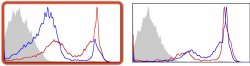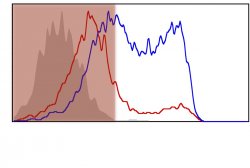Certainly. While this won't be quite as useful as seeing it in action, I think it will give a good idea of what I'm talking about.
I've attached three photos to this post, all taken from a presentation. They aren't of the slide, itself, but of graphics within the slide. Here's my first example of what I was talking about:
Image
Here, I had a slide with multiple graphs, although I'm only showing two in this image. I'll note that I prefer to reveal only one or two graphs at a time, resizing them to a smaller location on the slide when I am done discussing them (which allows the audience to still refer back to it, yet it doesn't take primary focus). The scaling can be accomplished through an animation effect or, more easily, through the use of creating a new slide and using Magic Move. In this particular case, the two graphs in the above image needed to be directly contrasted, so I revealed them at the same time. Rather than waving a laser pointer at the graph that I wanted to discuss, I highlighted the one that I wanted to discuss, and then created an animation to move the location of the highlighting box when I moved on to the next graph.
What is the highlighting box?
Image
Simply a rounded rectangle that is made 100% transparent and then outlined (in iWork '09 this was the "stroke" setting; I have yet to make a presentation from scratch with Keynote 6.0, so I'm not sure if the terminology changed there). While my preference is for these rounded rectangles, you can, of course, use other shapes and conformations. You can also choose your own line thickness, line style, and color for your "highlighter."
I think this should give you an idea of how you can replace a laser pointer through the use of shapes that are then animated around the slide. I have one final example:
Image
I wanted to discuss the data on one part of the graph, and then move on to the other part. Here, I have "highlighted" the left part of the graph by creating a red rectangle and then adjusting the opacity. When I was ready to move on to the other side of the graph, I simply animated the box to move (and possibly scale - I can't remember).
I have utilized arrows in a similar manner.
Compared to a laser pointer, this method requires a bit more synchronization. You need to lay the animations beforehand, which requires that you know the order that you were going to discuss things. I usually do a few rehearsals in my mind, and if I find that I have a tendency to want to go in a different order than I created my animations, then I change the animations to fit the order that I fall into. It takes more work to lay the animations, however I have always received a great response with this method and think that it is worth it. As a side benefit, nobody has to see how shaky your hands are when you're at the podium - something that a laser pointer always gives away!
One final note: I tend to avoid the flashy animations, but occasionally it is necessary to use a flashier animation for the introduction of your highlighter/pointer, to bring it to the audience's attention. Of course, you should explain what's going on ("as I have highlighted here..." "as this arrow indicates..."), but you want to make sure that the audience sees it, too. A bit of motion usually helps with that.
My philosophy is that digital presentations present new opportunities for us. Too many people use digital slides as if they were presenting on a chalkboard, or with a slide projector. With digital we are capable of color and animations. The human brain is designed to tune in to motion. While it can be difficult to strike a tasteful balance in its utilization, it is to our benefit to use motion and animation in our presentations. Keynote makes it much easier to implement such things.