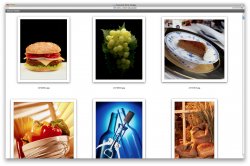As someone who has moved over, I have to agree. Even now I still have hidden Windows attitudes. The idea that if I change machines that my software will migrate to the new machine was amazing. I was fully expecting to have to buy all new software for my shiny macbook pro but I didn't have to!!!
Thanks to this site and the slew of magazines that I buy I am constantly discovering things that I can do for nothing.
As a need arises, you ask on a forum and some kind soul answers. I didn't go to forums much when I was a Windows user so it's a little unfair to make comparisons but Macrumors has really helped me a lot. No honest question, however stupid, seems to be spurned.
Thanks to this site and the slew of magazines that I buy I am constantly discovering things that I can do for nothing.
As a need arises, you ask on a forum and some kind soul answers. I didn't go to forums much when I was a Windows user so it's a little unfair to make comparisons but Macrumors has really helped me a lot. No honest question, however stupid, seems to be spurned.