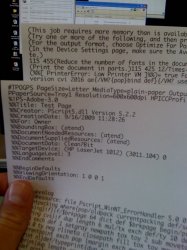I have a new MacBook running Leopard, with a boot camp partition with XP installed. From both OS X and XP, I print to an old HP 932c deskjet that refuses to die. Windows has apparently installed its own drivers because in the Printers control panel, the HP printer is listed twice (but only one works). The printer is networked using a D-link device (I forget what it is exactly) that allows the printer to connected directly to a router.
When I launch Fusion and try to print, I get an error message that Windows cannot print due to a problem with the current printer setup and suggesting I reinstall the drivers. If I go to the Menu bar in Fusion and select Printers, I see the same printers I see in XP and the same one is selected as the default printer as is selected in boot camp. If I right-click on that printer to check properties, it tells me that "Printer properties cannot be displayed. The print spooler service is not running."
Any suggestions would be greatly appreciated. Thanks.
Ken
When I launch Fusion and try to print, I get an error message that Windows cannot print due to a problem with the current printer setup and suggesting I reinstall the drivers. If I go to the Menu bar in Fusion and select Printers, I see the same printers I see in XP and the same one is selected as the default printer as is selected in boot camp. If I right-click on that printer to check properties, it tells me that "Printer properties cannot be displayed. The print spooler service is not running."
Any suggestions would be greatly appreciated. Thanks.
Ken