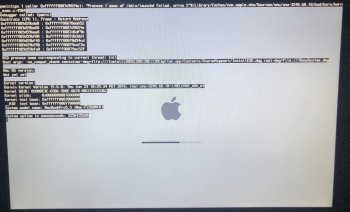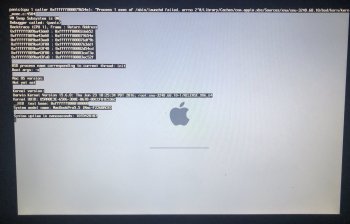So I have a Mid 2009 Macbook Pro 13” and I installed macOS Catalina on it with the patcher and after a while of using it, it no longer booted correctly (it used to have some issues with the ram but after that I decided to change it) so I decide to install a fresh copy of macOS El capitan in a USB that I bought today, so whenever I try to install it it starts to boot the patch, and I decide to erase everything from the HDD with an external enclosure and another MacBook Pro but even after that, some part of the patch still runs, how can I erase it?
Got a tip for us?
Let us know
Become a MacRumors Supporter for $50/year with no ads, ability to filter front page stories, and private forums.
Problem with macOS Catalina
- Thread starter Legend1591
- Start date
- Sort by reaction score
You are using an out of date browser. It may not display this or other websites correctly.
You should upgrade or use an alternative browser.
You should upgrade or use an alternative browser.
In Disk Utility, make sure that you have selected View->Show All Devices and select top listed device. You want to make sure you erase the physical drive device and the erase format is Macintosh OS Extended (journaled).
Depending on what patcher was used I would suggest going to wherever you got it from. There should be some instructions there to uninstall/remove the patch if it is no longer needed.
I used the patcher from dosdude1. I think it was version 1.4.3 but I haven´t seen instructions of how to uninstall, I even tried to contact him in Twitter to see if he can help meDepending on what patcher was used I would suggest going to wherever you got it from. There should be some instructions there to uninstall/remove the patch if it is no longer needed.
Did you try resetting the NVRAM & PRAM & doing a SMC reset?
Reset NVRAM or PRAM on Your Mac
Reset the SMC of Your Mac
Reset NVRAM or PRAM on Your Mac
Reset the SMC of Your Mac
Another to try is booting Safe Mode and then back to normal mode.
 support.apple.com
support.apple.com
Start up your Mac in safe mode – Apple Support (AU)
To help determine whether an issue is caused by software that loads as your Mac starts up, you can start up your Mac in safe mode.
I do everything you said, I reset the NVRAM and SMC but still part of the patcher is trying to load, I don’t know where the hell is that part, I don’t know if it is on firmware or something like that
Try booting into Internet Recovery (Shift-Option-⌘-R), open Disk Utility, erase the physical device as Macintosh OS Extended (journaled) and install the OS.
There is something corrupted for sure.
Since you have another MacBook laying around, put the drive back into the USB enclosure, re-format it to HFS+ and run First Aid on it a couple times with Disk Utility. Make sure no errors.
If both computers are compatible with El Capitan (I assume this is what you were trying to install, by the error on the screen) then use the good MacBook to install El Capitan to the USB drive, and plug it back into your other machine when you're done and see if it boots properly.
Since you have another MacBook laying around, put the drive back into the USB enclosure, re-format it to HFS+ and run First Aid on it a couple times with Disk Utility. Make sure no errors.
If both computers are compatible with El Capitan (I assume this is what you were trying to install, by the error on the screen) then use the good MacBook to install El Capitan to the USB drive, and plug it back into your other machine when you're done and see if it boots properly.
So apparently, El Capitan has some issue with an expired certificate that not even on the good MacBook let me install it, digging in youtube, I found this guy that apparently had the "same" problem but without the kernel panic and his solution was to set the date to 2016. It´s so weird that El Capitan has this problem and that Apple haven´t fixed it yet.
I just googled that issue and yes some macOS installers expired. The El Capitan version they show has the certificate expiring in 2018. However, Apple issued new installers with certificates that don't expire until 2029.
Redownload Archived macOS Installers to Address Expired Certificates
Link to El Capitan
Redownload Archived macOS Installers to Address Expired Certificates
Link to El Capitan
Register on MacRumors! This sidebar will go away, and you'll see fewer ads.