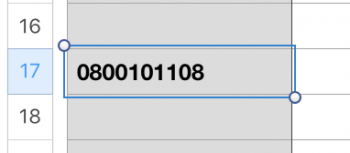So here's the issue: I've been using Numbers on my MacBook recently to copy strings of text that I get from files.
Note, I find it very useful that the app is able to sort a line of text by putting everything between commas in separate boxes, e.g. when 111,222,333 is copied onto a spreadsheet, 111 is in one box, 222 in the next, 333 in the third. I haven't been able to find any other software to do this. I've used Google Sheets, no luck, Excel on my iPad without being able to copy anything at all.
But here's the main problem. Sometimes, and this happens particularly with a number, the text won't paste onto the spreadsheet exactly as it was copied, because of the way Numbers formats numbers. Here are a few examples:
010010110 comes out as 10010110
42003E050 comes out as 4.2003E+54
39157157AED comes out as AED39157157.00
It's extremely annoying. These lines are supposed to be identification numbers, not physical quantities. Even when I tell numbers to format the whole table as TEXT before copying the file, it still comes out the same, just on the other side of the cell, because, you know, it's formatted as text, but for some goddamn reason it still doesn't treat it as text.
Can somebody please tell me how to stop this, and make the numbers paste onto the spreadsheet AS COPIED?
Note, I find it very useful that the app is able to sort a line of text by putting everything between commas in separate boxes, e.g. when 111,222,333 is copied onto a spreadsheet, 111 is in one box, 222 in the next, 333 in the third. I haven't been able to find any other software to do this. I've used Google Sheets, no luck, Excel on my iPad without being able to copy anything at all.
But here's the main problem. Sometimes, and this happens particularly with a number, the text won't paste onto the spreadsheet exactly as it was copied, because of the way Numbers formats numbers. Here are a few examples:
010010110 comes out as 10010110
42003E050 comes out as 4.2003E+54
39157157AED comes out as AED39157157.00
It's extremely annoying. These lines are supposed to be identification numbers, not physical quantities. Even when I tell numbers to format the whole table as TEXT before copying the file, it still comes out the same, just on the other side of the cell, because, you know, it's formatted as text, but for some goddamn reason it still doesn't treat it as text.
Can somebody please tell me how to stop this, and make the numbers paste onto the spreadsheet AS COPIED?