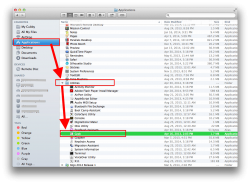Because my apple-keyboard got ruined by some beer, I was forced quickly to get my hand on a new one. Problem is I didn't have the money for an apple-keyboard, so I bought a very simple PC version from Logitech(K120) instead.
It surely doesn't function the right way 100% of the time, but mostly there is no issue.
However, you guys know how I now deal with the task of taking a screen-shot of either the whole screen or a selected part of it?
I miss it.
Sincerely
Chris
It surely doesn't function the right way 100% of the time, but mostly there is no issue.
However, you guys know how I now deal with the task of taking a screen-shot of either the whole screen or a selected part of it?
I miss it.
Sincerely
Chris