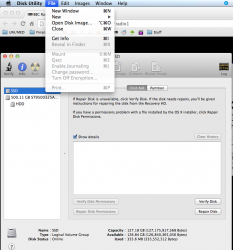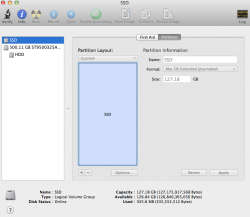you will not be able to since core storage is on for that disk. If you give me the output of that command i can help you out. Or you can try it on your own.
In terminal run this command.
the output will look similar to this. Yours will be a bit different because i think you somehow already deleted the logical volume at the bottom.
Code:
corestorage logical volume groups (1 found)
|
+-- logical volume group 296f2a7e-ff8c-48b5-b0b5-8f63225510c5
=========================================================
name: Macintosh hd
status: Online
size: 120473067520 b (120.5 gb)
free space: 4096 b (4.1 kb)
|
+-< physical volume 1a04cdf6-be9b-4b04-b8cf-0f211bb3f8ee
| ----------------------------------------------------
| index: 0
| disk: Disk0s2
| status: Online
| size: 120473067520 b (120.5 gb)
|
+-> logical volume family e4f6b94e-ab03-41f5-928b-04c0c8d02b01
----------------------------------------------------------
encryption status: Unlocked
encryption type: Aes-xts
conversion status: Complete
conversion direction: -none-
has encrypted extents: Yes
fully secure: Yes
passphrase required: Yes
|
+-> logical volume 8ecb95d8-4d59-4288-8382-b875c46976a6
---------------------------------------------------
disk: Disk1
status: Online
size (total): 120137519104 b (120.1 gb)
conversion progress: -none-
revertible: Yes (unlock and decryption required)
lv name: Macintosh hd
volume name: Macintosh hd
content hint: Apple_hfs
now look at the top there where it says logical volume group. Command-c copy that number string (uuid) and command-v paste it in to the command below like this using the real uuid. Get the command all set there then hit return and it should kill that logical volume and you can manipulate the drive normally again with disk util.
Code:
diskutil cs delete 296f2a7e-ff8c-48b5-b0b5-8f63225510c5