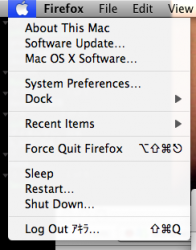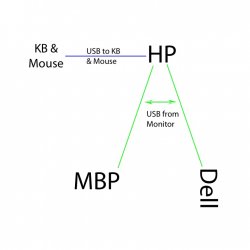Summary
The following Apple portables support the use of an external display or projector while the internal display is closed.
* MacBook Pro
* MacBook
* PowerBook G4
* MacBook Air
This is known as "closed clamshell" or "closed display" mode. To enable closed clamshell (display closed) mode, please use the steps below:
Products Affected
MacBook Pro, MacBook, PowerBook G4, MacBook Air
If you are using a wired keyboard and mouse:
1. Make sure the computer is plugged in to an outlet using the AC power adapter.
2. Connect a USB keyboard and mouse to your computer.
3. With the computer turned on connect the Apple portable (using the appropriate Apple adapter if necessary) to the appropriate port on the external display or projector and turn the display or projector on.
4. Once your computer's Desktop appears on the external display, close the computer's lid.
5. Once the lid is closed, wake the computer up by either clicking your mouse button or by pressing a key on your external keyboard.
You should now be able to use your Apple portable as you normally would, using your USB keyboard and mouse.
If you are using a BlueTooth keyboard and mouse on a Bluetooth enabled Apple portable:
1. Make sure the computer is plugged in to an outlet using the AC power adapter.
2. Verify that Bluetooth is turned on by using the Bluetooth pane of System Preferences or the Bluetooth menu icon.
3. Pair your Bluetooth keyboard or mouse with the computer. For step-by-step instructions, see this article for keyboard pairing or see this article for mouse pairing.
4. In System Preferences, be sure that the Allow Bluetooth devices to wake this computer option is selected.
5. With the computer turned on connect the Apple portable (using the appropriate Apple adapter if necessary) to the appropriate port on the external display or projector and turn the display or projector on.
6. Once your computer's Desktop appears on the external display, close the computer's lid.
7. Once it's closed, wake the computer up by either clicking your Bluetooth mouse button or by pressing a key on your Bluetooth keyboard.
You should now be able to use your Apple portable as you normally would, using your Bluetooth keyboard and mouse.
To disconnect your Apple portable from the display after use:
When you're finished using your Apple portable in closed-lid mode, the internal display will not function when you open the lid until you have properly disconnected the external display. To properly disconnect the external display, put the computer to sleep and disconnect the display cable from the computer. Open the lid and the computer will reactivate the internal display.
Some DVI displays, including Apple's aluminum-framed DVI displays, can be unplugged without putting the computer to sleep. If you aren't sure whether your display supports this feature, put your computer to sleep before unplugging the display.
Important: Information about products not manufactured by Apple is provided for information purposes only and does not constitute Apple’s recommendation or endorsement. Please contact the vendor for additional information.