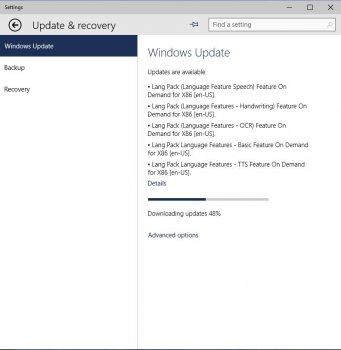It is possible that your preview version has already expired. I just performed the operation again on another machine this morning with my preview version, and it installed just fine, and I activated it, and then updated it, and then installed the final version of Windows 10 Pro over it as an upgrade and successfully activated the final version as well.
So, it's possible that your preview version is too old, though it should work if it is still prior to it's expiration date. But, maybe you need to try another unlock key? The key I'm using starts with 6P99N
I'll be doing a separate write up here in a few minutes of my latest install, as I think it might be of interest to the Mac community. I've got Windows 10 Pro Final 64-BIT installed "natively" on a 2006 Mac Pro 2.66 GHz system without any boot loader, bootcamp, or virtualization going on. No fancy EFI work arounds, nothing. Just boot straight into it.
Thanks for the helpful reply. I'm wondering whether the wintousb install has something to do with it. I used VHD method.
I will give bootcamp another try.
So when you tried again this morning did you have a tab "preview builds" in the settings > update & recovery
to update build versions, or was there only a windows update section?
I wonder whether the build 9926 is newer than 10041 or just a different version of the OS?
Thanks again!