
iOS 26 has somewhere around 200 new features and changes, some of which are more useful than others. We've highlighted some of the updates that we think provide the best quality of life improvements to the iPhone.

Spam Filtering
iOS 26, iPadOS 26, and macOS 26 filter out spam text messages, so you'll no longer get alerts for fake toll payments, suspicious job offers, missed deliveries, tax refunds, and other common scams.
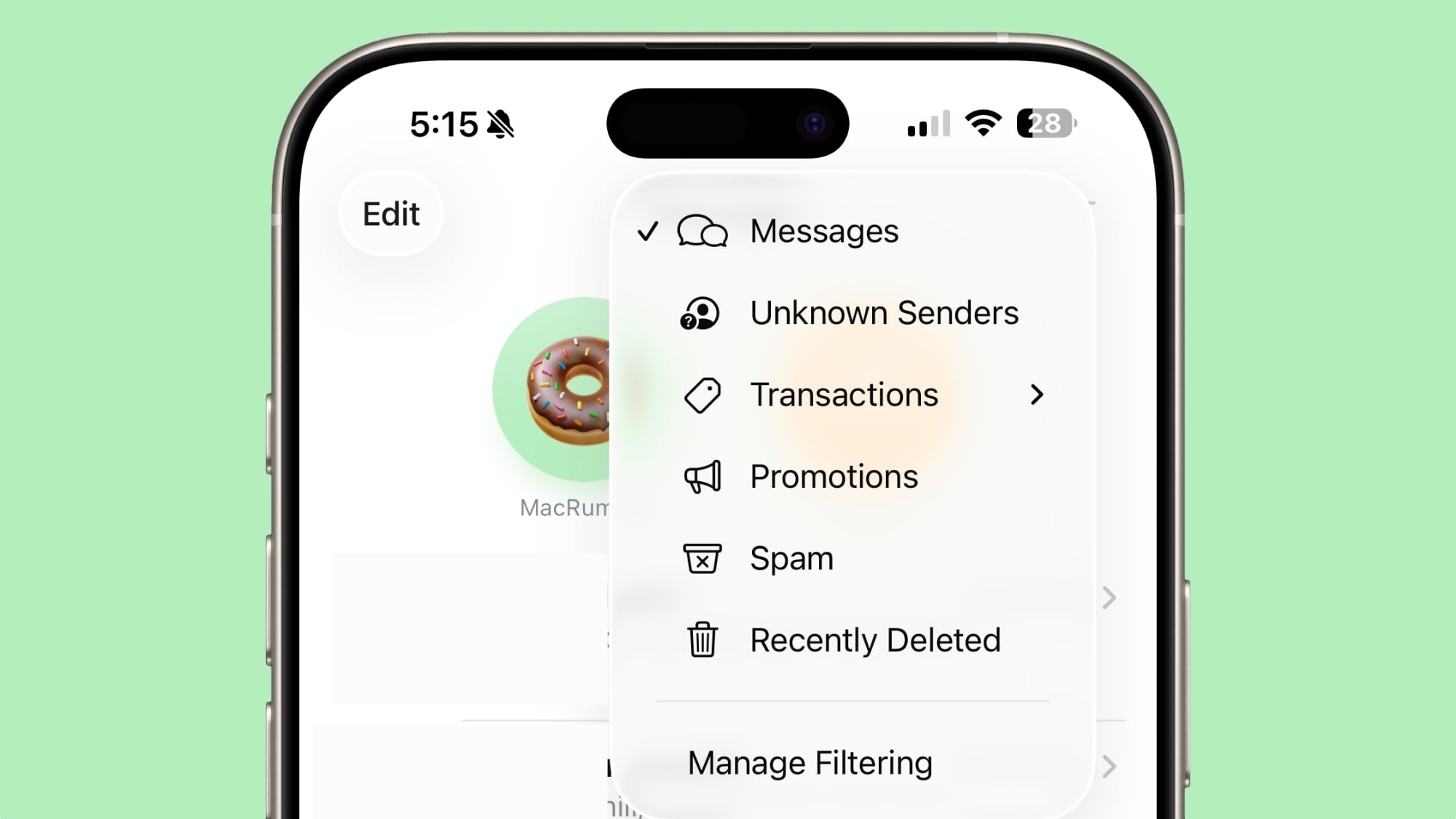
Spam phone calls and FaceTime calls also won't come through, and that includes spam voicemails. Everything spam or scam related that your Apple devices catch is filtered into a spam filter that you never have to look at.
Call Screening
When you get a call from an unknown number, Call Screening will ask the person for their name and reason for calling. That information is relayed to you so you can decide whether to pick up or not.
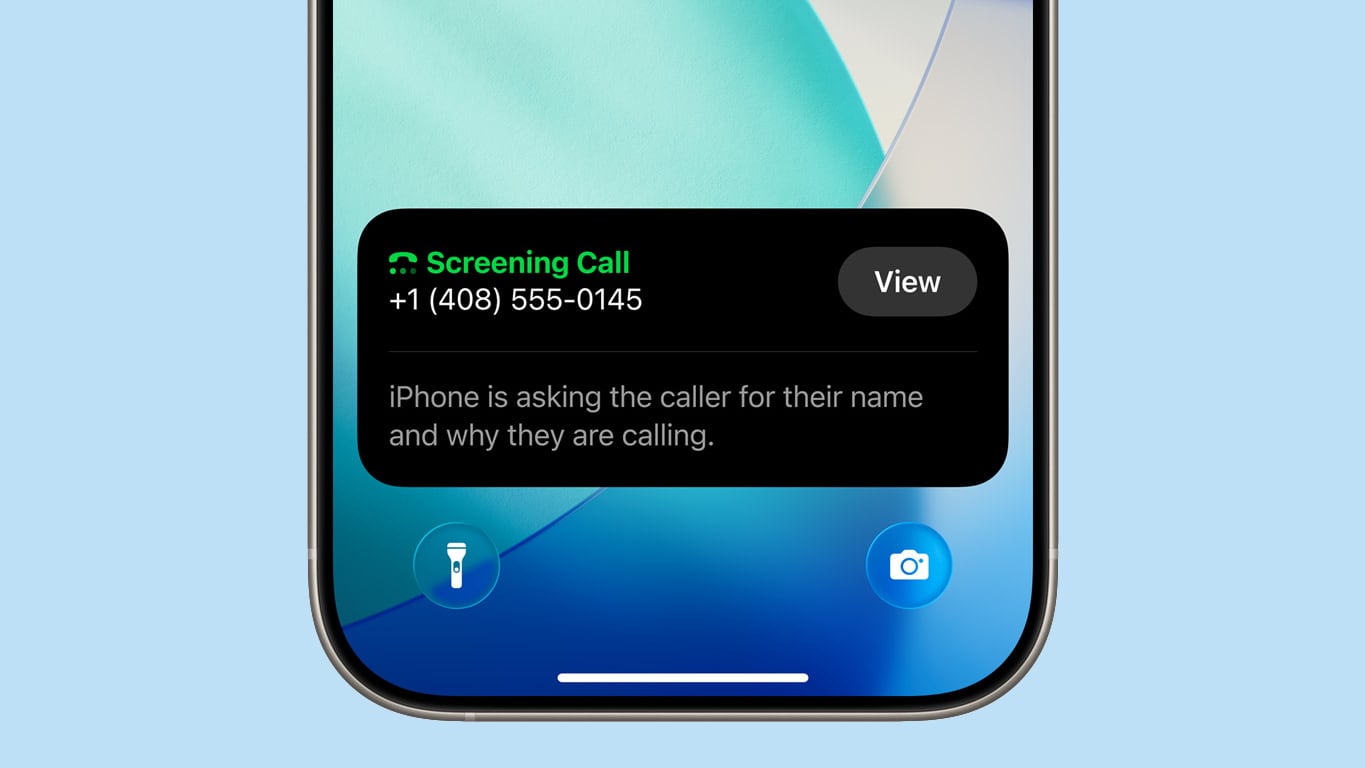
You can also ask for more information from a caller before you ever pick up. There's still an option to silence calls from unknown numbers entirely if you prefer.
Adjustable Lock Screen Widgets
Widgets on the Lock Screen can be placed at the bottom of the display, and are no longer limited to placement just below the clock. It's a small change, but it's useful if you want to see more of your wallpaper.

It plays into the adjustable time size too, because if you have your wallpaper set to change regularly, the time and widget position can change dynamically to accommodate the artwork or image.
Disappearing Navigation Bars
When you scroll in Safari, Apple Music, Apple News, Podcasts, and more, the tab bar will shrink down to be smaller, so you can see more of the content that you're looking at.
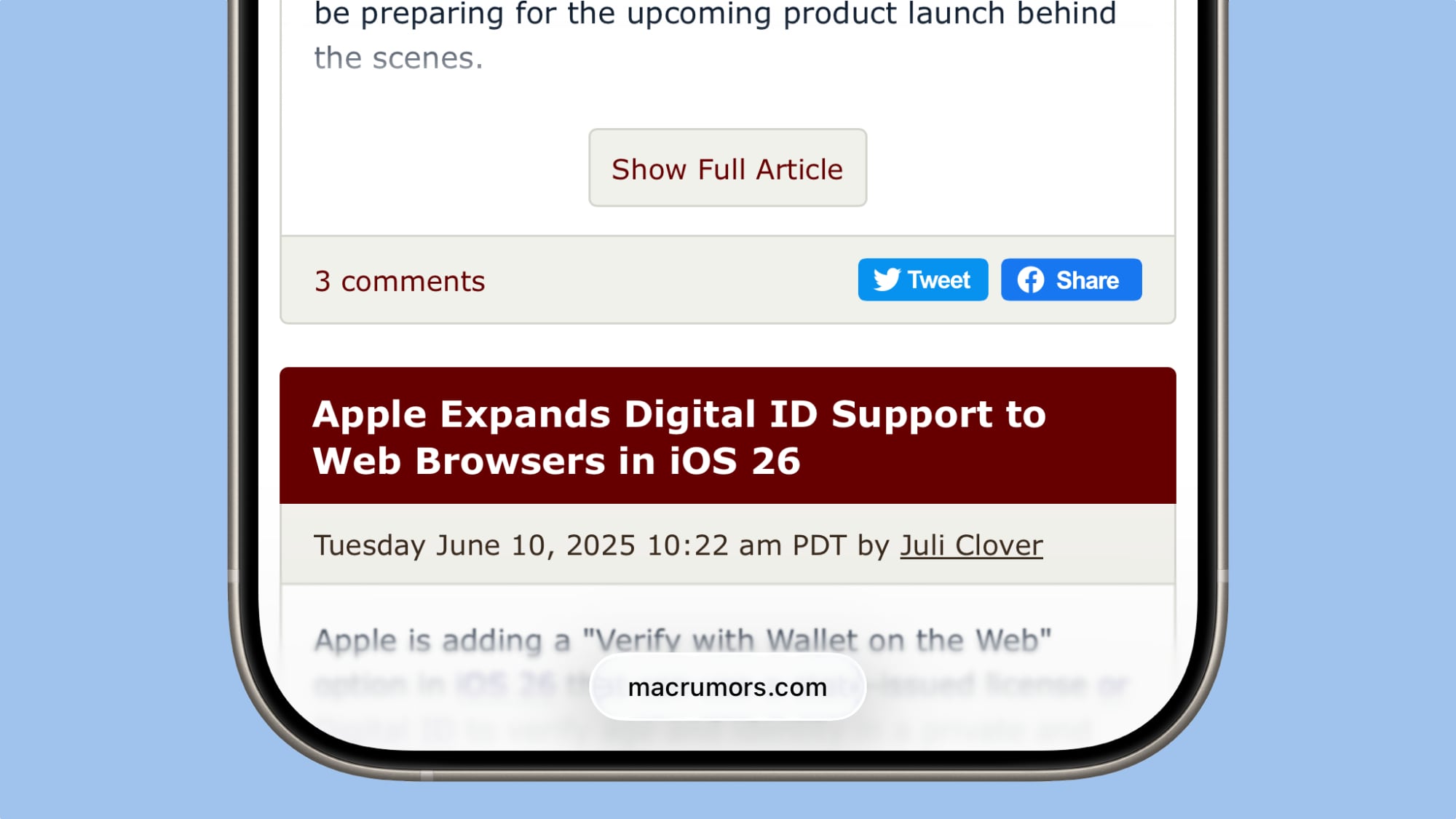
It's especially useful in Safari, where you'll just see a tiny bar with the site URL or search term, with no extra controls in the way. Tapping the tab bar or scrolling back up returns the controls. Navigation bars that collapse down are one of the best Liquid Glass changes, and it's the kind of intuitive thing that feels like it should have always existed.
On-Screen Visual Intelligence
You can use Visual Intelligence with content on your display, which is more useful than Visual Intelligence activated through the Camera. Just take a screenshot and tap it to get to the on-device Visual Intelligence controls.
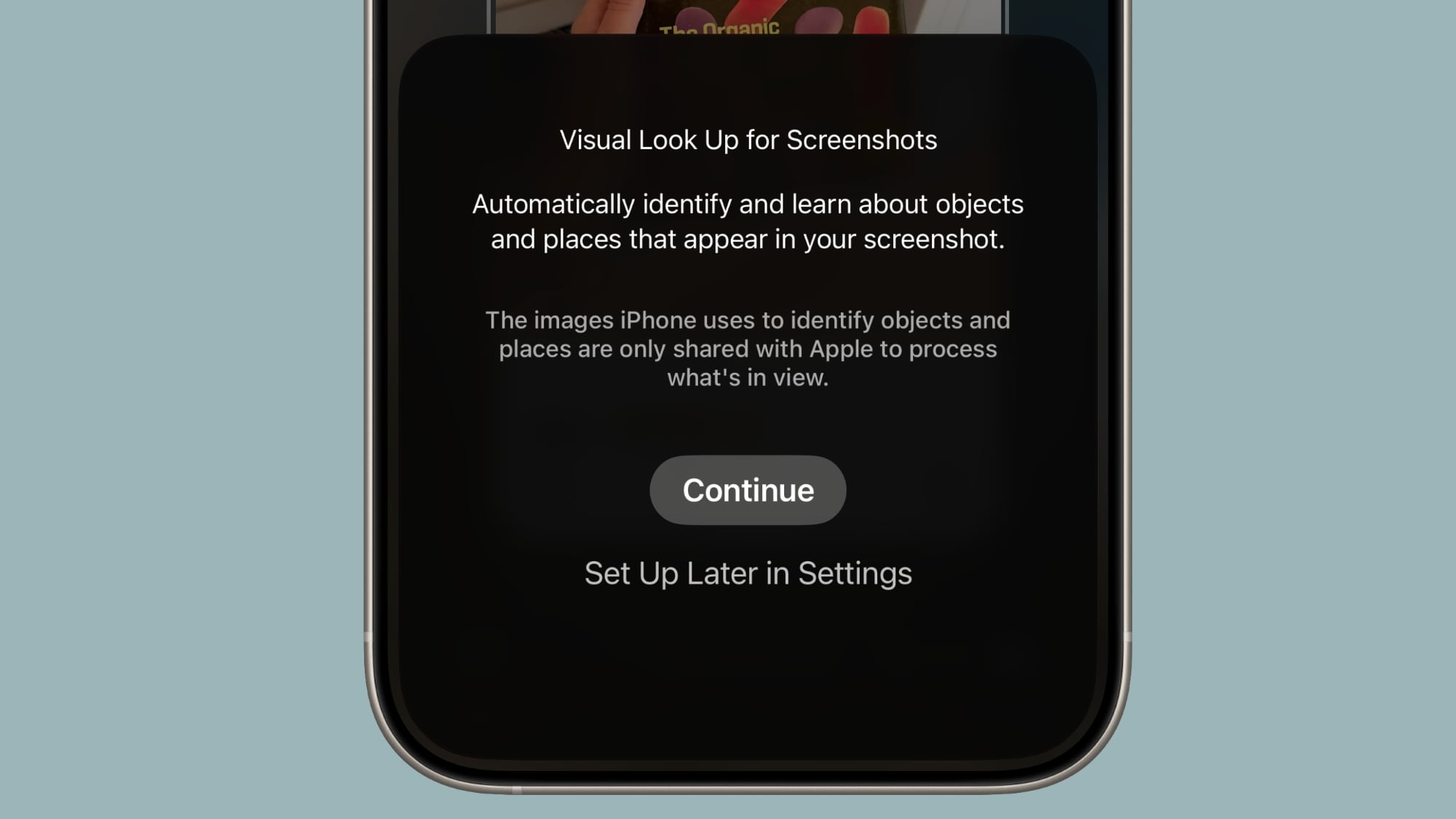
You can summarize what's in your screenshot, translate it, or have it read aloud. You can also ask ChatGPT questions about it or search for an item on Google, Etsy, and other sites.
What Visual Intelligence does can be accomplished in other ways since there's web-based summary and translate features and the option to simply search for items with Google Images or open ChatGPT, but it saves time once you get used to grabbing a screenshot and tapping into Visual Intelligence.
Voicemail Summaries
Apple Intelligence can summarize your voicemails and provide transcripts so you can see what someone had to say without having to listen to a voicemail.
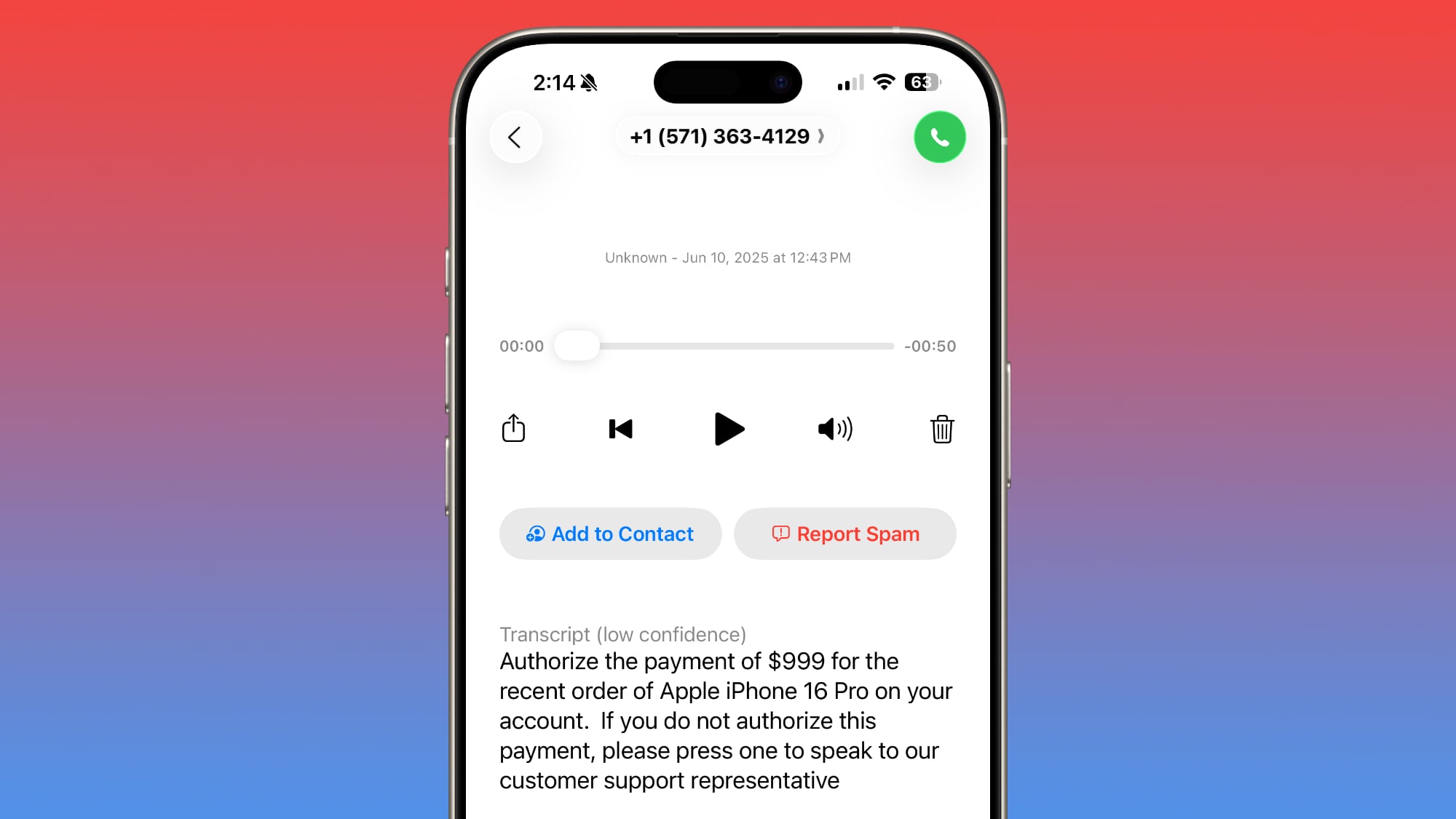
Copying Messages Text
There is FINALLY an option to copy just part of a text in the Messages app rather than the whole thing. If you've ever needed to copy a phone number, address, URL, or something similar from a message but couldn't single out exactly what you wanted, you'll appreciate this small but useful feature.
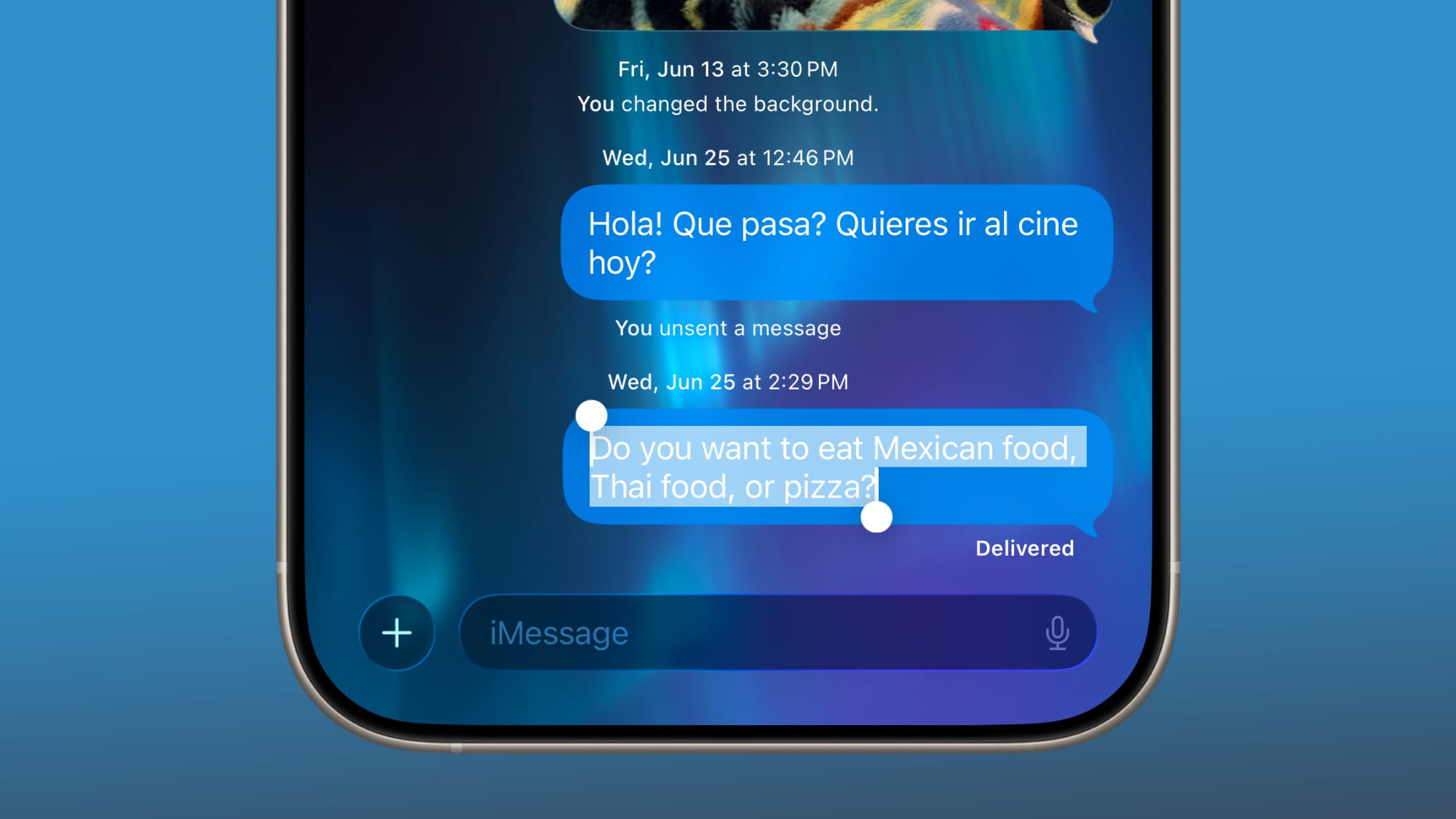
Long press on a text and tap "Select" to get drag and drop controls, then tap on copy. It's not the most intuitive flow, but at least the option exists.
Customize Snooze Duration
You can now choose a snooze duration between 1 minute and 15 minutes when setting an alarm in the Clock app, so you're no longer limited to a nine minute snooze period.
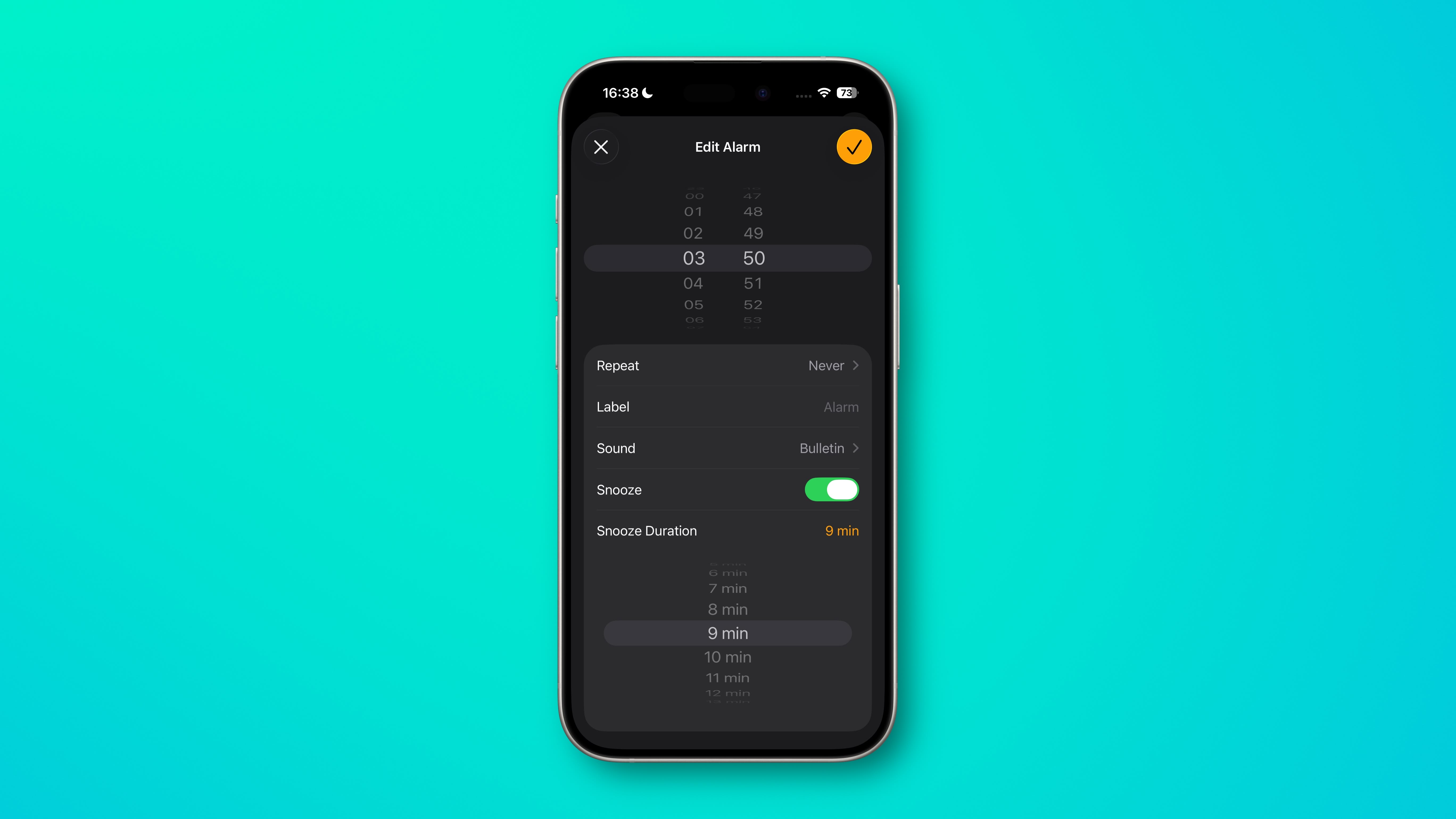
Unfortunately, this change was accompanied by a design change that makes the snooze button enormous, so you might be more prone to sleepily snoozing longer than expected.
Messages Live Translation
Live Translation is a little niche if you're not regularly chatting with people who speak another language, but it comes in handy. You can turn on Live Translation for any conversation and get real-time translations for texts that aren't in your language.
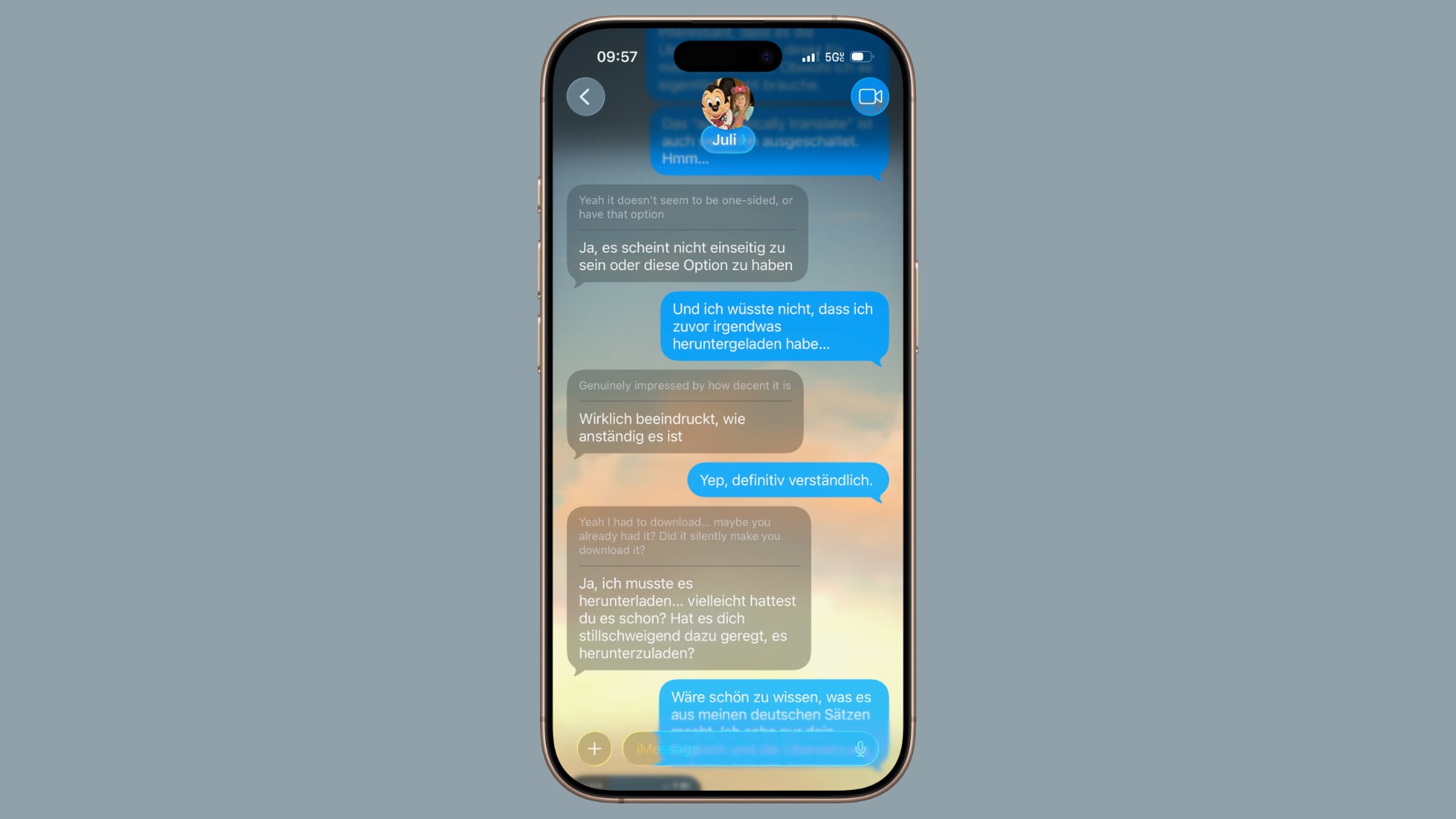
It works well, but it is limited to English (U.S., UK), French (France), German, Italian, Japanese, Korean, Portuguese (Brazil), Spanish (Spain), and Chinese (simplified), so there isn't support for every language you might encounter.
There are also Live Translation features for Phone and FaceTime. FaceTime uses translated live captions, and the Phone app uses an AI voice, which is a little bit weirder than text-based translation.
Message Backgrounds
Technically not the most useful feature, but it's on the list because Apple is finally embracing more customization. You can choose a custom background for any single person or group conversation, but keep in mind that the background is displayed for everyone.
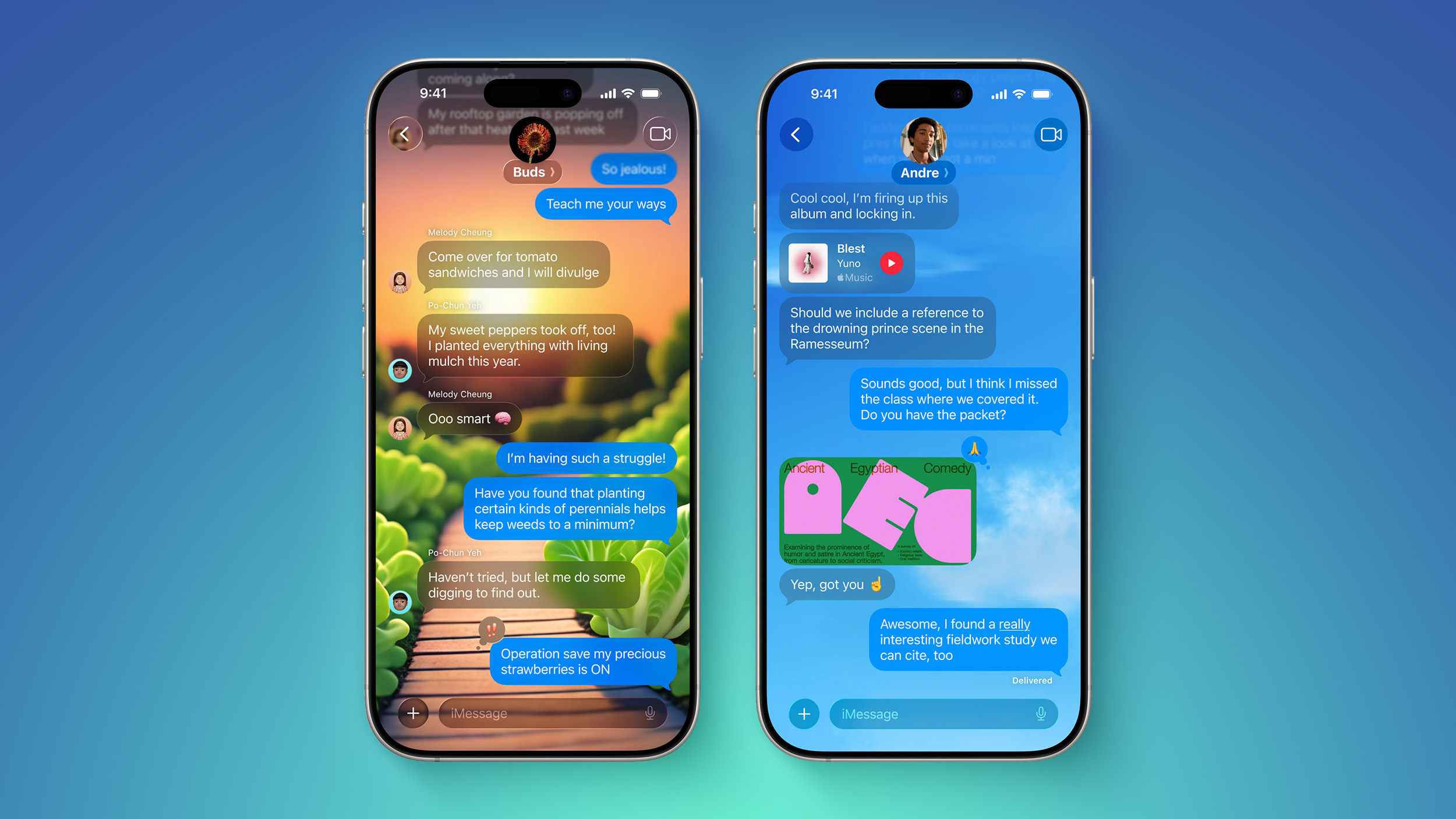
More useful Messages features include filtering options, support for polls, typing indica... Click here to read rest of article
Article Link: Ranked: The 10 Most Useful iOS 26 Features

