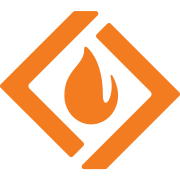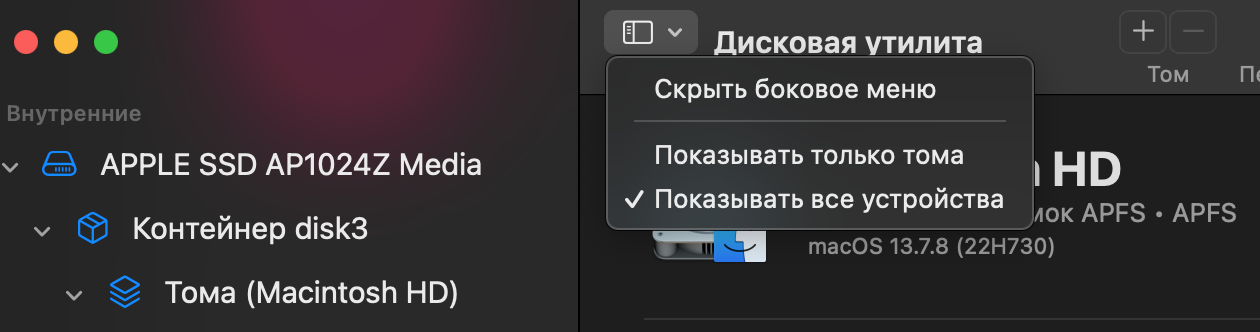Hi all and thanks in advance, it's been a while.
Have a 21.5" mid 2011 imac. New Two Terabyte HD, 12 GB ram. AMD Radeon HD 6770M 512 MB graphics card. I am currently running OS Sierra 10.12.6.
Problem 1: My old hard drive crashed so bought a new one. Installed El Capitan on it and upgraded it to Sierra. Mac side boots and runs OK.
Now trying to install Windows 8.1 on a Bootcamp partition without ANY luck. The reason I need 8.1 on my system is so I can run an older version of Photoshop I purchased in the past. (Please don't suggest upgrading to Adobe's rent-a-software. I am a retired Commercial Artist that only uses it occasionally for personal use.) At the moment I am using my son's PC to get online.
Problem 2: My internal optical drive on my imac will not mount the windows install disk. It ejects it every time. The optical works on any DVD but the Windows disk so I don't see how this is a problem but it is. I have the original Windows 8.1 legitimate installation disk with key. Also tried an old ISO Windows install disk. This didn't register when boot/option.
Problem 3: Using Bootcamp 6.1.0 I selected both check boxes. The Download latest Windows support file downloads the files but won't install them because it's for Windows 10. Unchecked box and ran with Remove Windows 7 or 8.
I created Bootcamp partition formatted in Dos Fat32 with MBR. Put my windows disk into an external drive and after reboot selected EFI boot which loaded the Windows disk in external drive. Went through the whole process of key etc. and got to where to install. Error says couldn't install EFI on Bootcamp partition, needs to install on GPT disk. Windows must be installed on NTFS partition.
Tried to create a USB boot drive. Never showed up on boot with option held down.
OK, reformatted drive in BC to GUID format. Didn't work because I read that the mac changes the formatting to two separate types of format, a hybrid, that won't install this software. Tried WinDiskWriter still no joy. Used fdisk to remove security coding and installed NTFS. Got the software to install from EFI boot to Bootcamp partition. Then converted the drives back to having the sercurity setting with fdisk.
Was booted in Windows 8.1. Installed new software and virus software. Transfered about a hundred GB's of back up files over. Booted fine until I went into the mac side. Tried to boot into Windows. Wouldn't boot. Only EFE boot disk to boot into Windows. All my 2 days of work was gone. No options to boot into Windows Bootcamp.
These are just a few of the things I have tried to get Windows to install. The black screen, the flashing cursor in upper left corner, the blue screen of death from windows. I have tried so many things I really can't even remember where I am at with it. I have literally been working on this for over 60 hours and no joy.
Can anyone PLEASE help me get this to work?
Thanks,
Clark
Have a 21.5" mid 2011 imac. New Two Terabyte HD, 12 GB ram. AMD Radeon HD 6770M 512 MB graphics card. I am currently running OS Sierra 10.12.6.
Problem 1: My old hard drive crashed so bought a new one. Installed El Capitan on it and upgraded it to Sierra. Mac side boots and runs OK.
Now trying to install Windows 8.1 on a Bootcamp partition without ANY luck. The reason I need 8.1 on my system is so I can run an older version of Photoshop I purchased in the past. (Please don't suggest upgrading to Adobe's rent-a-software. I am a retired Commercial Artist that only uses it occasionally for personal use.) At the moment I am using my son's PC to get online.
Problem 2: My internal optical drive on my imac will not mount the windows install disk. It ejects it every time. The optical works on any DVD but the Windows disk so I don't see how this is a problem but it is. I have the original Windows 8.1 legitimate installation disk with key. Also tried an old ISO Windows install disk. This didn't register when boot/option.
Problem 3: Using Bootcamp 6.1.0 I selected both check boxes. The Download latest Windows support file downloads the files but won't install them because it's for Windows 10. Unchecked box and ran with Remove Windows 7 or 8.
I created Bootcamp partition formatted in Dos Fat32 with MBR. Put my windows disk into an external drive and after reboot selected EFI boot which loaded the Windows disk in external drive. Went through the whole process of key etc. and got to where to install. Error says couldn't install EFI on Bootcamp partition, needs to install on GPT disk. Windows must be installed on NTFS partition.
Tried to create a USB boot drive. Never showed up on boot with option held down.
OK, reformatted drive in BC to GUID format. Didn't work because I read that the mac changes the formatting to two separate types of format, a hybrid, that won't install this software. Tried WinDiskWriter still no joy. Used fdisk to remove security coding and installed NTFS. Got the software to install from EFI boot to Bootcamp partition. Then converted the drives back to having the sercurity setting with fdisk.
Was booted in Windows 8.1. Installed new software and virus software. Transfered about a hundred GB's of back up files over. Booted fine until I went into the mac side. Tried to boot into Windows. Wouldn't boot. Only EFE boot disk to boot into Windows. All my 2 days of work was gone. No options to boot into Windows Bootcamp.
These are just a few of the things I have tried to get Windows to install. The black screen, the flashing cursor in upper left corner, the blue screen of death from windows. I have tried so many things I really can't even remember where I am at with it. I have literally been working on this for over 60 hours and no joy.
Can anyone PLEASE help me get this to work?
Thanks,
Clark