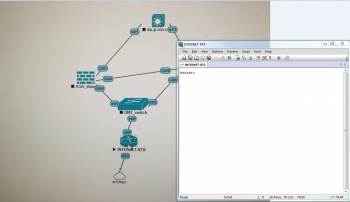Hi all,
I need your help, this is my 2nd Mac Book pro and I am very happy with it!
Unfortunately I need to run a program much like esxi that can run multiple host system inside of it. I need to use wireshark and secure crt to open up those host machines from my mac.
the program is a linux program that is run via vmware fusion. and I need to be able to open up the devices using the following tools or programs.
Ultra VNC ( to remotely access the windows host inside the esxi like program
Secure CRT (a telnet or ssh tool to access the host inside the esxi like program
Wireshark ( a sniffer tool that can monitor traffic between the host machines inside the esxi like program.
Below is the sample scripts, I would like to know if there are experts in OSX or scripting that could guide me on what files to edit in my OSX maverick laptop.
I need your help, this is my 2nd Mac Book pro and I am very happy with it!
Unfortunately I need to run a program much like esxi that can run multiple host system inside of it. I need to use wireshark and secure crt to open up those host machines from my mac.
the program is a linux program that is run via vmware fusion. and I need to be able to open up the devices using the following tools or programs.
Ultra VNC ( to remotely access the windows host inside the esxi like program
Secure CRT (a telnet or ssh tool to access the host inside the esxi like program
Wireshark ( a sniffer tool that can monitor traffic between the host machines inside the esxi like program.
Below is the sample scripts, I would like to know if there are experts in OSX or scripting that could guide me on what files to edit in my OSX maverick laptop.
Code:
@echo OFF
SET USERNAME="root"
SET PASSWORD="unl"
SET S=%1
SET S=%S:capture://=%
FOR /f "tokens=1,2 delims=/ " %%a IN ("%S%") DO SET HOST=%%a&SET INT=%%b
IF "%INT%" == "pnet0" SET FILTER=" not port 22"
Code:
Windows Registry Editor Version 5.00
[HKEY_CLASSES_ROOT\vnc\shell]
[HKEY_CLASSES_ROOT\vnc\shell\open]
[HKEY_CLASSES_ROOT\vnc\shell\open\command]
@="\"C:\\Program Files\\UNetLab\\ultravnc_wrapper.bat\" %1"
Code:
ECHO "Connecting to %USERNAME%@%HOST%..."
"C:\Program Files\UNetLab\plink.exe" -ssh -pw %PASSWORD% %USERNAME%@%HOST% "tcpdump -U -i %INT% -s 0 -w -%FILTER%" | "C:\Program Files\Wireshark\Wireshark.exe" -k -i -
@echo OFF
SET S=%1
SET S=###%S%###
SET S=%S:"###=%
SET S=%S:###"=%
SET S=%S:###=%
SET S=%S:vnc://=%
start "VNCViewer" "C:\Program Files\uvnc bvba\UltraVNC\vncviewer.exe" -connect %S% -shared
Code:
Windows Registry Editor Version 5.00
[HKEY_CLASSES_ROOT\telnet]
@="URL:Telnet Protocol"
"URL Protocol"=""
[HKEY_CLASSES_ROOT\telnet\shell]
[HKEY_CLASSES_ROOT\telnet\shell\open]
[HKEY_CLASSES_ROOT\telnet\shell\open\command]
@="\"C:\\Program Files\\VanDyke Software\\SecureCRT\\SecureCRT.exe\" %1 /T"
[HKEY_CLASSES_ROOT\ssh]
@="URL:SSH Protocol"
"URL Protocol"=""
[HKEY_CLASSES_ROOT\ssh\shell]
[HKEY_CLASSES_ROOT\ssh\shell\open]
[HKEY_CLASSES_ROOT\ssh\shell\open\command]
@="\"C:\\Program Files\\VanDyke Software\\SecureCRT\\SecureCRT.exe\" %1 /T"
Last edited by a moderator: