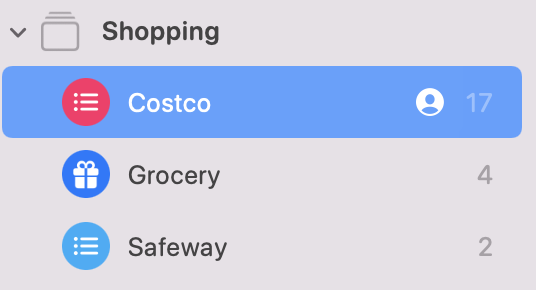On my iOS, I have various Lists, for my Reminders.
When creating a Reminder on my MBP, I cannot seem to choose a list. What am I doing wrong? Thanks
When creating a Reminder on my MBP, I cannot seem to choose a list. What am I doing wrong? Thanks