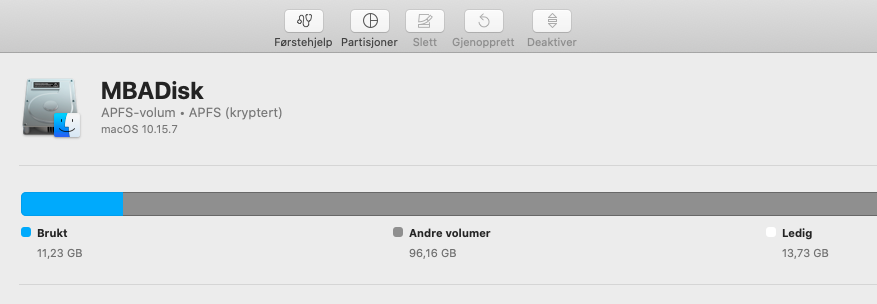I've got a MacbokkAir 13", early 2015 which was set to factory settings 2 months ago. Now I'm trying to go from Catalina to Big Sur that there is not enough space. The instruction is to remove from 'Other volumes in container'.
But how do I do this?
This is how it shows in Utility tool (Norwegian version):


Regards,
Kevin
But how do I do this?
This is how it shows in Utility tool (Norwegian version):
Regards,
Kevin