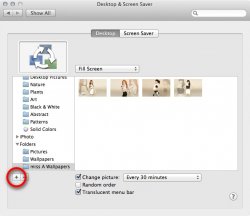Thank you for your reply - I'm with you up until finding library. I've read about library on google but I can't find it on my MBP with Lion. I even searched for Library in spotlight, and nothing.
Then I looked it up on youtube and I had to press command+shift+G to get the 'go to folder' to come up and then I had to press ~/Library to get there. But now that I'm there, there's no "Desktop Pictures" folder in Library. I've tried all the folders and can't find anything.
Any info would be greatly appreciated. It's bugging me that something this simple is stumping me!!!
Okay, if you can't find your Desktop Pictures folder try it this way.
Go to your Pictures folder and create a new folder for the backgrounds that you want.
Open up System Preferences and go to Desktop & Screensaver.
Select the picture that you want (you have to do it one picture at a time)
Go to the Menu bar in System Preferences and select Edit and then Copy from the dropdown menu.
Paste the selected picture in to your newly created folder in the Pictures folder.
Go through this procedure until you have all the pictures you want copied into your new folder.
When your happy with your selected pictures and they are in your new folder go back to the Desktop & Screensaver Preference.
Highlight the Pictures folder and then click the + button to navigate to your new folder and add it to the available folders on the sidebar.
If you want to view your library folder in Finder - go to Finder Preferences and make sure that "your Mac' is ticked under Devices.
Library will then be viewable by clicking on the Macintosh HD icon in Finder.