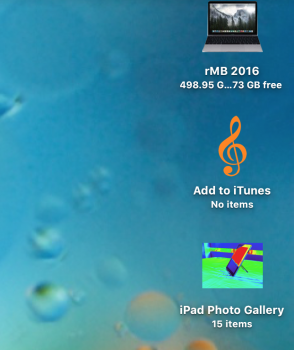This is a new experience for me with a SSD that is basically permanent to my rMBP.
Is there a way to rename the SSD on my new rMBP?
I have a naming convention for my HDDs and would ideally like to keep using that, although it makes less sense since removing my SSD isn't as practical. Still...
Is there a way to rename the SSD on my new rMBP?
I have a naming convention for my HDDs and would ideally like to keep using that, although it makes less sense since removing my SSD isn't as practical. Still...