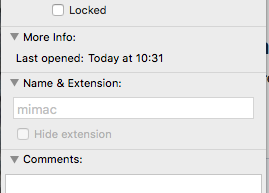I recently bought my iMac and the seller had initialised the hard drive and given it a name of $$$$. The iMac is working perfectly but is it possible to rename the hard drive to a more meaningful name? (The OS is Snow Leopard by the way).
I suspect it is, but I am new to OS X and I don't want to find that I have done something which will cause problems to other installed software.
I suspect it is, but I am new to OS X and I don't want to find that I have done something which will cause problems to other installed software.