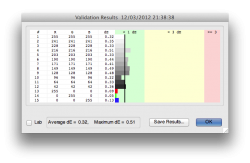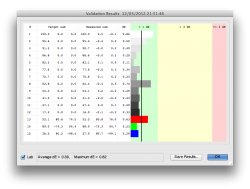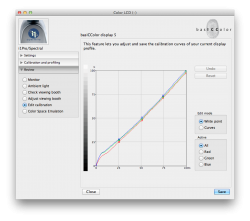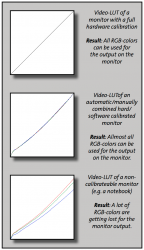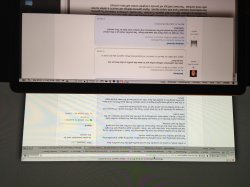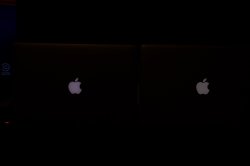So I downloaded ColorEyes Display Pro and did another round of monitor calibration. This software is pretty cool because it allows you to check your results afterwards
I learned two things:
1) X - Rite's software and ColorEyes Display Pro give almost identical profiles.
2) I think the reason I thought my Cinema display had a green cast was because my Retina display actually has an uncalibratable red cast!. You know how when you have orange sunglasses on and you take them off how everything else looks blue? Same thing must have been happening here. I was looking at my red Retina display for so long those whites seemed white, then when I look at the Cinema display it seems green in comparison. Your eyes automatically adjust to the color temperature so white seems white.
Attached are the calibration check results so you can see what I mean. Cinema display has colors with extremely low Delta E numbers, whereas the Red on the Retina display is not very good.
I learned two things:
1) X - Rite's software and ColorEyes Display Pro give almost identical profiles.
2) I think the reason I thought my Cinema display had a green cast was because my Retina display actually has an uncalibratable red cast!. You know how when you have orange sunglasses on and you take them off how everything else looks blue? Same thing must have been happening here. I was looking at my red Retina display for so long those whites seemed white, then when I look at the Cinema display it seems green in comparison. Your eyes automatically adjust to the color temperature so white seems white.
Attached are the calibration check results so you can see what I mean. Cinema display has colors with extremely low Delta E numbers, whereas the Red on the Retina display is not very good.