I'm just looking for some clarification, after realising that many of my essential apps were incompatible with Catalina (rookie mistake, I know), I created an installer thumb drive with Mojave on it, and reverted back to it. I understand that with Catalina came the separation between the former 'Macintosh HD' and 'Macintosh HD - Data', but what I was not expecting was for that to remain once I went back to Mojave, and now I am not even sure which volume I should be installing apps on..
Got a tip for us?
Let us know
Become a MacRumors Supporter for $50/year with no ads, ability to filter front page stories, and private forums.
Reverted to Mojave from Catalina, but still have Macintosh HD Data volume
- Thread starter hewhore
- Start date
- Sort by reaction score
You are using an out of date browser. It may not display this or other websites correctly.
You should upgrade or use an alternative browser.
You should upgrade or use an alternative browser.
You need to go back and start over. Erase the entire disk after enabling the “show all devices” option in Disk Utility and then reinstall.I'm just looking for some clarification, after realising that many of my essential apps were incompatible with Catalina (rookie mistake, I know), I created an installer thumb drive with Mojave on it, and reverted back to it. I understand that with Catalina came the separation between the former 'Macintosh HD' and 'Macintosh HD - Data', but what I was not expecting was for that to remain once I went back to Mojave, and now I am not even sure which volume I should be installing apps on..
OP:
You didn't "do it right" the first time.
See chrfr's post above.
You have to:
a. Open disk utility and choose "show ALL devices" from the view menu
b. Erase the ENTIRE internal drive (top line in disk utility's list)
c. Now install Mojave
d. Finally, restore your data.
You didn't "do it right" the first time.
See chrfr's post above.
You have to:
a. Open disk utility and choose "show ALL devices" from the view menu
b. Erase the ENTIRE internal drive (top line in disk utility's list)
c. Now install Mojave
d. Finally, restore your data.
I'm thinking of joining the "BackToMojave" movement... made the same mistake upgrading to Catalina on my almost 1 year old Mac 27". I've got an internal 250 GB SSD and looking for some guidance. All my important data is already on a 2 TB external USB drive. I'm just going thru downloads and saving fonts, images, other stuff to the USB HDD. Wish I could simply revert to the Mojave OS version that came with it when new. Totally bug free for me anyway. Do I need to buy a external SSD and run from that or am I OK with re-using the internal drive? Lastly, is there a easy to understand set of directions on how to move back to Mojave? Maybe a video?
You need to go back and start over. Erase the entire disk after enabling the “show all devices” option in Disk Utility and then reinstall.
When I go back to Disk Utility after selecting the USB thumb drive by holding down the Option key I am given the choice of installing on either "Macintosh HD" or "Macintosh HD - Data", but there is no obvious way of doing a clean install on the entire internal drive.
See my post #3 above for "the solution"...
Thanks for your reply. What I should have mentioned is that I have a Fusion Drive, but when I go to Disk Utility from Recovery Mode, I am not given the option to delete the entire drive, only the "Container disk2" and "Macintosh HD" volumes. The Fusion Drive shows in DU as an APFS Fusion Drive • GUID Partition Map. Do I need to reformat the entire Fusion Drive before I can go ahead and reinstall mac OS?
"Do I need to reformat the entire Fusion Drive before I can go ahead and reinstall mac OS?"
I've never owned a fusion drive-equipped Mac.
But I would think that... yes... you DO need to erase the entire fusion drive.
And I'm going to ask you point blank:
When you wrote above:
"when I go to Disk Utility from Recovery Mode, I am not given the option to delete the entire drive"
Did you start from "the Recovery partition"
or
Did you start from INTERNET recovery ???
There's a BIG difference between them.
You MUST boot to internet recovery to be able to access and erase the entire fusion drive !!!!!
Internet recovery:
Command-OPTION-R at boot.
It will take time for the utilities to load.
You will need your wifi password (unless you are connected via ethernet).
I've never owned a fusion drive-equipped Mac.
But I would think that... yes... you DO need to erase the entire fusion drive.
And I'm going to ask you point blank:
When you wrote above:
"when I go to Disk Utility from Recovery Mode, I am not given the option to delete the entire drive"
Did you start from "the Recovery partition"
or
Did you start from INTERNET recovery ???
There's a BIG difference between them.
You MUST boot to internet recovery to be able to access and erase the entire fusion drive !!!!!
Internet recovery:
Command-OPTION-R at boot.
It will take time for the utilities to load.
You will need your wifi password (unless you are connected via ethernet).
Did you start from "the Recovery partition"
or
Did you start from INTERNET recovery ???
When I reinstalled Mojave initially I did it by holding down the option key and then choosing the installer thumb drive as the disk to boot from, then going to 'Install Mac OS'. In other words, I installed Mojave as if I was doing an upgrade or a fresh install. Obviously I realise now this was the wrong thing to do. I have not made ANY changes using Recovery mode or Internet Recovery mode, I only accessed those modes to look at how my internal drive was displayed in Disk Utility.
You'd need to have a 10.14.5 installer. Internet recovery will only install 10.14.6, if it offers Mojave at all.Hi I was wondering is there any way to get back to Mojave 10.14.5 ?
On the apple site it is 10.14.6
If I do internet recovery on Mac mini 2018 will it be 10.14.0 and I can then upgrade myself to 10.14.5?
tia
Chrisus
According to Apple, (https://support.apple.com/en-us/HT204904)
Internet Recovery, "Shift-Option-cmd-R" will install the version of macOS your system originally shipped with, or the closest version still available.
Depending on what originally was on your machine, maybe you'll get lucky.
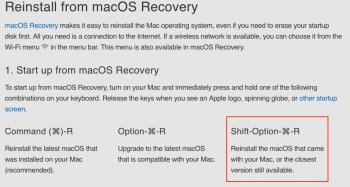
Internet Recovery, "Shift-Option-cmd-R" will install the version of macOS your system originally shipped with, or the closest version still available.
Depending on what originally was on your machine, maybe you'll get lucky.
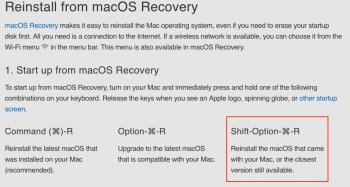
That will never install 10.14.5. It’s always the last minor version provided by internet recovery: 10.12.6, 10.13.6, 10.14.6, for example.According to Apple, (https://support.apple.com/en-us/HT204904)
Internet Recovery, "Shift-Option-cmd-R" will install the version of macOS your system originally shipped with, or the closest version still available.
Depending on what originally was on your machine, maybe you'll get lucky.
View attachment 909090
chrfr wrote:
"That will never install 10.14.5. It’s always the last minor version provided by internet recovery: 10.12.6, 10.13.6, 10.14.6, for example."
Hmmmm...
Could the OP's problems be due to the fact he installed the "10.4.6 supplemental security update" OVER the 10.4.6 update?
Seems I tried that 10.4.6 "security" update and began getting "crash/restart" messages when I was away from the Mini.
What I did was to use the "shift-option-command-R" trick mentioned above to "get back" to 10.14.6 (WITHOUT the security update).
I now get "Security Update Public Beta 2020-003" in software update, but I just ignore it.
That seems to work for me.
"That will never install 10.14.5. It’s always the last minor version provided by internet recovery: 10.12.6, 10.13.6, 10.14.6, for example."
Hmmmm...
Could the OP's problems be due to the fact he installed the "10.4.6 supplemental security update" OVER the 10.4.6 update?
Seems I tried that 10.4.6 "security" update and began getting "crash/restart" messages when I was away from the Mini.
What I did was to use the "shift-option-command-R" trick mentioned above to "get back" to 10.14.6 (WITHOUT the security update).
I now get "Security Update Public Beta 2020-003" in software update, but I just ignore it.
That seems to work for me.
Hi Fisherman could you explain this for me, as I understand it once the security update has been done the T2 firmware's has been upgraded ,( and this is proberbly the cause of the notice "that the computer shut down/crashed etc, when you start it up again) It seems there is no way to downgrade the T2 firmware again.
When you used the "shift-option-command-R did you have to wipe your hard drive first or could you just use it like when you upgrade?
Regards
Chrisus
When you used the "shift-option-command-R did you have to wipe your hard drive first or could you just use it like when you upgrade?
Regards
Chrisus
"When you used the "shift-option-command-R did you have to wipe your hard drive first or could you just use it like when you upgrade?"
Actually, I did it differently -- IF I'm recalling this right.
I DO NOT USE time machine -- I use ONLY CarbonCopyCloner for my backups.
I had a CCC cloned backup of my boot partition that HAD NOT been upgraded with the faulty "security update", so...
I did this instead:
1. Booted from my cloned backup
2. ERASE the boot partition with Disk Utility
3. RE-cloned from my backup BACK TO the boot partition
That was it.
It worked.
No more crashes/reboots when I was away.
One other thing:
For some reason, when I first start up in the morning, I sometimes get the notification "your Mac was restarted due to an error" (or something like that).
However, it never crashed.
I'm thinking that the error msg is being produced by something that happens in the shutdown procedure that might not be getting done right.
Doesn't happen all the time, just once in a while.
Actually, I did it differently -- IF I'm recalling this right.
I DO NOT USE time machine -- I use ONLY CarbonCopyCloner for my backups.
I had a CCC cloned backup of my boot partition that HAD NOT been upgraded with the faulty "security update", so...
I did this instead:
1. Booted from my cloned backup
2. ERASE the boot partition with Disk Utility
3. RE-cloned from my backup BACK TO the boot partition
That was it.
It worked.
No more crashes/reboots when I was away.
One other thing:
For some reason, when I first start up in the morning, I sometimes get the notification "your Mac was restarted due to an error" (or something like that).
However, it never crashed.
I'm thinking that the error msg is being produced by something that happens in the shutdown procedure that might not be getting done right.
Doesn't happen all the time, just once in a while.
"Do I need to reformat the entire Fusion Drive before I can go ahead and reinstall mac OS?"
I've never owned a fusion drive-equipped Mac.
But I would think that... yes... you DO need to erase the entire fusion drive.
And I'm going to ask you point blank:
When you wrote above:
"when I go to Disk Utility from Recovery Mode, I am not given the option to delete the entire drive"
Did you start from "the Recovery partition"
or
Did you start from INTERNET recovery ???
There's a BIG difference between them.
You MUST boot to internet recovery to be able to access and erase the entire fusion drive !!!!!
Internet recovery:
Command-OPTION-R at boot.
It will take time for the utilities to load.
You will need your wifi password (unless you are connected via ethernet).
can you not erase the whole disk from a usb installer?
OP:
You didn't "do it right" the first time.
See chrfr's post above.
You have to:
a. Open disk utility and choose "show ALL devices" from the view menu
b. Erase the ENTIRE internal drive (top line in disk utility's list)
c. Now install Mojave
d. Finally, restore your data.
I have the same issue with my new 2019 macbook. For the format do I choose APFS or Mac OS Extended (Journaled)?
You can reformat as Mac OS Extended (Journaled) and the installer will properly reformat to APFS.I have the same issue with my new 2019 macbook. For the format do I choose APFS or Mac OS Extended (Journaled)?
"When you used the "shift-option-command-R did you have to wipe your hard drive first or could you just use it like when you upgrade?"
Actually, I did it differently -- IF I'm recalling this right.
I DO NOT USE time machine -- I use ONLY CarbonCopyCloner for my backups.
I had a CCC cloned backup of my boot partition that HAD NOT been upgraded with the faulty "security update", so...
I did this instead:
1. Booted from my cloned backup
2. ERASE the boot partition with Disk Utility
3. RE-cloned from my backup BACK TO the boot partition
That was it.
It worked.
No more crashes/reboots when I was away.
One other thing:
For some reason, when I first start up in the morning, I sometimes get the notification "your Mac was restarted due to an error" (or something like that).
However, it never crashed.
I'm thinking that the error msg is being produced by something that happens in the shutdown procedure that might not be getting done right.
Doesn't happen all the time, just once in a while.
I too use CCC instead of time machine. I updated my ssd to mojave from HS and it was so slow to bootup that I had to revert to HS again. Im now instead going to do a fresh install onto a whole new bigger SSD and have it partition into two different partitions. System partition/App partition and have the other for librarys and essentials and see if that helps. I find that Mojave is very slow at bootup on my system. Hopefully the new SSD will help. Any other recommendations?
Register on MacRumors! This sidebar will go away, and you'll see fewer ads.

