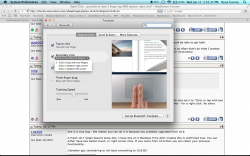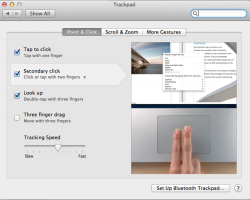Got a tip for us?
Let us know
Become a MacRumors Supporter for $50/year with no ads, ability to filter front page stories, and private forums.
Right Click - possible to have 2 finger tap AND bottom right click?
- Thread starter RealEvil
- Start date
- Sort by reaction score
You are using an out of date browser. It may not display this or other websites correctly.
You should upgrade or use an alternative browser.
You should upgrade or use an alternative browser.
I don't think that you can, using only the System Preferences.
Maybe with BetterTouchTool you can. I haven't tried as I don't have it installed.
Maybe with BetterTouchTool you can. I haven't tried as I don't have it installed.
I think BTT can able two finger clicks independent of the system settings. You should be able to get both.
I don't understand why you would want it. I hated the bottom right click because it so often didn't do what I wanted when I wanted it. The two finger is just the best always works is precise and never involuntary.
I don't understand why you would want it. I hated the bottom right click because it so often didn't do what I wanted when I wanted it. The two finger is just the best always works is precise and never involuntary.
That is not true.Before Lion, Yes.
After Lion no
In System Preferences > Trackpad > Point & Click, I have enabled Secondary Click and set it to "Click or tap with two fingers" and I can do either - tap with two fingers or click in the bottom right corner - for a right click. No extra software.
And I'm running Lion 10.7.2 on a 2010 MBP 13"
this is a true bug - the reason you can do it is because you probably upgraded from 10.6
A Fresh 10.7 install doesn't allow this. I have this on 5 Macbook Pro's 2011 models this is confirmed true. You can either have two button touch, or right corner click. If you came from 10.6 then you can retain your previous functionality.
//another guy considering to roll back everything to 10.6.8//
A Fresh 10.7 install doesn't allow this. I have this on 5 Macbook Pro's 2011 models this is confirmed true. You can either have two button touch, or right corner click. If you came from 10.6 then you can retain your previous functionality.
//another guy considering to roll back everything to 10.6.8//
I can confirm that in a new macbook pro with OS X 10.7.2, the "Click or tap with two fingers" only the tap with two fingers piece of it works. If I switch to "Click in bottom right corner" the the click works, but not in the "Click or tap with two fingers" option.
That is not true.
In System Preferences > Trackpad > Point & Click, I have enabled Secondary Click and set it to "Click or tap with two fingers" and I can do either - tap with two fingers or click in the bottom right corner - for a right click. No extra software.
And I'm running Lion 10.7.2 on a 2010 MBP 13"
He's talking about doing both at the same time.
You can only have one selected in Lion.
Attachments
He's talking about doing both at the same time.
You can only have one selected in Lion.
Well, I have one selected ("click or tap..."), both work. Maybe it's indeed because I upgraded from Snow Leopard.
Edit: Here's how to enable it.
1. set your trackpad secondary click settings to "Click in bottom right corner"
2. open Terminal.app and enter the following command:
Code:
defaults -currentHost write -g com.apple.trackpad.enableSecondaryClick -bool YES4. enjoy
Last edited:
I don't understand why you think that matters. I have both enabled and use both. Don't assume that your preferences are universal.I don't understand why you would want it.
Well, I have one selected ("click or tap..."), both work. Maybe it's indeed because I upgraded from Snow Leopard.
Edit: Here's how to enable it.
1. set your trackpad secondary click settings to "Click in bottom right corner"
2. open Terminal.app and enter the following command:
3. log out and back inCode:defaults -currentHost write -g com.apple.trackpad.enableSecondaryClick -bool YES
4. enjoy
Awesome, Works!
I don't understand why you would want it.
because not everyone hates the right click option as much as you, or maybe to some its faster or more purposeful.
i used to use the right click but lately i have been using the two finger. i think its faster to have a right click button at the bottom because sometimes i have to tap my two fingers a couple times. no big deal though. only reason i use it at all is because i bought an external trackpad and when that thing goes portable it has to be on a hard surface for you to "click" anything.
Well, I have one selected ("click or tap..."), both work. Maybe it's indeed because I upgraded from Snow Leopard.
Edit: Here's how to enable it.
1. set your trackpad secondary click settings to "Click in bottom right corner"
2. open Terminal.app and enter the following command:
3. log out and back inCode:defaults -currentHost write -g com.apple.trackpad.enableSecondaryClick -bool YES
4. enjoy
so to disable it at the end just put NO instead of YES?
The terminal command worked for my internal MBP trackpad, but not my Magic Trackpad, which just works with lower right click.
Anyone know what I could do to get BOTH working on the magic trackpad as well?
Thanks!
Anyone know what I could do to get BOTH working on the magic trackpad as well?
Thanks!
Thank you so much
Worked great! SSD MBP OS X 10.9.1
Well, I have one selected ("click or tap..."), both work. Maybe it's indeed because I upgraded from Snow Leopard.
Edit: Here's how to enable it.
1. set your trackpad secondary click settings to "Click in bottom right corner"
2. open Terminal.app and enter the following command:
3. log out and back inCode:defaults -currentHost write -g com.apple.trackpad.enableSecondaryClick -bool YES
4. enjoy
Worked great! SSD MBP OS X 10.9.1
Well, I have one selected ("click or tap..."), both work. Maybe it's indeed because I upgraded from Snow Leopard.
Edit: Here's how to enable it.
1. set your trackpad secondary click settings to "Click in bottom right corner"
2. open Terminal.app and enter the following command:
3. log out and back inCode:defaults -currentHost write -g com.apple.trackpad.enableSecondaryClick -bool YES
4. enjoy
I can't get this to work in Yosemite 10.10.3. Is anyone having luck?
Here's how to enable it.
1. set your trackpad secondary click settings to "Click in bottom right corner"
2. open Terminal.app and enter the following command:
3. log out and back inCode:defaults -currentHost write -g com.apple.trackpad.enableSecondaryClick -bool YES
4. enjoy
This does not work on El Capitan 10.11.4.
Can't find anywhere on google how to fix this bug.
Please reply if anyone find a fix for this. Thank you in advance.
this worked for me (fresh el capitan install)
defaults write com.apple.driver.AppleBluetoothMultitouch.trackpad TrackpadCornerSecondaryClick -int 2
defaults write com.apple.driver.AppleBluetoothMultitouch.trackpad TrackpadRightClick -bool true
defaults -currentHost write NSGlobalDomain com.apple.trackpad.trackpadCornerClickBehavior -int 1
defaults -currentHost write NSGlobalDomain com.apple.trackpad.enableSecondaryClick -bool true
defaults write com.apple.driver.AppleBluetoothMultitouch.trackpad TrackpadCornerSecondaryClick -int 2
defaults write com.apple.driver.AppleBluetoothMultitouch.trackpad TrackpadRightClick -bool true
defaults -currentHost write NSGlobalDomain com.apple.trackpad.trackpadCornerClickBehavior -int 1
defaults -currentHost write NSGlobalDomain com.apple.trackpad.enableSecondaryClick -bool true
Register on MacRumors! This sidebar will go away, and you'll see fewer ads.