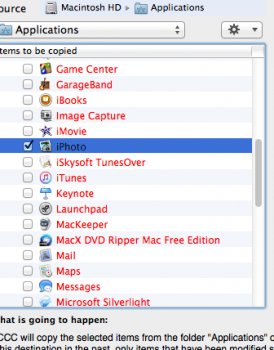Hi
I want to save my photos on EHD, however all I can see to select in Applications is iPhoto, yet when I read posts I should be looking for iPhoto library.
I have shown the screen shot in attached file, is the correct file to copy so that all my photos are then on an EHD in case anything happens to my MAC
Any advice appreciated
I want to save my photos on EHD, however all I can see to select in Applications is iPhoto, yet when I read posts I should be looking for iPhoto library.
I have shown the screen shot in attached file, is the correct file to copy so that all my photos are then on an EHD in case anything happens to my MAC
Any advice appreciated