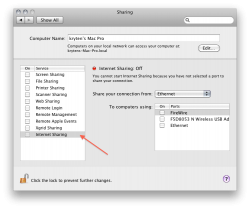ok so with Krysten's 1st suggestion i.e. entering those settings and trying to connect via airport I got this:
PING 192.168.1.253 (192.168.1.253): 56 data bytes
Request timeout for icmp_seq 0
Request timeout for icmp_seq 1
Request timeout for icmp_seq 2
Request timeout for icmp_seq 3
ping: sendto: No route to host
Request timeout for icmp_seq 4
ping: sendto: Host is down
Request timeout for icmp_seq 5
ping: sendto: Host is down
Request timeout for icmp_seq 6
ping: sendto: Host is down
Request timeout for icmp_seq 7
ping: sendto: Host is down
Request timeout for icmp_seq 8
ping: sendto: Host is down
Request timeout for icmp_seq 9
ping: sendto: Host is down
Request timeout for icmp_seq 10
ping: sendto: Host is down
Request timeout for icmp_seq 11
^C
Doing the traceroute I got:
Rich-Mitchells-MacBook-Pro:~ richmitchell$ traceroute 192.168.1.254
traceroute to 192.168.1.254 (192.168.1.254), 64 hops max, 52 byte packets
1 * * *
2 * *traceroute: sendto: No route to host
traceroute: wrote 192.168.1.254 52 chars, ret=-1
*
traceroute: sendto: Host is down
3 traceroute: wrote 192.168.1.254 52 chars, ret=-1
*traceroute: sendto: Host is down
traceroute: wrote 192.168.1.254 52 chars, ret=-1
*traceroute: sendto: Host is down
traceroute: wrote 192.168.1.254 52 chars, ret=-1
And the Google traceroute:
nslookup
www.google.com
;; connection timed out; no servers could be reached
Rich-Mitchells-MacBook-Pro:~ richmitchell$ nslookup
www.google.com
;; connection timed out; no servers could be reached
HERE'S WHAT HAPPENED WHEN I PINGED FROM MY MACHINE ETC VIA ETHERNET
PING 192.168.1.65 (192.168.1.65): 56 data bytes
64 bytes from 192.168.1.65: icmp_seq=0 ttl=64 time=0.046 ms
64 bytes from 192.168.1.65: icmp_seq=1 ttl=64 time=0.053 ms
64 bytes from 192.168.1.65: icmp_seq=2 ttl=64 time=0.144 ms
64 bytes from 192.168.1.65: icmp_seq=3 ttl=64 time=0.102 ms
64 bytes from 192.168.1.65: icmp_seq=4 ttl=64 time=0.091 ms
64 bytes from 192.168.1.65: icmp_seq=5 ttl=64 time=0.120 ms
traceroute 192.168.1.254
traceroute to 192.168.1.254 (192.168.1.254), 64 hops max, 52 byte packets
1 * * *
2 * * *
3 * * *
Server: 192.168.1.254
Address: 192.168.1.254#53
Non-authoritative answer:
www.google.com canonical name =
www.l.google.com.
Name:
www.l.google.com
Address: 173.194.78.147
Name:
www.l.google.com
Address: 173.194.78.99
Name:
www.l.google.com
Address: 173.194.78.103
Name:
www.l.google.com
Address: 173.194.78.105
Name:
www.l.google.com
Address: 173.194.78.104
Name:
www.l.google.com
Address: 173.194.78.106
Rich-Mitchells-MacBook-Pro:~ richmitchell$ traceroute
www.google.com
traceroute: Warning:
www.google.com has multiple addresses; using 173.194.78.106
traceroute to
www.l.google.com (173.194.78.106), 64 hops max, 52 byte packets
1 api (192.168.1.254) 75.932 ms 93.425 ms 99.934 ms
2 217.32.146.68 (217.32.146.68) 8.895 ms 8.695 ms 8.792 ms
3 217.32.146.94 (217.32.146.94) 9.216 ms 9.023 ms 9.312 ms
4 213.120.177.34 (213.120.177.34) 9.168 ms 10.076 ms 9.305 ms
5 217.41.168.59 (217.41.168.59) 9.558 ms 10.106 ms 9.276 ms
6 217.41.168.107 (217.41.168.107) 9.867 ms 10.063 ms 9.961 ms
7 acc1-10gige-0-2-0-4.l-far.21cn-ipp.bt.net (109.159.249.97) 9.772 ms
acc1-10gige-0-1-0-5.l-far.21cn-ipp.bt.net (109.159.249.82) 9.903 ms
acc1-10gige-0-2-0-6.l-far.21cn-ipp.bt.net (109.159.249.101) 10.064 ms
8 core1-te0-7-0-7.faraday.ukcore.bt.net (109.159.249.23) 14.514 ms
core2-te0-7-0-17.faraday.ukcore.bt.net (109.159.249.13) 11.560 ms
core2-te0-7-0-5.faraday.ukcore.bt.net (109.159.249.15) 16.807 ms
9 peer1-xe8-0-0.telehouse.ukcore.bt.net (109.159.254.173) 10.175 ms
host213-121-193-109.ukcore.bt.net (213.121.193.109) 10.460 ms
peer1-xe8-0-0.telehouse.ukcore.bt.net (109.159.254.173) 10.963 ms
10 195.99.125.21 (195.99.125.21) 10.517 ms
195.99.126.107 (195.99.126.107) 10.677 ms
195.99.125.25 (195.99.125.25) 25.150 ms
11 209.85.252.188 (209.85.252.188) 10.874 ms
209.85.252.186 (209.85.252.186) 11.374 ms 11.167 ms
12 209.85.253.92 (209.85.253.92) 11.456 ms
209.85.253.90 (209.85.253.90) 11.051 ms
ON MY WIFE'S MACHINE I GOT THIS
unknown-70-56-81-91-1f-31:~ nicolademain$ traceroute 192.168.1.254
traceroute to 192.168.1.254 (192.168.1.254), 64 hops max, 52 byte packets
1 * * *
2 * * *
3 * * *
4 * * *
^C
unknown-70-56-81-91-1f-31:~ nicolademain$ ping 192.168.1.254
PING 192.168.1.254 (192.168.1.254): 56 data bytes
64 bytes from 192.168.1.254: icmp_seq=0 ttl=64 time=4.826 ms
64 bytes from 192.168.1.254: icmp_seq=1 ttl=64 time=5.861 ms
64 bytes from 192.168.1.254: icmp_seq=2 ttl=64 time=4.584 ms
64 bytes from 192.168.1.254: icmp_seq=3 ttl=64 time=11.933 ms
64 bytes from 192.168.1.254: icmp_seq=4 ttl=64 time=4.224 ms
64 bytes from 192.168.1.254: icmp_seq=5 ttl=64 time=4.663 ms
^C
--- 192.168.1.254 ping statistics ---
6 packets transmitted, 6 packets received, 0.0% packet loss
round-trip min/avg/max/stddev = 4.224/6.015/11.933/2.694 ms
unknown-70-56-81-91-1f-31:~ nicolademain$ nslookup
www.google.com
Server: 192.168.1.254
Address: 192.168.1.254#53
Non-authoritative answer:
www.google.com canonical name =
www.l.google.com.
Name:
www.l.google.com
Address: 173.194.78.147
Name:
www.l.google.com
Address: 173.194.78.99
Name:
www.l.google.com
Address: 173.194.78.106
Name:
www.l.google.com
Address: 173.194.78.105
Name:
www.l.google.com
Address: 173.194.78.103
Name:
www.l.google.com
Address: 173.194.78.104
unknown-70-56-81-91-1f-31:~ nicolademain$ traceroute
www.google.com
traceroute: Warning:
www.google.com has multiple addresses; using 173.194.78.103
traceroute to
www.l.google.com (173.194.78.103), 64 hops max, 52 byte packets
1 api (192.168.1.254) 73.821 ms 94.996 ms 91.881 ms
2 217.32.146.68 (217.32.146.68) 12.636 ms 13.461 ms 15.110 ms
3 217.32.146.110 (217.32.146.110) 10.322 ms 13.049 ms 9.166 ms
4 213.120.177.34 (213.120.177.34) 14.147 ms 10.254 ms 10.015 ms
5 217.41.168.59 (217.41.168.59) 14.685 ms 10.269 ms 16.171 ms
6 217.41.168.107 (217.41.168.107) 10.271 ms 11.442 ms 10.511 ms
7 acc1-10gige-0-0-0-6.l-far.21cn-ipp.bt.net (109.159.249.90) 10.144 ms
acc1-10gige-0-1-0-6.l-far.21cn-ipp.bt.net (109.159.249.94) 10.803 ms
acc1-10gige-0-0-0-5.l-far.21cn-ipp.bt.net (109.159.249.78) 10.850 ms
8 core1-te0-0-0-5.faraday.ukcore.bt.net (109.159.249.43) 11.758 ms
core2-te0-15-0-17.faraday.ukcore.bt.net (109.159.249.27) 14.510 ms
core1-te0-7-0-6.faraday.ukcore.bt.net (109.159.249.19) 14.278 ms
9 peer1-xe8-0-0.telehouse.ukcore.bt.net (109.159.254.173) 13.408 ms
host213-121-193-109.ukcore.bt.net (213.121.193.109) 13.251 ms
peer1-xe8-0-0.telehouse.ukcore.bt.net (109.159.254.173) 11.524 ms
10 195.99.126.109 (195.99.126.109) 11.863 ms
195.99.126.105 (195.99.126.105) 12.377 ms
195.99.125.25 (195.99.125.25) 11.321 ms
11 209.85.252.188 (209.85.252.188) 11.631 ms 11.418 ms 11.474 ms
12 209.85.253.92 (209.85.253.92) 12.430 ms
209.85.253.94 (209.85.253.94) 12.697 ms
209.85.253.196 (209.85.253.196) 21.911 ms
13 72.14.232.134 (72.14.232.134) 18.629 ms
66.249.95.173 (66.249.95.173) 17.296 ms
72.14.232.134 (72.14.232.134) 137.545 ms
14 72.14.236.191 (72.14.236.191) 17.786 ms 16.792 ms
216.239.49.45 (216.239.49.45) 17.363 ms
So, correct me if you think I'm wrong - but common sense suggests that there is no problem with the router (it's working on my machine via ethernet, my wife's via airport and ethernet - and it's worked for 4 years on mine without any problems and NO changes have been made to it) - it seems there's more a problem somewhere within my system???
Does the above tell you guys anything about what that might be? I think possibly I need to concentrate on making changes on my system rather than the router (which quite frankly can only be switched on and off and have the 'wireless association' reset and both of which I've done on numerous occasions) - would you agree? And if so please suggest what those could be (other than the fixes I've tried already)?
I read that someone had to go as far as completely wiping their harddrive and starting all over again - but I would definitely rather avoid taking this route if there is any way to avoid it??
Thanks
Thanks