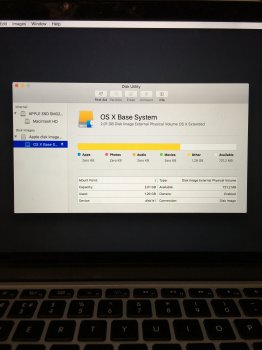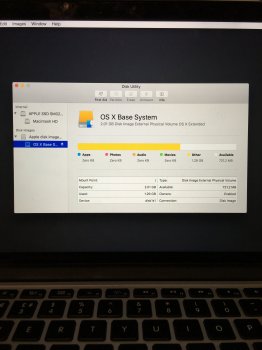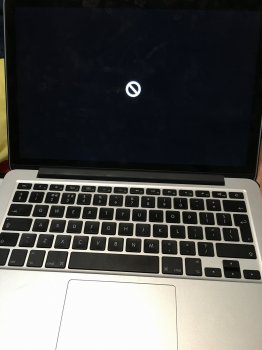Hi,
I have searched the web for my question and can't find an answer on OS X El Capitan. I have sold my MacBook Pro and have followed advice on how to erase the hard drive and re install OS X.
My question is do I need to erase the Recovery HD? Does this contain any of my personal data? "It says 650.1MB total 79.1MB available". Does this mean it contains 570MB worth of my data?
I read on another site that it does and should be erased then read on a different site that it shouldn't be erased because it is needed to install OS X since there are no discs now.
Sorry of this question has already been asked and thanks for any help.
I have searched the web for my question and can't find an answer on OS X El Capitan. I have sold my MacBook Pro and have followed advice on how to erase the hard drive and re install OS X.
My question is do I need to erase the Recovery HD? Does this contain any of my personal data? "It says 650.1MB total 79.1MB available". Does this mean it contains 570MB worth of my data?
I read on another site that it does and should be erased then read on a different site that it shouldn't be erased because it is needed to install OS X since there are no discs now.
Sorry of this question has already been asked and thanks for any help.