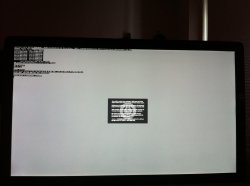Got a tip for us?
Let us know
Become a MacRumors Supporter for $50/year with no ads, ability to filter front page stories, and private forums.
SERIOUS problem with lion -- can't restart!
- Thread starter eroxx
- Start date
- Sort by reaction score