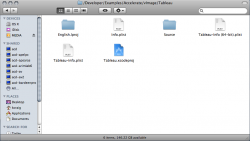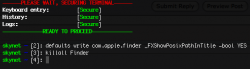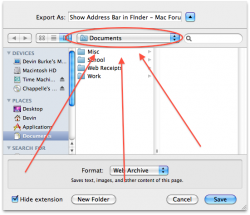Note that a folder's full path is viewable in Get Info, but stupidly you can't select the text to copy the path to the clipboard

Dont know if this was changed in Leopard, but you can select the text in Snow Leopard.
Yea well unfortunately Apple doesn't consider the fact that people may actually want to be efficient while using their computers. It's quite pathetic that you would have to use third party software to be able to type in the address of where you want to go. However, even the third party utilities do not do the trick. God for bid I want to type in the file path of where I want to save a file to, the third party app will not work as the finder is what is used to save files. Or what if I wanted to do something
so complicated like RENAME a file in a directory while in the process of saving a file to that directory, or move some files around while I am in the process of saving a file?? Mac users probably do not even know what I am talking about as this is SO far fetched in the MAC realm.
For anyone that is about to dispute what I said, or that will say that cmd + shift + g, or the path, or anything else is actually what I am looking for, then you just don't understand what I am talking about. I primarily use Windows but for some dumb reason decided to get a mac for Pro Tools (audio recording) and cannot stand its "toy's r us" ish feel. Fine, I admit that a person off the street who never used a computer in their life may have an easier time using a mac off the shelf than a Windows computer, but once you get past the stage of being able to double click something, a mac becomes SO FRUSTRATING!

Chill out man. What you have to understand is that OS X is not Windows, and its not trying to be. It will not emulate Windows behavior all of the time, and using it when youre used to Windows may take a little adjusting. It does some things differently. In fact, in many ways, OS X allow you to be much more efficient than Windows.
As for your specific points
Yea well unfortunately Apple doesn't consider the fact that people may actually want to be efficient while using their computers. It's quite pathetic that you would have to use third party software to be able to type in the address of where you want to go.
cmd-shift-g, when youre in the Finder, if you like.
For anyone that is about to dispute what I said, or that will say that cmd + shift + g, or the path, or anything else is actually what I am looking for, then you just don't understand what I am talking about.
Right, because youre talking about working in open/save dialogs, as you said here
God for bid I want to type in the file path of where I want to save a file to
OK, theres no address bar there. Learn to embrace column view. Lets say I wanted to save a file in /Users/Devin/Music/iTunes Media/Music/Biz Markie/The Biz Never Sleeps (cuz who doesnt love Just A Friend?). Now it would be simplest to start in my home folder from the sidebar, but for the sake of comparison to an address bar, lets say I started in Macintosh HD. Heres what I would have to type to get there using an address bar:
Code:
/Users/Devin/Music/iTunes Media/Music/Biz Markie/The Biz Never Sleeps
Now heres what I have to type using column view (with > representing the right-arrow):
Now that will be slightly different on everyones computer, depending exactly what files or folders you have. But its still a lot less typing. If I had started in my home directory from the sidebar, it would have only been:
OK, now were down from hitting 68 keys to hitting 13. And the functionality isnt all that different, think of it as auto-completing folder names, and its mostly just the presentation thats different. Then again, on second thought, I think Windows will auto-complete folder names for you too. Fair enough. In that case, this is pretty much the EXACT same functionality, with a very different face.
Ah, but now youre probably thinking That doesnt work if I just want to change an earlier part of the path for the folder Im already in! True. I will give you that. In an OS X open/save dialog, you can click the name of the folder youre in here:
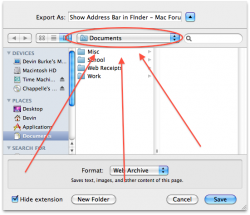
to get this dialog:

where you can move up to a higher folder to navigate to a different directly (using the keyboard like I showed you above!)
But if you REALLY to type in the path for an open/save dialog, heres a trick: go to Finder, use cmd-shift-g to open the folder, and then drag the folder icon from the title bar into the open/save dialog. Presto! The dialog has switched to that folder!
Its different from Windows, but the functionality is there. Just dont expect it to act like Windows.
Or what if I wanted to do something so complicated like RENAME a file in a directory while in the process of saving a file to that directory, or move some files around while I am in the process of saving a file??
Think about that one for a second. I know you can do it in Windows, but it doesnt make much sense. If you click File > Save As
, the window that pops up should be dedicated to
saving a file. Adding other functionality into it is inconsistent, doesnt make sense, and just creates room for confusion (the only reason it makes sense to you is because youre used to it, and again, OS X isnt trying to be Windows). Why not just open the folder in Finder to rename/move files?
Ill stress this one more time: OS X is different than Windows in a lot of ways. If you want it to act exactly like Windows
well theres an OS that does just that, and its called Windows. Youre perfectly free to use it if you dont want to adjust to a new system (which is understandable). Even if you have to use OS X for some things (like Pro Tools) you can still install Windows on the same computer and only start up OS X when you need it.