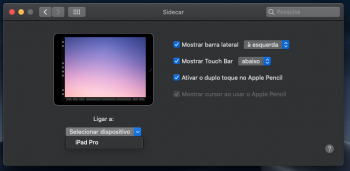The pencil latency looks horrible on the video, even though he said it was good.
Got a tip for us?
Let us know
Become a MacRumors Supporter for $50/year with no ads, ability to filter front page stories, and private forums.
Sidecar: Turn an iPad Into a Secondary Mac Display
- Thread starter MacRumors
- Start date
- Sort by reaction score
You are using an out of date browser. It may not display this or other websites correctly.
You should upgrade or use an alternative browser.
You should upgrade or use an alternative browser.
Has anyone tried the Sidecar feature on the Logitech Crayon stylus??
I just purchased one of these, and will need to exchange it within the return period if it’s not compatible.
I just purchased one of these, and will need to exchange it within the return period if it’s not compatible.
Also I can't believe my 2015 MBP is already outdated
It's a 4 years old model with a 5 years old CPU. It is outdated.
The Apple Pencil still has no hover, so no lasso work etc. in photoshop.
It does not, so you have to change some workflows. It’s not as big of a deal as I thought initially (before trying Astropad). And how does that affect lasso tools exactly? They work just fine. I often use Pencil to lasso sections precisely.
[doublepost=1561843114][/doublepost]
how does it task the CPU?
I used DUET and it really turned my macbook hot. Also I can't believe my 2015 MBP is already outdated. I am still on 120+ battery charges, still 5000+ to go.
It’s not outdated, it’s just that it doesn’t support every new tech. I mean, by that logic, it became outdated the moment 2016 MBPs came out, because it didn’t support Thunderbolt 3. Or that would mean any time a new BT comes out, all devices prior to that immediately become outdated.
Other than HEVC encoding (and thus, possibly, Sidecar). The 2015 MBP is a very capable computer even in 2019.
I like where this is headed, assuming that apple will continue to produce MacBooks. Seems where they're headed though is to eliminate the MacBooks in favor or iPad OS on an iPad. What then, two iPads to take advantage of a second display?
Remember it is Mac apps that you're viewing. Those apps would need to understand different gestures in order for the iPad to pass them along successfully.
The Sidecar implementation looks really well thought out. Nice work, Apple.
[doublepost=1561820639][/doublepost]
Could you be looking at the "Charge Remaining (mAh)" value, instead of the "Cycle Count" value?
Mine says:
Charge Remaining (mAh): 4095Two very different values.
Cycle Count: 1200
excuse my ignorance, I thought it said "chargeS" Meaning how many charges left for your battery. How come you computer passed the 1000 cycles when they said it will only survive up to 1000?
It's a 4 years old model with a 5 years old CPU. It is outdated.
It does not, so you have to change some workflows. It’s not as big of a deal as I thought initially (before trying Astropad). And how does that affect lasso tools exactly? They work just fine. I often use Pencil to lasso sections precisely.
[doublepost=1561843114][/doublepost]
It’s not outdated, it’s just that it doesn’t support every new tech. I mean, by that logic, it became outdated the moment 2016 MBPs came out, because it didn’t support Thunderbolt 3. Or that would mean any time a new BT comes out, all devices prior to that immediately become outdated.
Other than HEVC encoding (and thus, possibly, Sidecar). The 2015 MBP is a very capable computer even in 2019.
If it was the 90s I would agree with you, but when the 2016 models hit the market there was hardly any significant gains. In fact I think the 2015 won some bench marks in comparison. CPUs just don't advance much any more.
The other day I had to re-install Duet Display, and a window popped up saying it might not be compatible with future versions of Apple’s OS. I don’t remember, maybe that warning always appeared. But I wonder if anybody running the beta can confirm whether Duet, Luna, and Air Display work with Catalina.
This is Duet running on my iMac late 2013 macOS Catalina Public Beta 1 and iPad Pro 9.7. Duet wired runs super smooth at HiDPi resolution with very low processor demands on my i5. I don't know if it's because I have an Nvidia 750m as opposed to Intel or ATi/AMD graphics?
Screenshot below to show picture quality without Youtube compression artefacts. I hope Apple offers H264 encoding (as Duet shows it can give great results) for Sidecar in non-hardware HEVC Macs as the terminal hack results in terrible picture quality due to software H265 encoding.
Do you have this running now? I’m currently using a Luna with a MBA and I’m looking to move to a Mac Mini. Wireless is sometimes flaky but cabled is good. Touch screen Mac!
I don't yet have this up and running, I have a Luna on the way, won on eBay, I haven't yet picked up an iPad. Are you saying it runs slow? I didn't realize you could use Luna with a cable.
I don't yet have this up and running, I have a Luna on the way, won on eBay, I haven't yet picked up an iPad. Are you saying it runs slow? I didn't realize you could use Luna with a cable.
Luna has best performance with a Lightning or USB-C cable. A good home wifi is close to cable. A slow wifi is laggy. For example, when I’m home, wifi performance with Luna is close to cable. But when I’m at work (with lots of people using wifi) it’s bad. I use cable in these cases.
I am using this for presenting to investors 1:1 - instead of having to huddle together around my MacBook I hand them the 12.9” iPad and run PowerPoint on my laptop and present to the iPad as a second display - they get a comfortable personalized presentation in their hands while I talk.
Wow. The following tip makes it work on my MacBook Pro 15-inch Mid 2012. Awesome!
https://twitter.com/stroughtonsmith/status/1136411143797391363
https://twitter.com/stroughtonsmith/status/1136411143797391363
Luna has best performance with a Lightning or USB-C cable. A good home wifi is close to cable. A slow wifi is laggy. For example, when I’m home, wifi performance with Luna is close to cable. But when I’m at work (with lots of people using wifi) it’s bad. I use cable in these cases.
I appreciate your response, I think our WIFI is fast at home, I guess "fast" could mean different things to different people. It is the final generation apple time capsule and the house isn't that big. The mac mini is plugged into the time capsule with ethernet if you think that will help. The distance between the mac mini, time capsule, and where the iPad will mostly be used when running Luna is less than 20 feet, probably less than 10 feet, with no walls between. On the last speedtest I have on my phone (at work now) I show 146mbps download at home, we have comcast.
Luna has best performance with a Lightning or USB-C cable. A good home wifi is close to cable. A slow wifi is laggy. For example, when I’m home, wifi performance with Luna is close to cable. But when I’m at work (with lots of people using wifi) it’s bad. I use cable in these cases.
Well, things escalated quickly this week. I picked up a lightly used iPad Pro 11" space gray 256k wifi with apple smart folio, Logitech slim folio keyboard and apple care until January of 2021 for $650 on Monday. Luna showed up on Tuesday and I got things working quickly. My mini is so close to the table I use that I was able to use my magic mouse, paired with the mini, beside the iPad. It was a bit laggy, but would work in a pinch until MacOS allows for pairing of a mouse, assuming it will work with Luna.
The only issue I have so far is when working on Home Assistant sometimes you need to check what ZWave is doing in the back ground. To accomplish this from the Home Assistant Config section you enter the number of lines you want to see and tap (or click) a link for the history to pop up in a new window. I couldn't get Safari to do this on the iPad, but as I am typing this I don't see why I couldn't access this detail from the mini using safari, I will try that this evening. I guess I could also try another iPad browser to see if I can get the detail to pop open and perhaps I need to see if safari is blocking the pop up on the iPad as I have seen it do on safari on the MBP I'm trying to eliminate. I guess I just needed to type this out to figure out other ways to accomplish this.
All of that out of the way, I think this new setup is going to work out well and will allow me to eliminate my 2010 13" MBP, a device I bought new, used through college (as an adult) and has been mostly bullet proof. A new MBP wasn't an option for me, too scared of the keyboard, so I believe a headless mac mini plus an iPad is going to work out great. SideCar isn't compatible with my mac mini, it is also a 2010, the mini and the MBP are the same, release and hardware wise, but we don't need anything newer or faster (right now) for our needs. The mini is being used as a pseudo server for movies and tv shows for 3 apple TV's and is also running home assistant for home automation purposes. I have not had a lot of time with the new (to us) iPad Pro but the more I use it the more I like it. I think I will sell both keyboards and pick up a pencil and a different case for it. But I may wait for iPadOS to come out first to be sure the keyboard and mouse I have that came with the used mac mini will pair to it. I think its magic mouse 2 and magic keyboard 2? I thought I saw some issues with those pairing with the beta versions of iPadOS so I want to be sure that gets ironed out before getting rid of both of these keyboards.
Last edited:
If someone with a 2013 MBP wants to give this a try, I'd be interested in the results. Not looking promising, but I'd love to get rid of Duet...
With cable connected use the terminal command
sudo defaults write com.apple.sidecar.display AllowAllDevices -bool true; defaults write com.apple.sidecar.display hasShownPref -bool true; open /System/Library/PreferencePanes/Sidecar.prefPane
Now you will have Sidecar Working
Attachments
I don't get it. The cable connection requires Wi-FI? I cannot connect when using a VPN even with wired. It says connection timed out.
macOS Catalina and iPadOS include support for a new feature called Sidecar, designed to let you use your iPad as a secondary display for your Mac. Sidecar is quick, simple to use, and can either mirror content on your Mac or turn it into a secondary display for extra screen real estate no matter where you are.
This guide covers everything you need to know about Sidecar, from how to use it to compatibility to Apple Pencil integration.
Subscribe to the MacRumors YouTube channel for more videos.
How to Activate Sidecar
Using Sidecar requires a compatible Mac running macOS Catalina and a compatible iPad running iOS 13. There are multiple ways to activate Sidecar, all of which can be done from Catalina.
The easiest way to get to Sidecar is to use the AirPlay interface on the Mac. When you click the AirPlay icon at the top of the Menu bar (it's the one that looks like a screen with an arrow), if you have an iPad that's compatible with Sidecar, it will show up in the AirPlay list.

From there, simply choose the iPad that you want to connect to and it will automatically turn on and be activated as a secondary Mac display.
You can also get to Sidecar by clicking and holding the green window expansion button on any Mac app, and you can access Sidecar in the Sidecar section of System Preferences.
Using Sidecar
Sidecar is designed as a secondary Mac display, so it works like any other secondary display you might use with your Mac. You can drag windows from the Mac to the iPad and vice versa, and interact with both using your Mac's trackpad.

Sidecar is not designed to work with touch gestures, so while you can tap some on-screen control options or scroll through some webpages, you're mostly meant to control things with either the trackpad or mouse of your Mac or with the Apple Pencil. That's because Sidecar is not meant to bring touch controls to Mac - it's just a secondary display option.
Apple Pencil Integration
When using Sidecar, the Apple Pencil (first or second generation depending on your iPad) serves as a mouse alternative for clicking, selecting, and other on-screen control tasks. Think of the Apple Pencil as a mouse or trackpad when using it with Sidecar.

In apps like Photoshop and Illustrator, the Apple Pencil does even more. You can draw right in Photoshop or other similar Mac apps, which transforms the iPad into a graphics tablet for your Mac, not unlike a Wacom graphics tablet. It's a great way to create art, edit photos, and more with the interactivity of your Apple Pencil but the power of your Mac.
Keyboard Integration
When using a keyboard like Apple's Smart Keyboard with an iPad, the keyboard serves as an alternative to the Mac keyboard, letting you type like you would on the Mac in any open window.

Wired or Wireless Connection
Your Mac can be connected to your iPad over a wired or wireless connection. For a wired connection, you'll need an appropriate cable, such as a USB-C to USB-C cable for the newest iPad Pros or a USB-C to Lightning cable for Lightning-equipped iPad models.
Using a wired connection allows your iPad to charge and it should cut down on any latency issues you might see from a poor wireless connection. Using Sidecar over a wireless connection works well, though it might not work quite as well when connection speeds are low.
Using a wireless connection requires your iPad to be within 10 meters of your Mac, which is actually pretty far.
Touch Bar and Controls
Sidecar puts a control sidebar on your iPad for doing things like hiding or showing the dock, bringing up the on-screen keyboard, closing a window, or accessing controls like Shift, Command, Option, and Control.
Sidecar also adds a Touch Bar to the bottom of the iPad, which is the same as the Touch Bar on the Touch Bar-compatible MacBook Pro models. Even if your Mac doesn't naturally have a Touch Bar, these Touch Bar controls will show up.
Touch Bar controls will pop up for Apple apps and for third-party apps that have implemented support for the Touch Bar.
Accessing Sidecar Settings
If you click on the AirPlay icon while your Mac is connected to your iPad, you can see some quick controls for doing things like hiding the sidebar or hiding the Touch Bar, and there's also an option to swap between using the iPad as a separate display or mirroring the Mac's current display.
Additional Sidecar options can be found by opening up System Preferences and choosing the Sidecar section. In this spot, you can move the sidebar to the left or the right of the screen, move the Touch Bar to the bottom or the top of the screen, or enable double tap on Apple Pencil.
Compatibility
Apple hasn't provided specific details on which Macs are compatible with Sidecar, but macOS Catalina's code suggests it is limited to newer Macs. Sidecar works with the following machines:
[*]Late 2015 27" iMac or newer
[*]Mid 2016 MacBook Pro or newer
[*]Late 2018 Mac mini or newer
[*]Late 2018 MacBook Air or newer
[*]Early 2016 MacBook or newer
[*]2019 Mac Pro
[*]2017 iMac Pro
Many older machines are blacklisted from taking advantage of Sidecar, but some older Macs can use the feature via a Terminal command provided by developer Steve Troughton-Smith. There are few details on this method, but those interested can check out our original article on compatibility.
Sidecar should be compatible with all iPads that are capable of running iPadOS, which includes the following models:
[*]All iPad Pros
[*]iPad (6th generation)
[*]iPad (5th generation)
[*]iPad mini (5th generation)
[*]iPad mini 4
[*]iPad Air (3rd generation)
[*]iPad Air 2
All of the compatibility information above will be updated once we hear word from Apple on which iPads and Macs are getting official Sidecar support.
Guide Feedback
Have questions about Sidecar, know of a feature we left out, or want to offer feedback on this guide? Send us an email here.
Article Link: macOS Catalina and iPadOS: How the New Sidecar Feature Works to Turn an iPad Into a Secondary Mac Display
If it was the 90s I would agree with you, but when the 2016 models hit the market there was hardly any significant gains. In fact I think the 2015 won some bench marks in comparison. CPUs just don't advance much any more.
You are only considering performance there are other metrics such as power efficiency and heat.
Apple have stated to me that iPad Air 2 is not supported through Sidecar!
macOS Catalina and iPadOS include support for a new feature called Sidecar, designed to let you use your iPad as a secondary display for your Mac. Sidecar is quick, simple to use, and can either mirror content on your Mac or turn it into a secondary display for extra screen real estate no matter where you are.
This guide covers everything you need to know about Sidecar, from how to use it to compatibility to Apple Pencil integration.
Subscribe to the MacRumors YouTube channel for more videos.
How to Activate Sidecar
Using Sidecar requires a compatible Mac running macOS Catalina and a compatible iPad running iOS 13. There are multiple ways to activate Sidecar, all of which can be done from Catalina.
The easiest way to get to Sidecar is to use the AirPlay interface on the Mac. When you click the AirPlay icon at the top of the Menu bar (it's the one that looks like a screen with an arrow), if you have an iPad that's compatible with Sidecar, it will show up in the AirPlay list.

From there, simply choose the iPad that you want to connect to and it will automatically turn on and be activated as a secondary Mac display.
You can also get to Sidecar by clicking and holding the green window expansion button on any Mac app, and you can access Sidecar in the Sidecar section of System Preferences.
Using Sidecar
Sidecar is designed as a secondary Mac display, so it works like any other secondary display you might use with your Mac. You can drag windows from the Mac to the iPad and vice versa, and interact with both using your Mac's trackpad.

Sidecar is not designed to work with touch gestures, so while you can tap some on-screen control options or scroll through some webpages, you're mostly meant to control things with either the trackpad or mouse of your Mac or with the Apple Pencil. That's because Sidecar is not meant to bring touch controls to Mac - it's just a secondary display option.
Apple Pencil Integration
When using Sidecar, the Apple Pencil (first or second generation depending on your iPad) serves as a mouse alternative for clicking, selecting, and other on-screen control tasks. Think of the Apple Pencil as a mouse or trackpad when using it with Sidecar.

In apps like Photoshop and Illustrator, the Apple Pencil does even more. You can draw right in Photoshop or other similar Mac apps, which transforms the iPad into a graphics tablet for your Mac, not unlike a Wacom graphics tablet. It's a great way to create art, edit photos, and more with the interactivity of your Apple Pencil but the power of your Mac.
Keyboard Integration
When using a keyboard like Apple's Smart Keyboard with an iPad, the keyboard serves as an alternative to the Mac keyboard, letting you type like you would on the Mac in any open window.

Wired or Wireless Connection
Your Mac can be connected to your iPad over a wired or wireless connection. For a wired connection, you'll need an appropriate cable, such as a USB-C to USB-C cable for the newest iPad Pros or a USB-C to Lightning cable for Lightning-equipped iPad models.
Using a wired connection allows your iPad to charge and it should cut down on any latency issues you might see from a poor wireless connection. Using Sidecar over a wireless connection works well, though it might not work quite as well when connection speeds are low.
Using a wireless connection requires your iPad to be within 10 meters of your Mac, which is actually pretty far.
Touch Bar and Controls
Sidecar puts a control sidebar on your iPad for doing things like hiding or showing the dock, bringing up the on-screen keyboard, closing a window, or accessing controls like Shift, Command, Option, and Control.
Sidecar also adds a Touch Bar to the bottom of the iPad, which is the same as the Touch Bar on the Touch Bar-compatible MacBook Pro models. Even if your Mac doesn't naturally have a Touch Bar, these Touch Bar controls will show up.
Touch Bar controls will pop up for Apple apps and for third-party apps that have implemented support for the Touch Bar.
Accessing Sidecar Settings
If you click on the AirPlay icon while your Mac is connected to your iPad, you can see some quick controls for doing things like hiding the sidebar or hiding the Touch Bar, and there's also an option to swap between using the iPad as a separate display or mirroring the Mac's current display.
Additional Sidecar options can be found by opening up System Preferences and choosing the Sidecar section. In this spot, you can move the sidebar to the left or the right of the screen, move the Touch Bar to the bottom or the top of the screen, or enable double tap on Apple Pencil.
Compatibility
Apple hasn't provided specific details on which Macs are compatible with Sidecar, but macOS Catalina's code suggests it is limited to newer Macs. Sidecar works with the following machines:
[*]Late 2015 27" iMac or newer
[*]Mid 2016 MacBook Pro or newer
[*]Late 2018 Mac mini or newer
[*]Late 2018 MacBook Air or newer
[*]Early 2016 MacBook or newer
[*]2019 Mac Pro
[*]2017 iMac Pro
Many older machines are blacklisted from taking advantage of Sidecar, but some older Macs can use the feature via a Terminal command provided by developer Steve Troughton-Smith. There are few details on this method, but those interested can check out our original article on compatibility.
Sidecar should be compatible with all iPads that are capable of running iPadOS, which includes the following models:
[*]All iPad Pros
[*]iPad (6th generation)
[*]iPad (5th generation)
[*]iPad mini (5th generation)
[*]iPad mini 4
[*]iPad Air (3rd generation)
[*]iPad Air 2
All of the compatibility information above will be updated once we hear word from Apple on which iPads and Macs are getting official Sidecar support.
Guide Feedback
Have questions about Sidecar, know of a feature we left out, or want to offer feedback on this guide? Send us an email here.
Article Link: macOS Catalina and iPadOS: How the New Sidecar Feature Works to Turn an iPad Into a Secondary Mac Display
Apple have stated to me that iPad Air 2 is not supported through Sidecar!
Probably a stupid question, but can this work between two Mac's? I've got a 27.5" iMac and a MBP. I do have an iPad Pro, but it'd be better for me to use my MBP as the second display as opposed to the iPad Pro.
Wow. The following tip makes it work on my MacBook Pro 15-inch Mid 2012. Awesome!
Does this still work in the release version of Catalina that came out today? How is performance?
Frankly, this is the only reason to upgrade my Late 2012 iMac to Catalina. Losing access to my old Aperture libraries are not worth any of the other Catalina features.
Does this still work in the release version of Catalina that came out today? How is performance?
Frankly, this is the only reason to upgrade my Late 2012 iMac to Catalina. Losing access to my old Aperture libraries are not worth any of the other Catalina features.
It's still there and seems to work just fine in my use cases. I was impressed with how quick and easy it was to get going. That said, I'd check the specs. I'm thinking 2012 might be too old for Sidecar. My laptop (where it makes far more sense to have the extra screen) is a late 2013 and it's too old to support it.
It's still there and seems to work just fine in my use cases. I was impressed with how quick and easy it was to get going. That said, I'd check the specs. I'm thinking 2012 might be too old for Sidecar. My laptop (where it makes far more sense to have the extra screen) is a late 2013 and it's too old to support it.
The problem is, Apple doesn't list this anywhere. My iMac is compatible with Catalina and there are no qualifiers on the Catalina page for the Sidecar feature, other than the iPad has to be running iPadOS 13.
System requirements are in this document: https://www.apple.com/macos/catalina/docs/Sidecar_Tech_Brief_Oct_2019.pdfThe problem is, Apple doesn't list this anywhere. My iMac is compatible with Catalina and there are no qualifiers on the Catalina page for the Sidecar feature, other than the iPad has to be running iPadOS 13.
which is linked from https://www.apple.com/macos/catalina/features/
I do agree that this could be more obvious, but at least there's some documentation now.
Requirements for iPad to use sidecar
12.9-inch iPad Pro
11-inch iPad Pro
10.5-inch iPad Pro
9.7-inch iPad Pro
iPad (6th generation or later)
iPad mini (5th generation)
iPad Air (3rd generation)
Register on MacRumors! This sidebar will go away, and you'll see fewer ads.