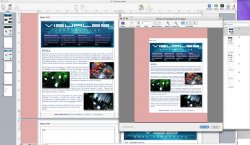Hi
I am using Pages for first time and everything is just fine.
The problem is when I am printing because the design I used is not using the entire paper sheet.
I took one of the presets for my presentation and I am printing on a "letter" size sheets.
On the Pages "Inspector" I have the correct paper size and is the same for the Page Set Up. But I can't find the way to make the document to take the entire space when printing.
The Pages "Help" doesn't explain anything about that.
Anybody?
Thanx.
I am using Pages for first time and everything is just fine.
The problem is when I am printing because the design I used is not using the entire paper sheet.
I took one of the presets for my presentation and I am printing on a "letter" size sheets.
On the Pages "Inspector" I have the correct paper size and is the same for the Page Set Up. But I can't find the way to make the document to take the entire space when printing.
The Pages "Help" doesn't explain anything about that.
Anybody?
Thanx.