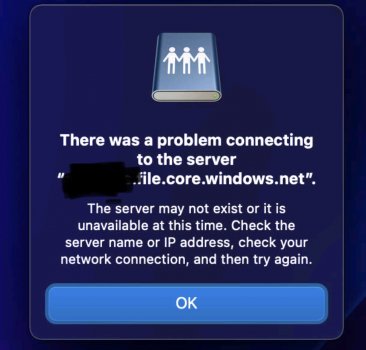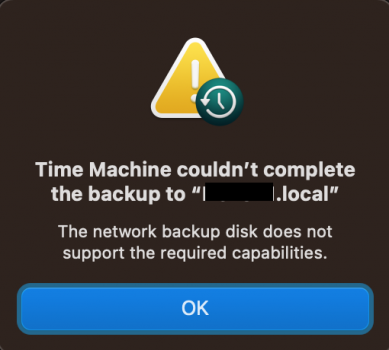I have a public Azure Files Share. After upgrading to Monterey I can no longer access the share. I have tried with another laptop on my network running Big Sur and it works fine, so I know it is not my network or firewall. The error I get just says it can’t find the IP or the server is down. I use the exact command I run on Big Sur so I know it’s using the right connection string. Any help is greatly appreciated.
**Update**
I also just noticed that my Time Machine also doesn't work which is also using SMB
**Update**
I also just noticed that my Time Machine also doesn't work which is also using SMB
Attachments
Last edited: