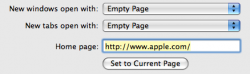After using Mac OS X for a bit more I gathered some important questions that, if solved, would really make small tasks a tad bit less of a hastle. Please feel free to answer any of the questions. Feel free to leave if you don't think it's your responsibility to give answers. I know there's someone here willing to actually help rather than just redirect me.
I would like to know how to:
... quickly open a new tab in Safari without a tab already being opened, and also without using the command + T.
... maximize windows without dragging the bottom corner.
... make a new tab in Safari automatically go to my homepage
... more easily minimize windows (like in Windows you can just click on the task in the taskbar and it will minimize or maximize).
... open two finders simultaneously for easier file transfer.
... close finder windows easier, without clicking the close button, since command + Q doesn't work.
Thanks, and I'm sure I'll have more questions in the next few days.
I would like to know how to:
... quickly open a new tab in Safari without a tab already being opened, and also without using the command + T.
... maximize windows without dragging the bottom corner.
... make a new tab in Safari automatically go to my homepage
... more easily minimize windows (like in Windows you can just click on the task in the taskbar and it will minimize or maximize).
... open two finders simultaneously for easier file transfer.
... close finder windows easier, without clicking the close button, since command + Q doesn't work.
Thanks, and I'm sure I'll have more questions in the next few days.