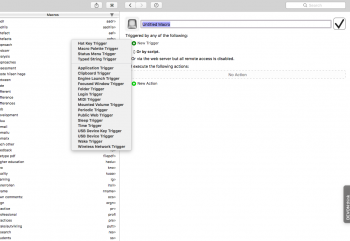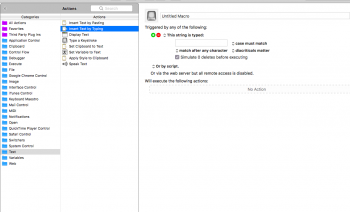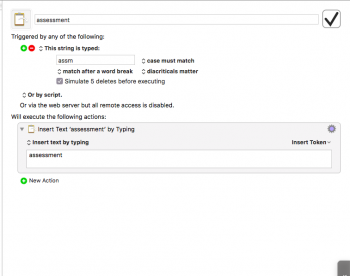Hi, I wonder if you guys can help me. Because I am beginning with some C++ programming (Started a course for that), I switched to a US Layout keyboard (being from Germany) because I read that its better for the easier position of most used keys. And that is true, I have to agree. One thing, and yes I assume thats something one can get used to over time, but its not right now, the difference between Y and Z is kinda hard for me atm. So I wonder if there is a way to switch that via some tool.
I read about Karabiner, but since thats not working with MacOSX, and BetterTouchTool (as far as I have seen) can't do that, I wonder if Keyboard Maestro maybe does the trick. But I am a bit overwhelmed from all the different things that KM could potentially do, that I don't know if its really capable of that. Anyone here has experience with that program and knows if that would work ?
Thanks
I read about Karabiner, but since thats not working with MacOSX, and BetterTouchTool (as far as I have seen) can't do that, I wonder if Keyboard Maestro maybe does the trick. But I am a bit overwhelmed from all the different things that KM could potentially do, that I don't know if its really capable of that. Anyone here has experience with that program and knows if that would work ?
Thanks