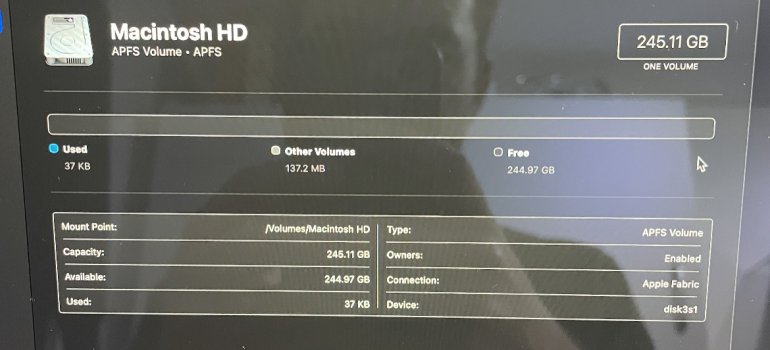The method posted is the correct one or at least the one that will give you the least hassle in terms of activation.
However I do not use Internet Recovery ever. Every time a new version of Big Sur is released I download it and make a bootable installer on my Samsung T7 SSD I bought just for this purpose. I use the Terminal createinstallmedia method. I just erase the SSD every time a new version comes out and I put the latest version on it using the Terminal. That way when I need to reinstall a Mac, I don't have to wait for my slow internet to download Big Sur via Internet Recovery or any other means - there is no waiting. Takes a bit to keep up with it as you have to get out the SSD and go through the process every time a "11.x" dot update comes out, but it is worth it in the heat of the battle and you need to get up and going quickly and don't want to wait until it downloads. I also keep .ipsw restore files of all of my iOS/iPadOS devices on a thumb drive for the same reason. Every time there is a new iOS version, I go download the ipsw and copy it over. Again, worth it if you have to use the computer and would have to download it to do a DFU/recovery mode restore.
So to do this on my M1 MacBook Pro, I shut down the Mac, then hold power, continue holding power for startup options, and then the SSD should show up in that list, boot to it, and then follow Apple's Disk Utility instructions as if you were using built in internet recovery. Restart back to the SSD, activate the Mac, and then use the installer to blow on a fresh copy of the latest version of macOS. It could be placebo, but it seems like the Mac runs even better than if I were to use internet recovery to grab the latest version. It just seems less likely to mess up in the future and need another reset.