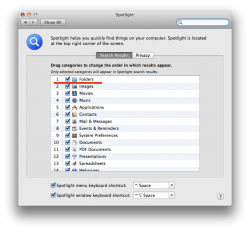I did that as well, I dont think it does anything because in list view the "kind" column used to reflect the change you made to the string, now after relaunching Finder it doesnt change and still says "Folder" instead of "~Folder"
Right. I've never seen it update the "Folders" text in "Arrange by Kind" it simply treats objects that ARE Folders as though they have a space or a ~ in front of them.
In previous versions it worked when dealing with "Arrange by Kind", now however, it doesn't. It still does the trick if you "Arrange by Name" which is short of what I desire.