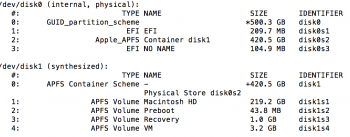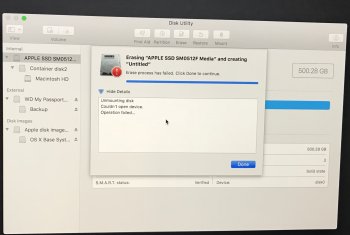I had a bootcamp partition that I must of removed incorrectly and now I'm missing about 80GB from my Hard Drive. Any suggestions on how to get the space back?
I went to merge the disk in Terminal, but was prompted to remove it. I thought the space would get reallocated, but it didnt.
I went to merge the disk in Terminal, but was prompted to remove it. I thought the space would get reallocated, but it didnt.