I bought a 5k Retina 27in iMac when it came out and chose a 2TB Fusion drive model to keep the cost down. A couple of months ago the spinning HD failed inside it. Anyway, I had this replaced with a 2TB Samsung SSD QVO. So now have a fusion drive comprising this and the original 125GB Apple blade SSD. When I run Blackmagic Disk Speed Test I get reads around 400 and writes around 500 (see my attached pic). Yet I have seen vids on YouTube of standard non-modified Fusion 5k Retina 27in iMacs with read and write speeds in the hundreds and thousands. Like here:
Does anybody have any idea what's going on here? I hope that the 125GB Apple blade SSD is actually running at these very high speeds but that the Blackmagic Disk Speed Test is writing to the 2TB Samsung SSD QVO as there is no room on the 125GB Apple blade SSD. But there is no way of testing the 125GB Apple blade SSD on its own.
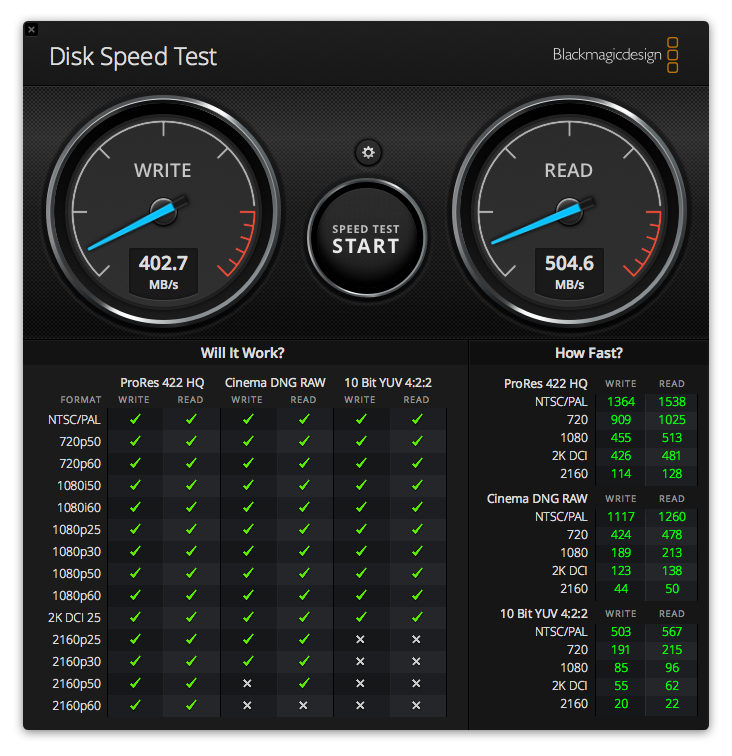
Does anybody have any idea what's going on here? I hope that the 125GB Apple blade SSD is actually running at these very high speeds but that the Blackmagic Disk Speed Test is writing to the 2TB Samsung SSD QVO as there is no room on the 125GB Apple blade SSD. But there is no way of testing the 125GB Apple blade SSD on its own.

