Got these two sections showing in spotlight that I don't want (I only use it for apps). Any ideas how to disable them?
Developer (which appears to be any HTML, JAR, NFO etc) and web search.
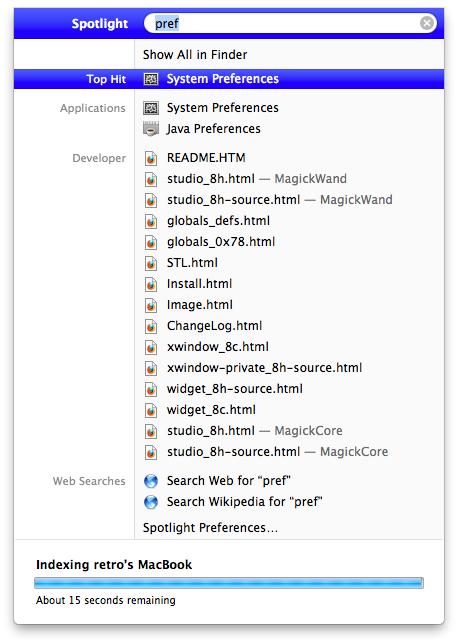
Can't find any option for them in the settings pane. It's obviously not a major issue, just irritating that the majority of the results it shows are things i'm never going to want.
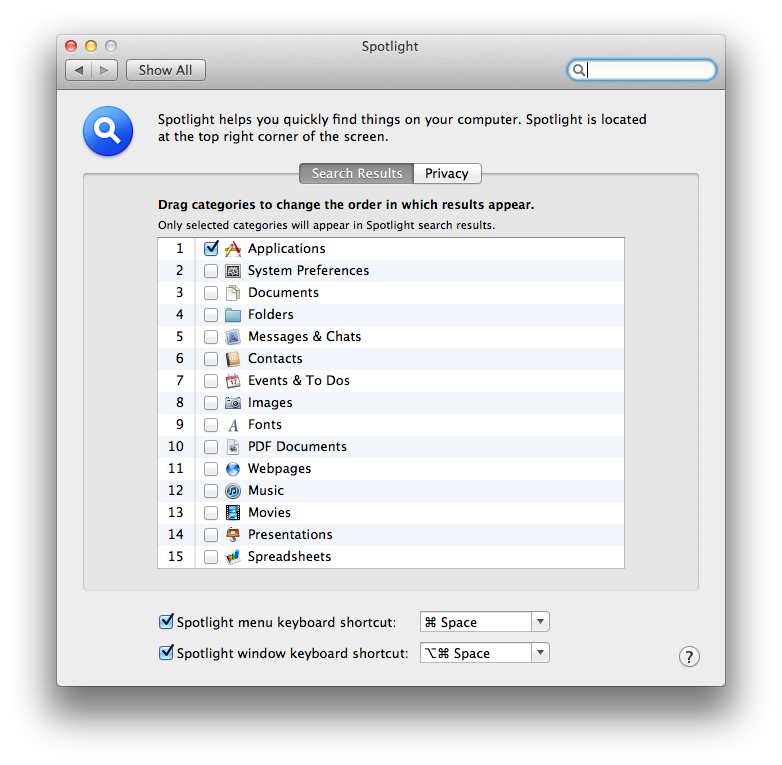
Cheers
Edit: The files shown come from all over the filesystem, not the 'developer' directory
Developer (which appears to be any HTML, JAR, NFO etc) and web search.
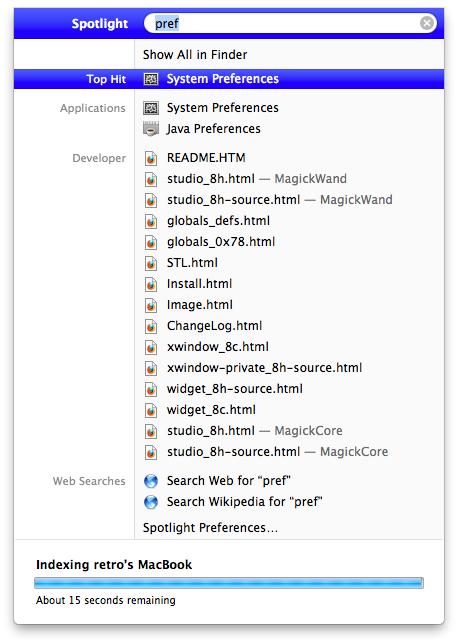
Can't find any option for them in the settings pane. It's obviously not a major issue, just irritating that the majority of the results it shows are things i'm never going to want.
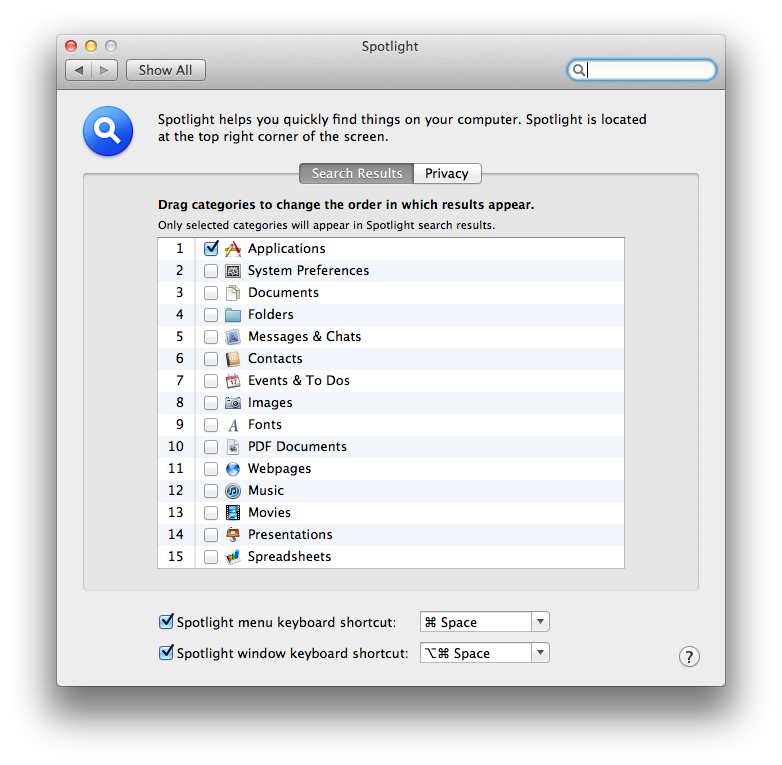
Cheers
Edit: The files shown come from all over the filesystem, not the 'developer' directory


