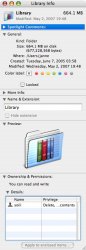I had a bit of a shocker-situation yesterday. I was showing my wife how convenient Spotlight could be. She was logged in with her username, and I asked her to search for my name and... It found and displayed bunch of email residing in my inbox.
Now, how do I stop that? Yes, I trust my wife and all that, but I still don't like the idea that someone might be going through my email. Call it a principle or something.
And, as it happens, my Spotlight does not search my wifes email. So obviously it can be done.
Now, how do I stop that? Yes, I trust my wife and all that, but I still don't like the idea that someone might be going through my email. Call it a principle or something.
And, as it happens, my Spotlight does not search my wifes email. So obviously it can be done.