I need a 27" iMac to tide myself over for a year or so. I'm thinking of buying a 2019 iMac and upgrading the SSD and RAM as needed. RAM is straightforward. But when it comes to the SSD upgrade, is it better to start with a base config that has an SSD than to start with a Fusion Drive?
Since I'm replacing the drive anyways, naively it seems better to start with Fusion Drive, since those are a few hundred dollars cheaper. However, either of these seem possible:
a) The Fusion Drive doesn't have a standard SSD (it has a "blade"). Thus it may not have a standard SSD slot, making the upgrade trickier.
b) When it comes to SSD's, the speed of the interface matters. The iMac with the Fusion drive might have a slower interface than those that come with SSD's.
Also, any recommendations on SSD upgrades (I'll be doing 1 or 2 TB)? Form what I've read, it seems to take an M.2 2280 NVMe PCIe SSD.
The OWC Aura Pro X2 is a safe choice. Are there any others that would also work well and be similarly performant? Say, something from Samsung, like what's pictured below? And is there much difference in speed between these new drives, and the ones that came stock with the machine in 2019?

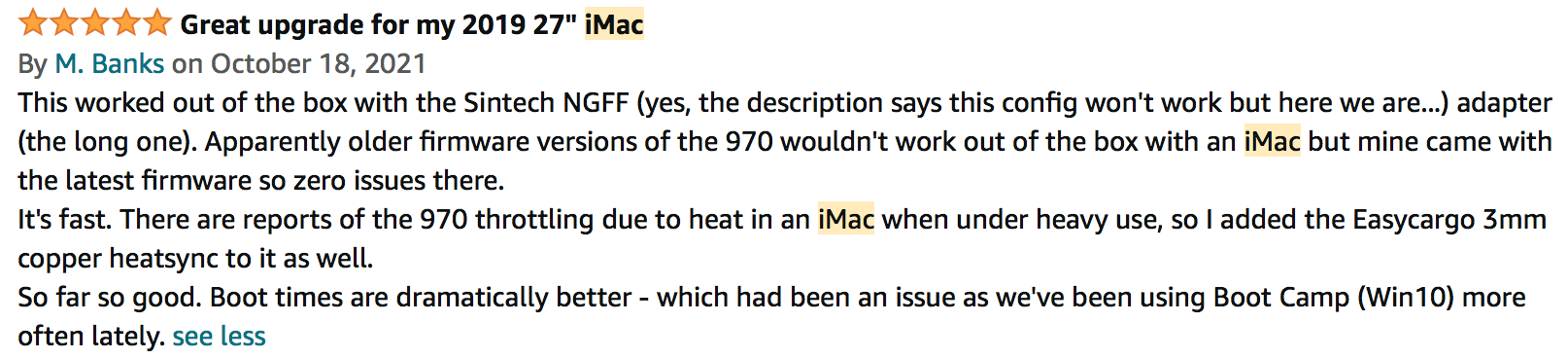
Since I'm replacing the drive anyways, naively it seems better to start with Fusion Drive, since those are a few hundred dollars cheaper. However, either of these seem possible:
a) The Fusion Drive doesn't have a standard SSD (it has a "blade"). Thus it may not have a standard SSD slot, making the upgrade trickier.
b) When it comes to SSD's, the speed of the interface matters. The iMac with the Fusion drive might have a slower interface than those that come with SSD's.
Also, any recommendations on SSD upgrades (I'll be doing 1 or 2 TB)? Form what I've read, it seems to take an M.2 2280 NVMe PCIe SSD.
The OWC Aura Pro X2 is a safe choice. Are there any others that would also work well and be similarly performant? Say, something from Samsung, like what's pictured below? And is there much difference in speed between these new drives, and the ones that came stock with the machine in 2019?

