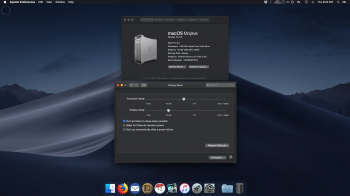That setting has nothing to do with integrated display. It's the chipset (hardware) in use. The separate settings do not show in newer Macs. If you want those settings accessible in the Energy Saver prefs, you need an older Mac.
(I don't think that separate setting for the Display Sleep has existed on any Mac released since 2014 (?) )
Still appears on older Macs, even with the latest macOS, so it's determined by which Mac you have, not the system that is installed.
However, with a bit of research in the man for the Terminal command used to modify the energy saver settings (I forget what the command is called), I am pretty sure you can get something pretty close to what you want.
(OK, short search: It's the "pmset" command, and a couple of others, such as "caffeinate" and "system setup" shell.
This page should help you out.
I don't know what difference there is going to be with terminal commands in Catalina (macOS 10.15) as Apple is changing to a different default terminal shell, so I expect that some commands will be entered differently. Someone with various shells experience can respond if that has changed. Not my area of expertise.
To sum up the terminal commands related to sleep; (all collected from MacRumors);
Sleep settings, The man page for "pmset" is a useful reference. To view it, type man pmset in a Terminal window, or x-man-page://1/pmset in a browser window
pmset -g Use this command in terminal window to show your current sleep settings
Files; All changes made through pmset are saved in a persistent preferences file (per-system, not per-user) at /Library/Preferences/SystemConfiguration/com.apple.PowerManagement.plist
System Preferences Energy Saver modifies the same file
Scheduled power on/off events are stored separately in
/Library/Preferences/SystemConfiguration/com.apple.AutoWake.plist
hibernatemode = 0 (binary 0000) by default on supported desktops. The system will not back memory up to persistent storage. The system must wake from the contents of memory; the system will lose context on power loss. This is, historically, plain old sleep.
hibernatemode = 3 (binary 0011) by default on supported portables. The system will store a copy of memory to persistent storage (the disk), and will power memory during sleep. The system will wake from memory, unless a power loss forces it to restore from disk image.
hibernatemode = 25 (binary 0001 1001) is only settable via pmset. The system will store a copy of memory to persistent storage (the disk), and will remove power to memory. The system will restore from disk image. If you want "hibernation" - slower sleeps, slower wakes, and better battery life, you should use this setting.
Open a Terminal shell (in the /Applications/Utilities folder)
pmset -g (will list all the current power settings/device settings)
1. set hibernate mode to 0 (normal sleep, data kept in ram, nothing written to disk)
sudo pmset -a hibernatemode 0
There's a known hibernation issue with 2013-2014 MacBook Air and Pro. The best-known solution is to run "sudo pmset hibernatemode 0 standby 0" in Terminal. If you are using the Mojave OS you will also need to run "sudo pmset autopoweroff 0" after the first command.
For High Sierra use: sudo pmset -a hibernatemode 0 standby 0 autopoweroff 0
2. delete the now unnecessary sleep file to regain disk space equal to memory,
You can use the Go to folder menu to delete the file, found in the /var/vm/ folder, and named sleepimage. Reboot and simply delete that file,. Or use this:
sudo rm /var/vm/sleepimage or sudo rm /private/var/vm/sleepimage
The sleep image file is actually in /private/var/vm/ but /var/vm/ is a symbolic link to that location.
Optional: Create a blank zero-byte file so the OS cannot rewrite the file:
sudo touch /private/var/vm/sleepimage, Make that file immutable:
sudo chflags uchg /private/var/vm/sleepimage
If pmset -g shows: autopoweroff 1,
disable this automatic hibernation mode (happens even if hibernation mode is set to 0 on the Mac mini 2012 and iMac)
sudo pmset -a autopoweroffdelay 86400
sudo pmset -a autopoweroff 0
when any late model Mac is connected to AC power, it goes into a deeper "safe sleep" mode after 4 hours if there's no activity from wireless/Ethernet/USB devices. It's waking up from safe sleep that's causing issues with Thunderbolt. You can disable safe sleep by bringing up Terminal and entering the two commands shown above:
4. set the safe sleep timer (standbydelay) to 20 hours, default is 4200 (1.67 hr)
sudo pmset -a standbydelay 72000
5. sudo pmset -a standby 0
Bit 3 of hibernatemode encourages the dynamic pager to page out inactive pages prior to hibernation. So swap can be used even after sleeping (even though hibernatemode is 0, so bit 3 is off). Disable this new, possibly buggy behavior by switching off standby as shown above: