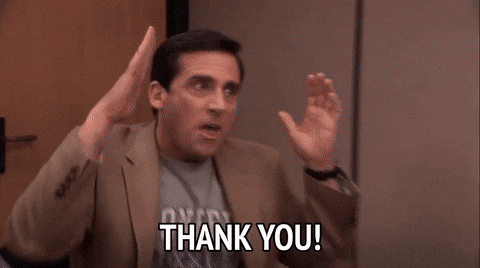Where do they get these watch arm models with the extremely HAIRY arms. EEK!!!
In watchOS, the Smart Stack for your Apple Watch is pretty clever. The collection of widgets can be pulled up with a scroll of the Digital Crown, and shows you relevant information throughout your day. But sometimes, its eagerness to help can be a bit much, especially when it comes to Live Activities.

You're probably familiar with this scenario: You raise your wrist expecting to see your carefully customized watch face, but it's been replaced by media playback controls because someone's watching your Apple TV, or there's a delivery tracking screen showing that you aren't currently interested in. Live Activities in the Smart Stack can clearly be useful, but having them automatically take over your display isn't always ideal. Here's how to take back control:
- Open Settings on your Apple Watch.
- Tap Smart Stack.
- Select Live Activities.
- Toggle off the switch next to Auto-Launch Live Activities.
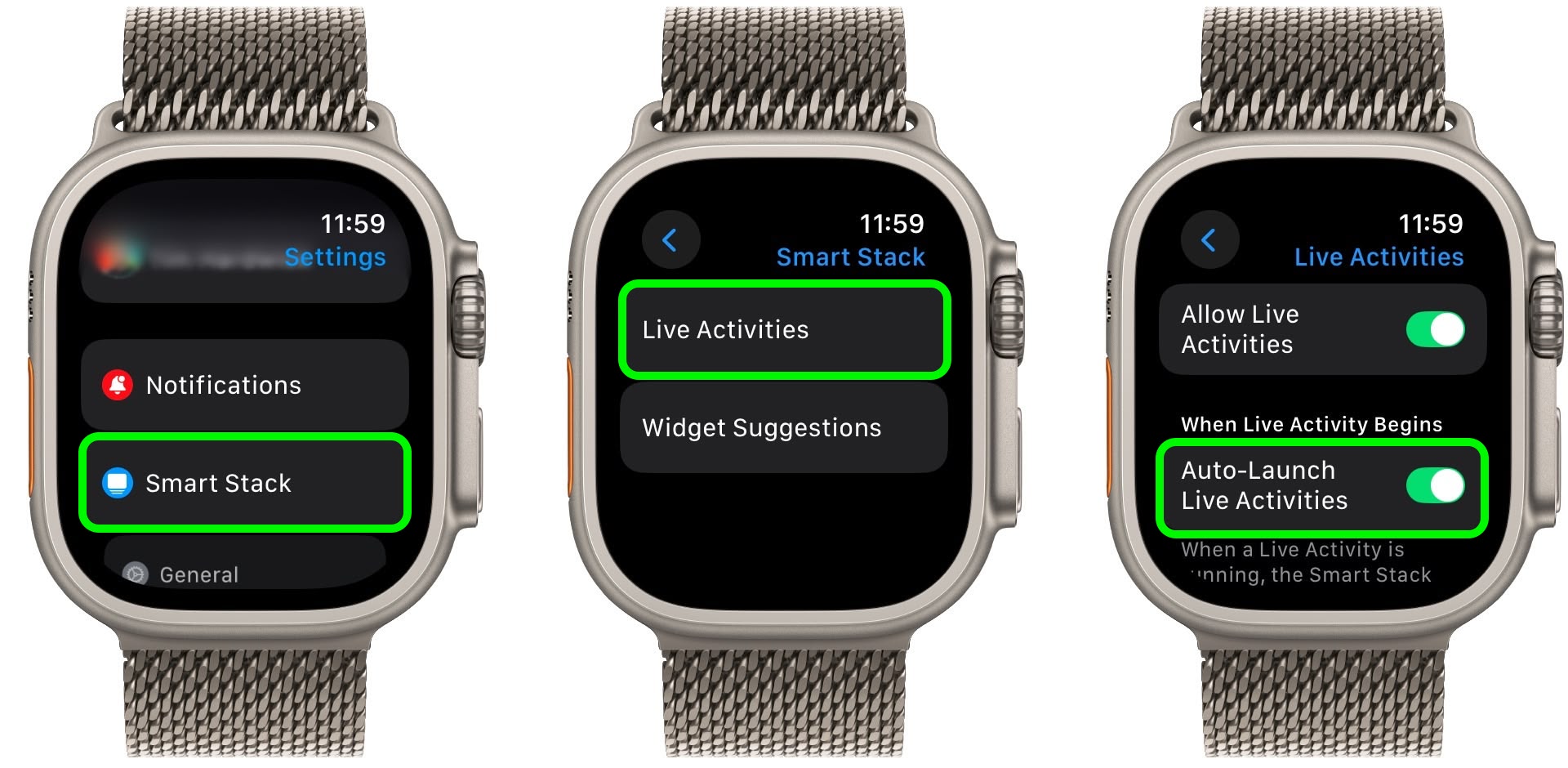
After disabling auto-launch, Live Activities will still be available in your Smart Stack when you want them – you'll just need to manually scroll to see them instead of having them pop up automatically.
If you want more granular control, you're in luck. From the same settings screen you can control which Apple apps display Live Activities. Using the Watch app on your iPhone, you can also manage Live Activities settings for third-party apps. This lets you keep the notifications you find useful while preventing the less important ones from interrupting your watch face.
Pro Tip: If it's just those persistent media controls that bug you, head to Media Apps in the same settings menu and turn off Live Activities completely, or alternatively under "Auto-Launch," select Off or Smart Stack for a more focused watch face experience.
Article Link: Stop Live Activities Taking Over Your Apple Watch Face
Got a tip for us?
Let us know
Become a MacRumors Supporter for $50/year with no ads, ability to filter front page stories, and private forums.
Stop Live Activities Taking Over Your Apple Watch Face
- Thread starter MacRumors
- Start date
- Sort by reaction score
You are using an out of date browser. It may not display this or other websites correctly.
You should upgrade or use an alternative browser.
You should upgrade or use an alternative browser.
I find it useful, I think people are exaggerating a lot, in saying how annoying it is.
In watchOS, the Smart Stack for your Apple Watch is pretty clever. The collection of widgets can be pulled up with a scroll of the Digital Crown, and shows you relevant information throughout your day. But sometimes, its eagerness to help can be a bit much, especially when it comes to Live Activities.

You're probably familiar with this scenario: You raise your wrist expecting to see your carefully customized watch face, but it's been replaced by media playback controls because someone's watching your Apple TV, or there's a delivery tracking screen showing that you aren't currently interested in. Live Activities in the Smart Stack can clearly be useful, but having them automatically take over your display isn't always ideal. Here's how to take back control:
- Open Settings on your Apple Watch.
- Tap Smart Stack.
- Select Live Activities.
- Toggle off the switch next to Auto-Launch Live Activities.
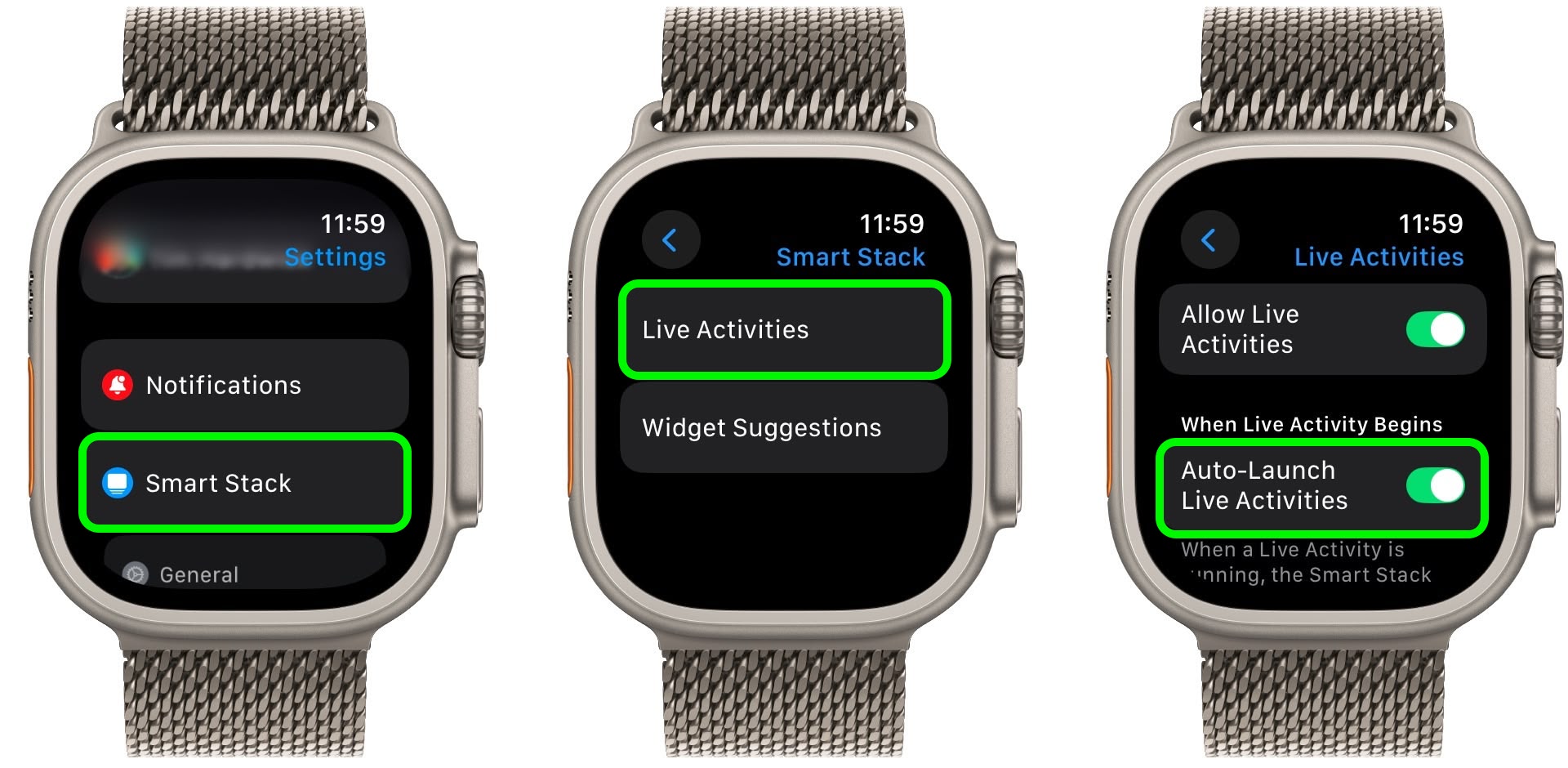
After disabling auto-launch, Live Activities will still be available in your Smart Stack when you want them – you'll just need to manually scroll to see them instead of having them pop up automatically.
If you want more granular control, you're in luck. From the same settings screen you can control which Apple apps display Live Activities. Using the Watch app on your iPhone, you can also manage Live Activities settings for third-party apps. This lets you keep the notifications you find useful while preventing the less important ones from interrupting your watch face.
Pro Tip: If it's just those persistent media controls that bug you, head to Media Apps in the same settings menu and turn off Live Activities completely, or alternatively under "Auto-Launch," select Off or Smart Stack for a more focused watch face experience.
Article Link: Stop Live Activities Taking Over Your Apple Watch Face
You can manually choose and pin widgets in the smart stack to have specific widgets in a specific order, and if you deactivate Widget Suggestions you will only ever see those widgets you have chosen yourself. Live activities always appear at the top of the smart stack, though.I like it, but wish it were smarter or I could control exactly what order things are in.
I really like the auto live activities myself, I always switched between the Siri watch face and others so it works like I wanted the Siri face to originally. When media is playing it show a quick way to pause, I use this all the time.
I think the people saying the watch is not a toy but a utility and they shouldn't have this feature is missing the point, the time always shows, but it's showing context to what you are doing making it more of a utility. If it was just a fancy watch face that never adjusted to my day it would be a "toy" not the other way around.
I think the people saying the watch is not a toy but a utility and they shouldn't have this feature is missing the point, the time always shows, but it's showing context to what you are doing making it more of a utility. If it was just a fancy watch face that never adjusted to my day it would be a "toy" not the other way around.
You mean a human?Where do they get these watch arm models with the extremely HAIRY arms. EEK!!!
I gave away my Apple Watch because of this and other aggravating "features". It felt as if Apple, Inc. was trying to control every minute of my day. I went back to wearing a simple and inexpensive analog watch. Now, I can check the time without swiping away junk notifications and demands that I; Stand! Breath! Move!
Strong disagree - while I did use the dock myself, I realised how clunky and inefficient it was compared to using the App library in Grid View, which was also made better in WatchOS 10 by having all apps in a vertical-only scrolling configuration. Now you can have any frequently-used apps easily accessible anytime you need them with a single touch (after clicking the crown) and no scrolling required. You still have the ability to get to any recent apps with the app switcher, which as a bonus can immediately open the last-used app just by double clicking the crown and doing nothing.After they unceremoniously axed the Dock, I don't think the Apple Watch team has much respect for its users. Ever since WatchOS 10 they have shoved "new" features in our faces and removed or limited useful functionality for the sake of a visual refresh.
Most changes are actually beneficial, its mainly that people get used to a certain way of doing things and believe they must be the most efficient way of doing them. Edit: I'd also bet that Apple has usage data on how many users actually used the dock, and I imagine it would be quite a low percentage.
Last edited:
In watchOS, the Smart Stack for your Apple Watch is pretty clever. The collection of widgets can be pulled up with a scroll of the Digital Crown, and shows you relevant information throughout your day. But sometimes, its eagerness to help can be a bit much, especially when it comes to Live Activities.

You're probably familiar with this scenario: You raise your wrist expecting to see your carefully customized watch face, but it's been replaced by media playback controls because someone's watching your Apple TV, or there's a delivery tracking screen showing that you aren't currently interested in. Live Activities in the Smart Stack can clearly be useful, but having them automatically take over your display isn't always ideal. Here's how to take back control:
- Open Settings on your Apple Watch.
- Tap Smart Stack.
- Select Live Activities.
- Toggle off the switch next to Auto-Launch Live Activities.
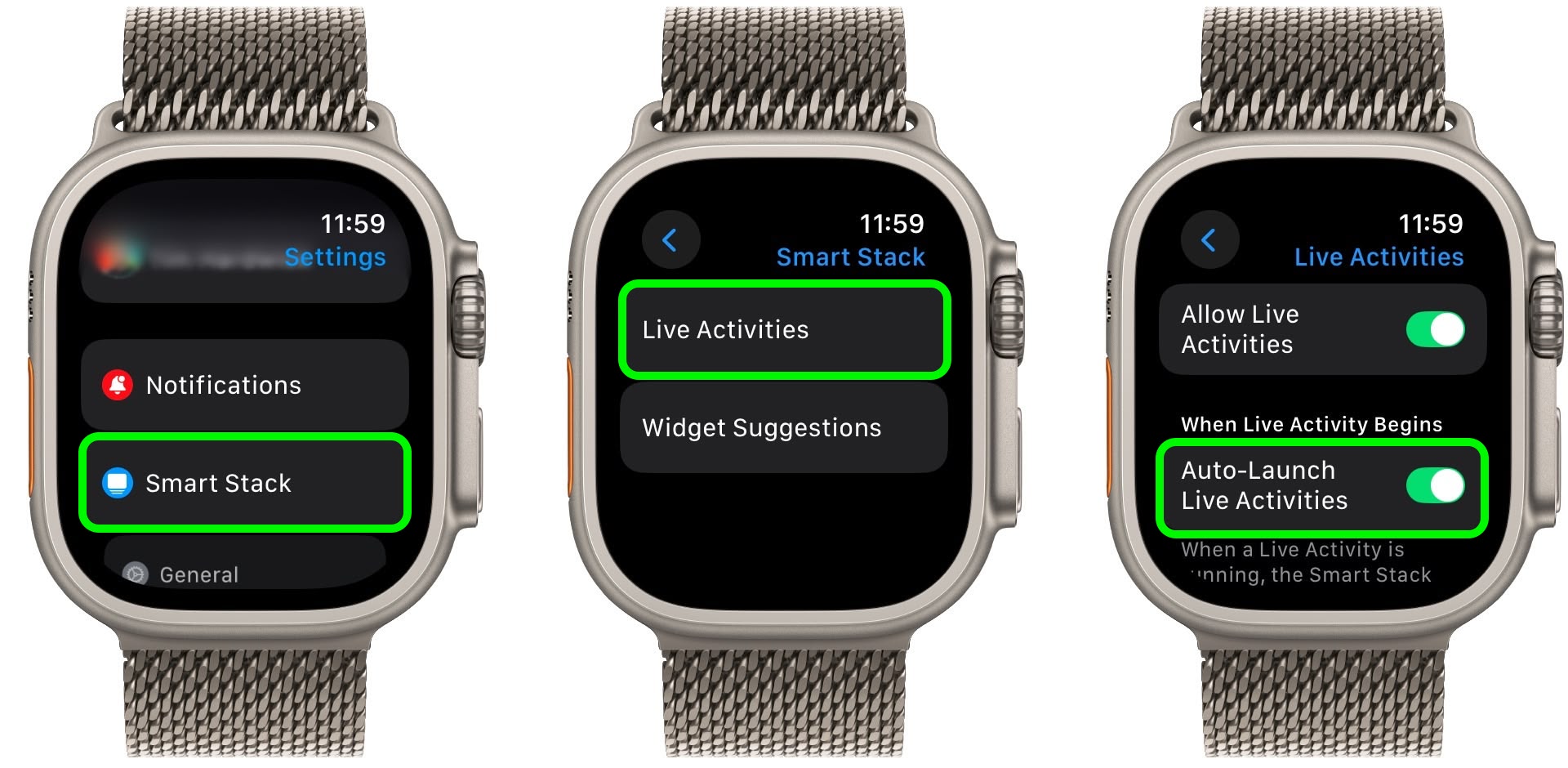
After disabling auto-launch, Live Activities will still be available in your Smart Stack when you want them – you'll just need to manually scroll to see them instead of having them pop up automatically.
If you want more granular control, you're in luck. From the same settings screen you can control which Apple apps display Live Activities. Using the Watch app on your iPhone, you can also manage Live Activities settings for third-party apps. This lets you keep the notifications you find useful while preventing the less important ones from interrupting your watch face.
Pro Tip: If it's just those persistent media controls that bug you, head to Media Apps in the same settings menu and turn off Live Activities completely, or alternatively under "Auto-Launch," select Off or Smart Stack for a more focused watch face experience.
Article Link: Stop Live Activities Taking Over Your Apple Watch Face
Attachments
Register on MacRumors! This sidebar will go away, and you'll see fewer ads.