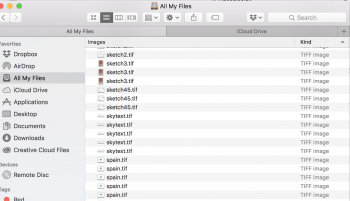Hi everyone,
I'm having some issues with my storage. notification to say my storage is full - it pops up so much.
A bit of background: I'm not very good with understanding computers. I'm an illustrator and I use Adobe photoshop a lot to clean up drawings. Sometimes I use indesign as well.
I have noticed that my MacBook Pro (13-inch, 2017, Two Thunderbolt 3 ports) seems to store multiples of the same file. Maybe this is a key part into why my storage is so full? Maybe this is an Adobe issue?
Anyone got any clues? Cheers
EDIT: it says there is 109.11GB in the System, and my machine only holds 120GB
I'm having some issues with my storage. notification to say my storage is full - it pops up so much.
A bit of background: I'm not very good with understanding computers. I'm an illustrator and I use Adobe photoshop a lot to clean up drawings. Sometimes I use indesign as well.
I have noticed that my MacBook Pro (13-inch, 2017, Two Thunderbolt 3 ports) seems to store multiples of the same file. Maybe this is a key part into why my storage is so full? Maybe this is an Adobe issue?
Anyone got any clues? Cheers
EDIT: it says there is 109.11GB in the System, and my machine only holds 120GB