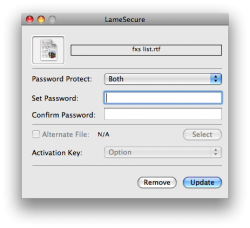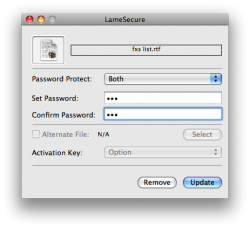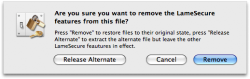Well if I catch your drift, and I think that I do, you want to be able to edit your photos on your EX HD and leave
no trace of the photos on the iMac.
This is exactly how I have it on my MacBook Pro. And yes, you can password protect your photos.
1. Download this Application:
http://mac-free.com/download/LameSecure.html
This is a download link for an free Application called LameSecure. Don't let the name fool you, this is a great tool for completing the task you have.
2. Open LameSecure
3. It will ask you to Open a File or Folder on your system. Select the iPhoto Application that you want to password protect.
4. Select Both from the Password Protect menu:
View attachment 187467
5. Now enter a password for your file:
View attachment 187468
6. Click Update to apply the password
The iPhoto Application is now password protected and when opened, LameSecure will open and present a Password Entry box. Now, the box will only open if you open the
iPhoto Application. If you open the Library, the password box
will not appear. I don't think it is safe to apply the password protect on the actual library, but I could be wrong.
***NOTE, when a new iPhoto Update is released by Apple, the iPhoto Application can not be updated because of the protection. You must remove the protection before updating:
1. Open LS
2. Select the iPhoto Application
3. Click Remove and then Click Remove again:
View attachment 187470
4. After updating, complete the 1st line of steps to protect it again.
This is probably my longest post!