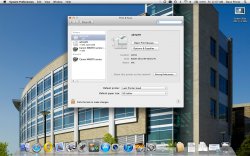Within a couple days of OS X Lion's release, I purchased it, performing a clean-install on a new hard disk for my early-2010 MacBook Pro (2.66GHz, 8GB RAM), then restored from my old disk. The process was painless, and I went about my days of pounding the living heck out of the poor beast, running huge virtual machines, working on development work, multitasking insanely, etc. Throughout, Lion has impressed me with its stability and many subtle advancements. This is no cosmetic upgrade.
But along the way I noticed my HP 7400 Series multifunction machine (7410xi, specifically) would no longer scan. Googling revealed many, many other unfortunates with the same issue. Two printer updates arrived from Apple, and no joy. Even in the Print & Scan Preference Pane, the scan functionality did not appear. The Scan tab was missing entirely!
Things that did not work included:
The machine was almost out of ink anyway, and I noticed a Canon Pixma MX882 on sale at Costco for about the same cost as a set of cartridges for the HP. A quick perusal of user reviews on my iPhone suggested it was a good machine. I decided to relegate the HP to fax duty and replace it with the Canon.
So I brought the Canon home. It's a bit involved to set up, with a separate printhead that needs careful installation, and a head-alignment process that, while automatic like the HP's, requires a special piece of paper for the process. They provide two of the pieces of that paper, so I'll have to store the spare carefully. (Alignment is only required when the head is replaced, not the cartridges, fortunately.) The Canon has an odd and IMHO somewhat ill-considered user interface based on an array of dynamically labeled buttons to the left of a color LCD. It took a while to get used to, and entering a long WAP2 password is annoying, but it all went smoothly enough.
In the end, there were no problems, so I turned to my Mac and--since installation CDs are not supposed to be required--had the Print & Scan preference pane search-for and add the new printer.
And. It. Came. Up. With. No. Scan. Tab.
Again!

It took me a while to draw a parallel this behavior with the identical behavior of the HP. In the mean time I went googling again and found that Canon, laudably, has a section of its website devoted to Lion. Way to go, Canon! Unfortunately it's not well organized. There are, for example, four disk images to download just from the "Drivers" section, but no clue which does what, or in what order you should install them, or which constitutes an update to which. Plus, once the disk images are mounted, the disk names bear no relation to the original download titles. Download 'em all, and you'll be more confused than ever.
Next came a couple hours of trying this-and-that with no success. Finally, dreading the experience, I called Canon and waded through their voice-prompt menu, expecting a long wait on hold to be connected to a script-reading troll in Bangalore. To my delight I was immediately connected to a helpful gentleman with a pleasant Southern accent, substantial Mac-domain knowledge and boundless patience. Together we downloaded several of the items and reinstalled them, then verified that the unit could scan using Canon's own scanning utility. But the scanner would not show up in the Print & Scan preference pane, Preview or Image Capture. And no scan tab in Print & Scan.
He regretfully informed me that the behavior was anomalous and reflected an issue with OS X on my machine. This wasn't what I wanted to hear, but by then it was believable. He suggested doing a permissions repair; alas, this had no affect.
Acid test: I switched to my wife's untouched OS X Lion MacBook Pro. Went to Print & Scan. Clicked the "+" button. It found the Canon, and installed it, and lo: there were the missing Scan and Print tabs!
Her machine:

And so, with no further tricks to try, and possessing a fresh backup from the previous night, and with the fault clearly my machine's, I reset the printer system one last time, then rebooted, holding down command-R to boot into Lion's recovery partition. (Note that if you have FileVault enabled, holding the Option key does nothing; it must be command-R).
The process took several hours and seems to download a fresh copy of Lion. It concludes with the machine turning itself off. Rebooting reveals all your files, software and user accounts intact (but some things such as Java and Silverlight will need to be downloaded freshly... typically, this is automatic when you run something that requires them for the first time). Spotlight will take a while to index your disk again, too. But the machine is fully freshened in-place, and if my experience is typical, you won't need that Time Machine backup.
Annnnd...
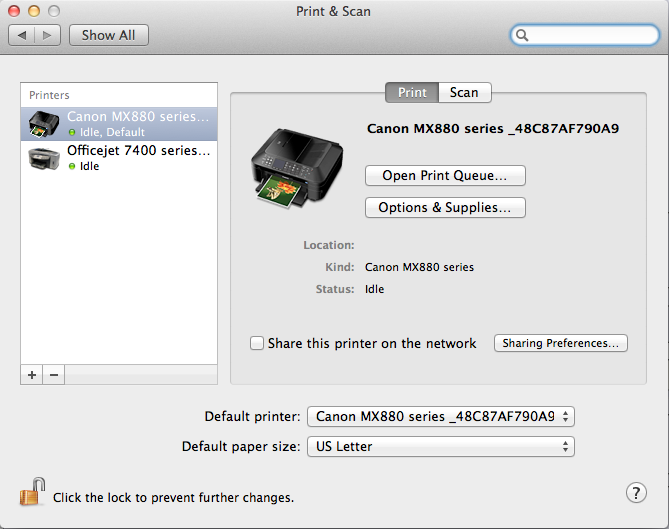
Both the Canon and the old HP installed with Scan-tabs flying! Preview and Image Capture both see the scanners now.
All is copacetic.
Lessons learned:
Happiness.
But along the way I noticed my HP 7400 Series multifunction machine (7410xi, specifically) would no longer scan. Googling revealed many, many other unfortunates with the same issue. Two printer updates arrived from Apple, and no joy. Even in the Print & Scan Preference Pane, the scan functionality did not appear. The Scan tab was missing entirely!
Things that did not work included:
- Attempting to search-for and install the scanner as a separate device. Such a device simply would not appear.
- Resetting the printer system. This involves command-clicking on the printer in the Print and Scan preference pane; it deletes all your printers. You then reinstall them. No joy; the pane still did not see a scanner (the Scan tab was still missing), nor did Preview or Image Capture.
- Doing it all in an Administrator account. No difference.
- HP's website. Nary a mention of OS X 10.7 Lion. And legions of reports from folks complaining of missing scanners even from freshly purchased machines. This is the third strike for HP as far as I'm concerned: after Snow Leopard was introduced, they initially would not support this and other older printers (and this one isn't that old), even "suggesting" that their customers should buy new printers. Then they grudgingly coughed up a driver update but removed the OCR functionality that came with the machine. Phooey!
The machine was almost out of ink anyway, and I noticed a Canon Pixma MX882 on sale at Costco for about the same cost as a set of cartridges for the HP. A quick perusal of user reviews on my iPhone suggested it was a good machine. I decided to relegate the HP to fax duty and replace it with the Canon.
So I brought the Canon home. It's a bit involved to set up, with a separate printhead that needs careful installation, and a head-alignment process that, while automatic like the HP's, requires a special piece of paper for the process. They provide two of the pieces of that paper, so I'll have to store the spare carefully. (Alignment is only required when the head is replaced, not the cartridges, fortunately.) The Canon has an odd and IMHO somewhat ill-considered user interface based on an array of dynamically labeled buttons to the left of a color LCD. It took a while to get used to, and entering a long WAP2 password is annoying, but it all went smoothly enough.
In the end, there were no problems, so I turned to my Mac and--since installation CDs are not supposed to be required--had the Print & Scan preference pane search-for and add the new printer.
And. It. Came. Up. With. No. Scan. Tab.
Again!

It took me a while to draw a parallel this behavior with the identical behavior of the HP. In the mean time I went googling again and found that Canon, laudably, has a section of its website devoted to Lion. Way to go, Canon! Unfortunately it's not well organized. There are, for example, four disk images to download just from the "Drivers" section, but no clue which does what, or in what order you should install them, or which constitutes an update to which. Plus, once the disk images are mounted, the disk names bear no relation to the original download titles. Download 'em all, and you'll be more confused than ever.
Next came a couple hours of trying this-and-that with no success. Finally, dreading the experience, I called Canon and waded through their voice-prompt menu, expecting a long wait on hold to be connected to a script-reading troll in Bangalore. To my delight I was immediately connected to a helpful gentleman with a pleasant Southern accent, substantial Mac-domain knowledge and boundless patience. Together we downloaded several of the items and reinstalled them, then verified that the unit could scan using Canon's own scanning utility. But the scanner would not show up in the Print & Scan preference pane, Preview or Image Capture. And no scan tab in Print & Scan.
He regretfully informed me that the behavior was anomalous and reflected an issue with OS X on my machine. This wasn't what I wanted to hear, but by then it was believable. He suggested doing a permissions repair; alas, this had no affect.
Acid test: I switched to my wife's untouched OS X Lion MacBook Pro. Went to Print & Scan. Clicked the "+" button. It found the Canon, and installed it, and lo: there were the missing Scan and Print tabs!
Her machine:

And so, with no further tricks to try, and possessing a fresh backup from the previous night, and with the fault clearly my machine's, I reset the printer system one last time, then rebooted, holding down command-R to boot into Lion's recovery partition. (Note that if you have FileVault enabled, holding the Option key does nothing; it must be command-R).
The process took several hours and seems to download a fresh copy of Lion. It concludes with the machine turning itself off. Rebooting reveals all your files, software and user accounts intact (but some things such as Java and Silverlight will need to be downloaded freshly... typically, this is automatic when you run something that requires them for the first time). Spotlight will take a while to index your disk again, too. But the machine is fully freshened in-place, and if my experience is typical, you won't need that Time Machine backup.
Annnnd...
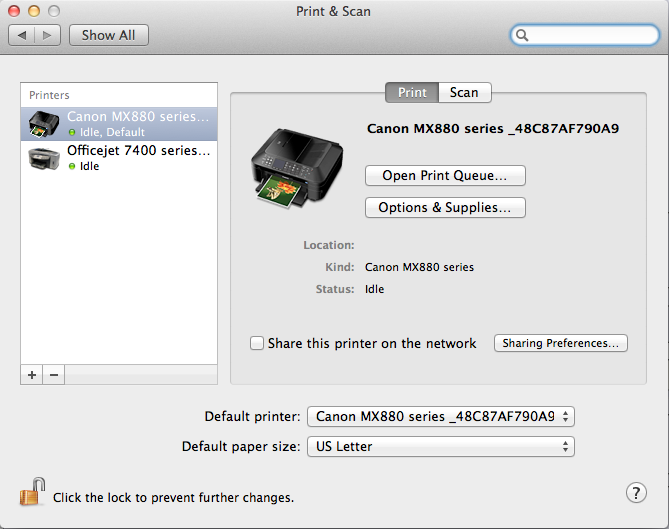
Both the Canon and the old HP installed with Scan-tabs flying! Preview and Image Capture both see the scanners now.
All is copacetic.
Lessons learned:
- Even OS X Lion can get corrupted. In my case, OS-abuse is part of my daily routine, so that's one possible cause. It is also possible that my Lion installation was faulty from the start.
- Lion's restore functionality fixed everything. And its download-on-demand approach to installing printer drivers does work, and you don't need (and probably shouldn't even try) the CDs and downloads from the printer manufacturer.
- Canon's support is terrific, and their commitment to supporting the Mac is palpable. Top grades for Canon!
Happiness.
Last edited: