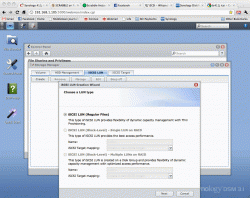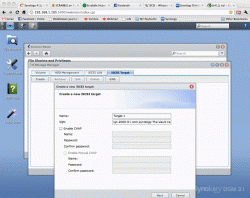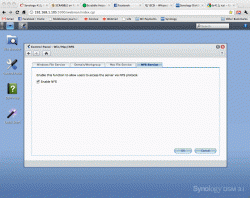Hi everyone,
I recently purchased a Synology 411j NAS. Since then I've fallen in love with the product. I thought that I would copy along a review that I wrote on Amazon last month about it. If you're considering a USB drive/APE option, this one is much faster, and has good data redundancy and server features built in. The unit's product page is HERE.
I just submitted an edit to the review I'm posting below that talks about the redundancy features. Basically, one of the old 1TB WD Green drives failed. It sent me an email notification at work about the failure. I remoted into the UI and got the serial number off the unit. Submitted an RMA to WD and had the replacement unit 2 days later via UPS 2-Day Air. Put the drive into the unit, allowed it to repair the volume, and boom. 5 hours later the unit was good as new. . Anyway, onto the review -
. Anyway, onto the review -
______________________________
3 of 3 people found the following review helpful:
5.0 out of 5 stars AMAZING Product., February 17, 2011
C. Blevins (Dayton, OH USA)
Amazon Verified Purchase
This review is from: Synology DiskStation 4-Bay (Diskless) Network Attached Storage DS411J (White) (Electronics)
OK, my review might be biased. Coming from the Drobo, which was absolutely terrible, to this Synology unit was the best technological move I've made since I switched to OSX 10.1 all those years ago. Speeds are fantastic, built-in server features are excellent, and aesthetically the unit is very pleasing.
Unboxing/Installation/Initial Setup:
The unit arrived from Amazon in a large cardboard box along with the two SATA drives that I ordered for it (Western Digital 2 TB Caviar Green SATA Intellipower 64 MB Cache Bulk/OEM Desktop Hard Drive WD20EARS). The box for the 411j was very sleek and easy to unpack. No weird seals or wire ties to deal with. The unit itself fits well with the IKEA-assisted look of my office. To install the drives, you remove some handscrews off the back and the top/sides of the unit will come off (in the stock photo, the aluminum piece with the logo on it). The drive trays are plastic and slide out of the back of the unit. You just sit the drives into the unit and use the included screws to mount the drive in place. Then, just push the tray back in and the drive will be connected. No cables to connect was a big plus here. After the drives are all installed, push screw the back on and plug in the power and network cables.
One thing that was unexpected was that the unit has no software installed on it initially. Not a bad concept though..it forces you to load the most current version this way. The software from the CD happened to be the current version (major revision in December I think) but that might not always be the case, you it might be better to just download the latest Synology Assistant and DSM software from the company website before you begin. The Synology assistant recognizes the unit on the network and allows you to install the DSM (operating system) onto the unit. This process is pretty quick, and the unit will automatically restart when it's done.
Disk Allocation and Backups:
The recommended data allocation that the Synology makes is to use all the drives that are available, and in the hybrid RAID format. This will allow for one drive to fail (assuming you have more than one in it) and all the data will still be fine. It also lets the drives to be different models/sizes, which isn't compatible with regular RAID. You don't get the full drive size available to you. You actually lose the space of one of the biggest drives in the unit for redundancy. Plus a small formatting loss. The wizard makes the partitioning very simple; you can have multiple volumes if you want. I just went with one and have multiple folders. You can also have USB drives plugged in (and printers too I think, but my AIO HP is already networked) that are treated as an additional volume. One nice feature here is that the device will backup to the external drive on a defined schedule. So actually, the Synology can fail and the data would still be safe on the backup drive.
Shared Folders:
The device is capable of creating multiple shared folders. You can create a very complex multi-user system with individual shared folders if you want to. Or you can go the simple route like I did and just have a couple including the app-generated music and video folders. I also have a Time Machine folder that has the sparsebundle images that I use to backup my two Macs. Only one user with full access rights, and read-only access to everything for guests. In my home setup, this is plenty because the computers are the only devices that write data, and my jailbroken AppleTv2 is the only device that reads from it (for XBMC). As far as allowing guests read-only access to everything, my WiFi is WPA2-encrypted, so only those select few people have access. And those that do I couldn't care less about what data of mine they see.
Time Machine:
I wasn't expecting the unit to support Time Machine on its own. I was expecting to have to create custom sparsebundles and have my Macs connect to those. Instead what happens is that it will create a special server (viewable separately in Finder) that will allow Time Machine to automatically create a bundle and run its process. It is also possible to create a dedicated Time Machine user with its own quota so that the Time Machine only has a set amount of space available. It's pretty seamless to do this, and you just enter the login information in Time Machine the first time that you turn it on and select the backup destination.
Applications:
I haven't explored the apps very much aside from the media server. It will create a DLNA environment that allows the PS3 and also some TVs (I think) to play movies directly from the drive. For those of you that use PS3MediaServer for this purpose, it's not foolproof. PS3MediaServer trans codes on the fly those file formats that the PS3 can't naively play. The Synology, however, plays the files directly. This is a hardware restriction. Putting a CPU and enough memory into the unit to handle video transcoding would raise the price to about $1K. You can still use PS3MediaServer and map the videos folder as a file location, but be aware that if you do this wireless there will be bumps. If the computer is plugged directly into the router that the NAS is plugged into, it should be fine.
Misc:
The unit is surprisingly quiet. My old Drobo was too loud to keep on my desk (and ended up on a table in the corner). It's also very fast compared to the Drobo. On this unit, I average ~30Mbps write and up to ~70Mbps read. I use Aperture and have my entire library stored on the unit. It handles this fine and suffers no lag issues. One computer is directly connected to the router where the NAS is. The unit has gigabit ethernet on it, so that's great. Speed from laptops will obviously be slower. Even wireless N speed can only sustain about 15MB from what I've noticed, but that has nothing to do with the unit. On the Drobo, the fan at the back was behind a plate that couldn't be removed. I like to be able to open the unit and clean it if I have to. My home is near an airport, so it can sometimes be quite dusty during the warm months of the year.
Overall, I couldn't be more happy with this purchase. The performance improvements over my Drobo were enormous. It's UI is great and has many features that I hope to someday experiment and explore.
________________________________________________
Hope this helps someone!
I recently purchased a Synology 411j NAS. Since then I've fallen in love with the product. I thought that I would copy along a review that I wrote on Amazon last month about it. If you're considering a USB drive/APE option, this one is much faster, and has good data redundancy and server features built in. The unit's product page is HERE.
I just submitted an edit to the review I'm posting below that talks about the redundancy features. Basically, one of the old 1TB WD Green drives failed. It sent me an email notification at work about the failure. I remoted into the UI and got the serial number off the unit. Submitted an RMA to WD and had the replacement unit 2 days later via UPS 2-Day Air. Put the drive into the unit, allowed it to repair the volume, and boom. 5 hours later the unit was good as new.
______________________________
3 of 3 people found the following review helpful:
5.0 out of 5 stars AMAZING Product., February 17, 2011
C. Blevins (Dayton, OH USA)
Amazon Verified Purchase
This review is from: Synology DiskStation 4-Bay (Diskless) Network Attached Storage DS411J (White) (Electronics)
OK, my review might be biased. Coming from the Drobo, which was absolutely terrible, to this Synology unit was the best technological move I've made since I switched to OSX 10.1 all those years ago. Speeds are fantastic, built-in server features are excellent, and aesthetically the unit is very pleasing.
Unboxing/Installation/Initial Setup:
The unit arrived from Amazon in a large cardboard box along with the two SATA drives that I ordered for it (Western Digital 2 TB Caviar Green SATA Intellipower 64 MB Cache Bulk/OEM Desktop Hard Drive WD20EARS). The box for the 411j was very sleek and easy to unpack. No weird seals or wire ties to deal with. The unit itself fits well with the IKEA-assisted look of my office. To install the drives, you remove some handscrews off the back and the top/sides of the unit will come off (in the stock photo, the aluminum piece with the logo on it). The drive trays are plastic and slide out of the back of the unit. You just sit the drives into the unit and use the included screws to mount the drive in place. Then, just push the tray back in and the drive will be connected. No cables to connect was a big plus here. After the drives are all installed, push screw the back on and plug in the power and network cables.
One thing that was unexpected was that the unit has no software installed on it initially. Not a bad concept though..it forces you to load the most current version this way. The software from the CD happened to be the current version (major revision in December I think) but that might not always be the case, you it might be better to just download the latest Synology Assistant and DSM software from the company website before you begin. The Synology assistant recognizes the unit on the network and allows you to install the DSM (operating system) onto the unit. This process is pretty quick, and the unit will automatically restart when it's done.
Disk Allocation and Backups:
The recommended data allocation that the Synology makes is to use all the drives that are available, and in the hybrid RAID format. This will allow for one drive to fail (assuming you have more than one in it) and all the data will still be fine. It also lets the drives to be different models/sizes, which isn't compatible with regular RAID. You don't get the full drive size available to you. You actually lose the space of one of the biggest drives in the unit for redundancy. Plus a small formatting loss. The wizard makes the partitioning very simple; you can have multiple volumes if you want. I just went with one and have multiple folders. You can also have USB drives plugged in (and printers too I think, but my AIO HP is already networked) that are treated as an additional volume. One nice feature here is that the device will backup to the external drive on a defined schedule. So actually, the Synology can fail and the data would still be safe on the backup drive.
Shared Folders:
The device is capable of creating multiple shared folders. You can create a very complex multi-user system with individual shared folders if you want to. Or you can go the simple route like I did and just have a couple including the app-generated music and video folders. I also have a Time Machine folder that has the sparsebundle images that I use to backup my two Macs. Only one user with full access rights, and read-only access to everything for guests. In my home setup, this is plenty because the computers are the only devices that write data, and my jailbroken AppleTv2 is the only device that reads from it (for XBMC). As far as allowing guests read-only access to everything, my WiFi is WPA2-encrypted, so only those select few people have access. And those that do I couldn't care less about what data of mine they see.
Time Machine:
I wasn't expecting the unit to support Time Machine on its own. I was expecting to have to create custom sparsebundles and have my Macs connect to those. Instead what happens is that it will create a special server (viewable separately in Finder) that will allow Time Machine to automatically create a bundle and run its process. It is also possible to create a dedicated Time Machine user with its own quota so that the Time Machine only has a set amount of space available. It's pretty seamless to do this, and you just enter the login information in Time Machine the first time that you turn it on and select the backup destination.
Applications:
I haven't explored the apps very much aside from the media server. It will create a DLNA environment that allows the PS3 and also some TVs (I think) to play movies directly from the drive. For those of you that use PS3MediaServer for this purpose, it's not foolproof. PS3MediaServer trans codes on the fly those file formats that the PS3 can't naively play. The Synology, however, plays the files directly. This is a hardware restriction. Putting a CPU and enough memory into the unit to handle video transcoding would raise the price to about $1K. You can still use PS3MediaServer and map the videos folder as a file location, but be aware that if you do this wireless there will be bumps. If the computer is plugged directly into the router that the NAS is plugged into, it should be fine.
Misc:
The unit is surprisingly quiet. My old Drobo was too loud to keep on my desk (and ended up on a table in the corner). It's also very fast compared to the Drobo. On this unit, I average ~30Mbps write and up to ~70Mbps read. I use Aperture and have my entire library stored on the unit. It handles this fine and suffers no lag issues. One computer is directly connected to the router where the NAS is. The unit has gigabit ethernet on it, so that's great. Speed from laptops will obviously be slower. Even wireless N speed can only sustain about 15MB from what I've noticed, but that has nothing to do with the unit. On the Drobo, the fan at the back was behind a plate that couldn't be removed. I like to be able to open the unit and clean it if I have to. My home is near an airport, so it can sometimes be quite dusty during the warm months of the year.
Overall, I couldn't be more happy with this purchase. The performance improvements over my Drobo were enormous. It's UI is great and has many features that I hope to someday experiment and explore.
________________________________________________
Hope this helps someone!
Last edited:
As an Amazon Associate, MacRumors earns a commission from qualifying purchases made through links in this post.