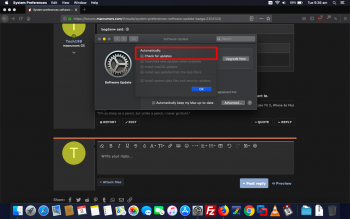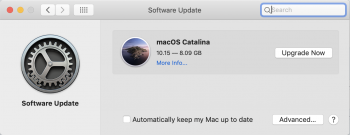I think I found a way.

In Terminal you can hide the update so it doesn't show in Software Update. This way you do not install it by error, or overlook other updates for Mojave.
In my case I was presented with an update window like the OPs, but with a tiny notification that there were other updates (for Mojave).
To hide the update copy/paste into Terminal:
sudo softwareupdate --ignore "macOS Catalina"
Now the badge remained in System Preferences in the dock and in the Apple menu in the upper left it still showed "1 update" next to System Preferences.
After some searching on the Internet I found this command to hide/reset the badge and Apple menu notification.
defaults write com.apple.systempreferences AttentionPrefBundleIDs 0
Followed by
killall Dock
I write hide/reset, as I am not 100% sure if it just resets the notification counter or it completely hides any future notification. Only time will tell.
So use at your own risk. But now that annoying notification is gone.
Maybe others can elaborate on what the defaults write command does excactly

EDIT: If you want the Catalina update back you should be able to with this command. I haven't tried it myself though.
sudo softwareupdate --reset-ignored
EDITEDIT: Specified who I was replying, after thread merge