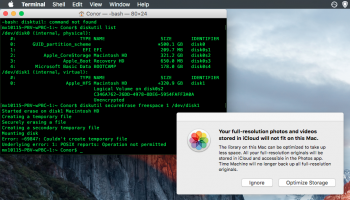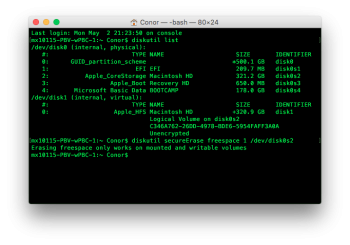This has happened to me multiple times now, and it's starting to get really annoying.
Since the (idiotic) removal of the erase free space feature that used to reside in Disk Utility, people have had to either download external apps, or use Terminal to erase free space on their disks.
The only problem is that it doesn't work for me. Any time I try to use the following command in Terminal, the attached error appears, along with the box from Photos (I have a 200 GB iCloud photo library, with originals set to download to my Mac, although when I performed this erase, the Mac was not connected to the internet).
diskutil secureErase freespace 1 /dev/disk1
However, all my photos were at the time downloaded onto my local disk, and regardless, there was at lead 145 GB remaining on the startup partition.
Any helpful suggestions?
Since the (idiotic) removal of the erase free space feature that used to reside in Disk Utility, people have had to either download external apps, or use Terminal to erase free space on their disks.
The only problem is that it doesn't work for me. Any time I try to use the following command in Terminal, the attached error appears, along with the box from Photos (I have a 200 GB iCloud photo library, with originals set to download to my Mac, although when I performed this erase, the Mac was not connected to the internet).
diskutil secureErase freespace 1 /dev/disk1
However, all my photos were at the time downloaded onto my local disk, and regardless, there was at lead 145 GB remaining on the startup partition.
Any helpful suggestions?