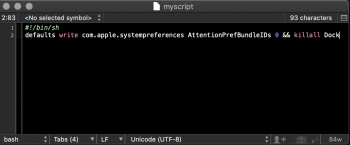Is there a command in Terminal where I can simulate the ENTER keypress after a command?
I'd like to automate, using Keyboard Maestro, the launching of Terminal then the entering of text:
defaults write com.apple.systempreferences AttentionPrefBundleIDs 0 && killall Dock
followed by ENTER but I can't find a way to enter ENTER.
I'd like to automate, using Keyboard Maestro, the launching of Terminal then the entering of text:
defaults write com.apple.systempreferences AttentionPrefBundleIDs 0 && killall Dock
followed by ENTER but I can't find a way to enter ENTER.