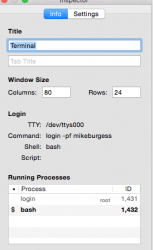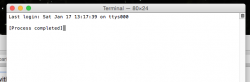Hi. I am new to computing but do have some experience from years ago. I have a new mac with osx 10.10.1. In the process of installing/starting Apache, PHP and mySQL the login for Terminal quit working. It was near the end appending the path or changing permissions on some files. I have three screen shots. One is the terrminal screen run with default settings having timed out after 15 seconds. The Inspector screen was taken during the 15 seconds. The other screen was changing the command line to login with no path. Any help would be appreciated. Thanks Mike
Got a tip for us?
Let us know
Become a MacRumors Supporter for $50/year with no ads, ability to filter front page stories, and private forums.
Terminal login failed
- Thread starter 66Mike99
- Start date
- Sort by reaction score
You are using an out of date browser. It may not display this or other websites correctly.
You should upgrade or use an alternative browser.
You should upgrade or use an alternative browser.
Try this.
Once we know what shell profile files you have in your home directory, we can tell you how to move them. As above, the commands will be pasted into an Automator "Run Shell Script" action.
There are other approaches; this isn't the only one. For example, you could create a new User account, login to that user, and run Terminal there. Assuming the installation didn't bork the system-wide shell profiles, that Terminal should work. Then it's just a matter of elevating privilege and moving the failing profiles out of the way.
It would provide some useful context for diagnosis if you told us exactly what procedure you were following for installing Apache, PHP and mySQL. Post a URL of whatever instructions or download you used, and exactly how far you got in the process.
- Launch Automator.app.
- Choose Workflow if it prompts for what kind of document to creat.
- At left, make sure Actions is pressed and Variables isn't.
- In the search box (rounded with magnifying glass) enter shell.
- A single action should appear in the right-hand list: Run Shell Script.
- If this doesn't happen, stop and post again.
- Double-click Run Shell Script to add it to the empty workflow.
- Delete everything in the template command (it probably says 'cat') (cmd-A, delete).
- Paste the following in as the commands:
Code:/bin/ls -la ~/ - Press the Results button and observe the bottom of the Action pane expands to show an empty list.
- Click the Run button in the window's toolbar (or press cmd-R).
- The command should produce some output.
If it doesn't, stop and describe exactly what happened, preferably with a screenshot of Automator. - Copy and paste the output in its entirety into a reply here.
Use CODE tags.
You can select and copy all the output items to the clipboard by selecting one item in the list, then cmd-A (Select All), cmd-C (Copy).
Once we know what shell profile files you have in your home directory, we can tell you how to move them. As above, the commands will be pasted into an Automator "Run Shell Script" action.
There are other approaches; this isn't the only one. For example, you could create a new User account, login to that user, and run Terminal there. Assuming the installation didn't bork the system-wide shell profiles, that Terminal should work. Then it's just a matter of elevating privilege and moving the failing profiles out of the way.
It would provide some useful context for diagnosis if you told us exactly what procedure you were following for installing Apache, PHP and mySQL. Post a URL of whatever instructions or download you used, and exactly how far you got in the process.
Last edited:
Thankyou for the help.
Here is the result from Automator "Run Shell Script":
This is the tutorial I was using:
http://coolestguidesontheplanet.com/get-apache-mysql-php-phpmyadmin-working-osx-10-10-yosemite/
In the "User Level Root" I did not get the listed response to Permissions on the file but everything seemed to work.
MySQL loaded and could be started and stopped through System Preferences and I continued on following the tutorial. Once I came to loading a new server in phpmyadmin. I see I can define a server there now but not save it as there is no .config folder. I believe I created a config folder in OS X, and am not sure wether it was web server writable or not. At one point here I was asked to login using my password but denied access. Looking to Terminal to try to resolve the issue I found that terminal would no longer login.
The 15 lines of code I had pasted into /Library/LaunchDaemons/com.mysql.mysql.plist I then removed.
I apoligize for not keeping records of what worked and what did not at each step.
I appreciate your help Mike
Here is the result from Automator "Run Shell Script":
Code:
total 120
drwxr-xr-x+ 30 mikeburgess staff 1020 Jan 16 12:04 .
drwxr-xr-x 5 root admin 170 Jan 8 21:22 ..
-r-------- 1 mikeburgess staff 7 Jan 8 21:35 .CFUserTextEncoding
-rw-r--r--@ 1 mikeburgess staff 28676 Jan 17 12:25 .DS_Store
drwx------ 10 mikeburgess staff 340 Jan 17 14:28 .Trash
-rw------- 1 mikeburgess staff 2710 Jan 15 13:51 .bash_history
-rw-r--r-- 1 mikeburgess staff 73 Jan 15 12:26 .bash_profile
-rw------- 1 mikeburgess staff 75 Jan 15 12:22 .mysql_history
-rw-r--r-- 1 mikeburgess staff 243 Jan 12 19:55 .profile
-rw------- 1 root staff 682 Jan 15 11:20 .viminfo
drwx------ 3 mikeburgess staff 102 Jan 9 17:26 Applications
drwxr-xr-x 7 mikeburgess staff 238 Jan 9 11:37 Day by Day
drwx------+ 4 mikeburgess staff 136 Jan 17 14:28 Desktop
drwxr-xr-x 4 mikeburgess staff 136 Jan 9 11:25 Devon Nordic
drwx------+ 6 mikeburgess staff 204 Jan 10 11:44 Documents
drwx------+ 14 mikeburgess staff 476 Jan 17 11:07 Downloads
drwx------@ 49 mikeburgess staff 1666 Jan 16 09:07 Library
drwx------+ 3 mikeburgess staff 102 Jan 8 17:05 Movies
drwx------+ 4 mikeburgess staff 136 Jan 14 18:13 Music
drwxrwxrwx 13 mikeburgess staff 442 Jan 9 17:15 Old Desktop
drwxr-xr-x 13 mikeburgess staff 442 Jan 9 11:55 Out of the Box
drwxrwxrwx 14 mikeburgess staff 476 Jan 9 12:01 Passive House
drwxr-xr-x 30 mikeburgess staff 1020 Jan 10 13:31 Photos
drwx------@ 31 mikeburgess staff 1054 Jan 9 13:03 Pictures
drwxr-xr-x+ 5 mikeburgess staff 170 Jan 8 17:05 Public
drwxr-xr-x 5 mikeburgess staff 170 Jan 16 07:44 Sites
drwxr-xr-x 3 mikeburgess staff 102 Jan 16 12:01 Test
drwxrwxrwx 3 mikeburgess staff 102 Jan 9 11:58 Toastmasters
-rw-r--r-- 1 mikeburgess staff 307 Jan 15 10:11 Untitled.rtf
drwxrwxrwx 10 mikeburgess staff 340 Jan 9 12:05 White Earth Construction IncThis is the tutorial I was using:
http://coolestguidesontheplanet.com/get-apache-mysql-php-phpmyadmin-working-osx-10-10-yosemite/
In the "User Level Root" I did not get the listed response to Permissions on the file but everything seemed to work.
MySQL loaded and could be started and stopped through System Preferences and I continued on following the tutorial. Once I came to loading a new server in phpmyadmin. I see I can define a server there now but not save it as there is no .config folder. I believe I created a config folder in OS X, and am not sure wether it was web server writable or not. At one point here I was asked to login using my password but denied access. Looking to Terminal to try to resolve the issue I found that terminal would no longer login.
The 15 lines of code I had pasted into /Library/LaunchDaemons/com.mysql.mysql.plist I then removed.
I apoligize for not keeping records of what worked and what did not at each step.
I appreciate your help Mike
Last edited by a moderator:
Now try this:
Paste the above 3 lines into a single Run Shell Script action in a Workflow. Run it.
It won't produce any output, but it should do the following:
1. Create a folder named "bad" in your home folder.
2. Move two files there: "bash_profile" and "profile".
Look in the folder "bad", and if you see both files, then quit Terminal (if not already done) and relaunch it.
Does the Terminal window work correctly?
If so, then zip the two files in the "bad" folder and post them as an attachment. You can look at them in TextEdit first (drag onto TextEdit to open) and make sure they contain nothing compromising. They probably won't, but who knows.
If the Terminal window DOESN'T work, the problem likely resides at a deeper level and will take additional corrections.
It'll take a while to walk through the tutorial and figure things out. Having the bash_profile and profile might provide some important clues on that, so posting them could be useful.
Code:
mkdir -p ~/bad
mv ~/.bash_profile ~/bad/bash_profile
mv ~/.profile ~/bad/profileIt won't produce any output, but it should do the following:
1. Create a folder named "bad" in your home folder.
2. Move two files there: "bash_profile" and "profile".
Look in the folder "bad", and if you see both files, then quit Terminal (if not already done) and relaunch it.
Does the Terminal window work correctly?
If so, then zip the two files in the "bad" folder and post them as an attachment. You can look at them in TextEdit first (drag onto TextEdit to open) and make sure they contain nothing compromising. They probably won't, but who knows.
If the Terminal window DOESN'T work, the problem likely resides at a deeper level and will take additional corrections.
It'll take a while to walk through the tutorial and figure things out. Having the bash_profile and profile might provide some important clues on that, so posting them could be useful.
The source of the problem is in the file originally located at "~/.bash_profile". Its contents were:
The specific problem is in line 2. It tells the shell to read from "~/.bash_profile", i.e. it tells the shell to read commands from itself. The shell will do this, then encounter yet another command to read from "~/.bash_profile", which leads to yet another command to read from "~/.bash_profile", which leads to... infinite recursion.
I'm not going to experiment to discover what eventually limits this infinite recursion, but based on your earlier post it takes about 15 seconds to hit that limit. At that point the shell terminates.
Looking at the linked tutorial, I searched for the word "source".
Reading a few paragraphs there, it looks like your mistake arose here:
You should then SAVE the file and EXIT the nano editor. At that point you'll be back at the shell prompt. THAT'S where you execute the next two commands:
That is, DO NOT put those two lines into "~/.bash_profile".
The original "~/.profile" appears to be fine. You can copy it back into place with this command:
I don't think it will matter, because bash won't use it. From the bash man page:
Code:
export PATH="/usr/local/mysql/bin:$PATH"
source ~/.bash_profile
mysql -vI'm not going to experiment to discover what eventually limits this infinite recursion, but based on your earlier post it takes about 15 seconds to hit that limit. At that point the shell terminates.
Looking at the linked tutorial, I searched for the word "source".
Reading a few paragraphs there, it looks like your mistake arose here:
Exit the file with type “control + x” and when prompted save the change by typing “y”.
That is, when you're editing ~/.bash_profile, it should contain exactly one line:
Code:
export PATH="/usr/local/mysql/bin:$PATH"
Code:
source ~/.bash_profile
mysql -vThe original "~/.profile" appears to be fine. You can copy it back into place with this command:
Code:
cp ~/bad/profile ~/.profileWhen bash is invoked as an interactive login shell, or as a non-inter-
active shell with the --login option, it first reads and executes com-
mands from the file /etc/profile, if that file exists. After reading
that file, it looks for ~/.bash_profile, ~/.bash_login, and ~/.profile,
in that order, and reads and executes commands from the first one that
exists and is readable. ...
If you're still using MacPorts, then you'll need to reconcile ~/.bash_profile with ~/.profile.active shell with the --login option, it first reads and executes com-
mands from the file /etc/profile, if that file exists. After reading
that file, it looks for ~/.bash_profile, ~/.bash_login, and ~/.profile,
in that order, and reads and executes commands from the first one that
exists and is readable. ...
Much appreciated. I had thought I could simply follow instructions without having to work things through myself. Possibly I don't follow instructions all that well. Imagine that!!
Much appreciated. I had thought I could simply follow instructions without having to work things through myself. Possibly I don't follow instructions all that well. Imagine that!!
This is one reason I will often use a newly created account for such adventures. If I bork something in the new account, I lose nothing by deleting it. I also usually take notes along the way, so I can reuse them later if I decide to apply to my main account.
Your tutorial used a lot of 'sudo' actions, so a lot of what it does will be system-wide. The safe thing there is a full backup before starting. Or a full backup, boot from that backup, and perform the tutorial on the backup. Again, if something goes wrong, the original is still safe and ready to go.
Register on MacRumors! This sidebar will go away, and you'll see fewer ads.